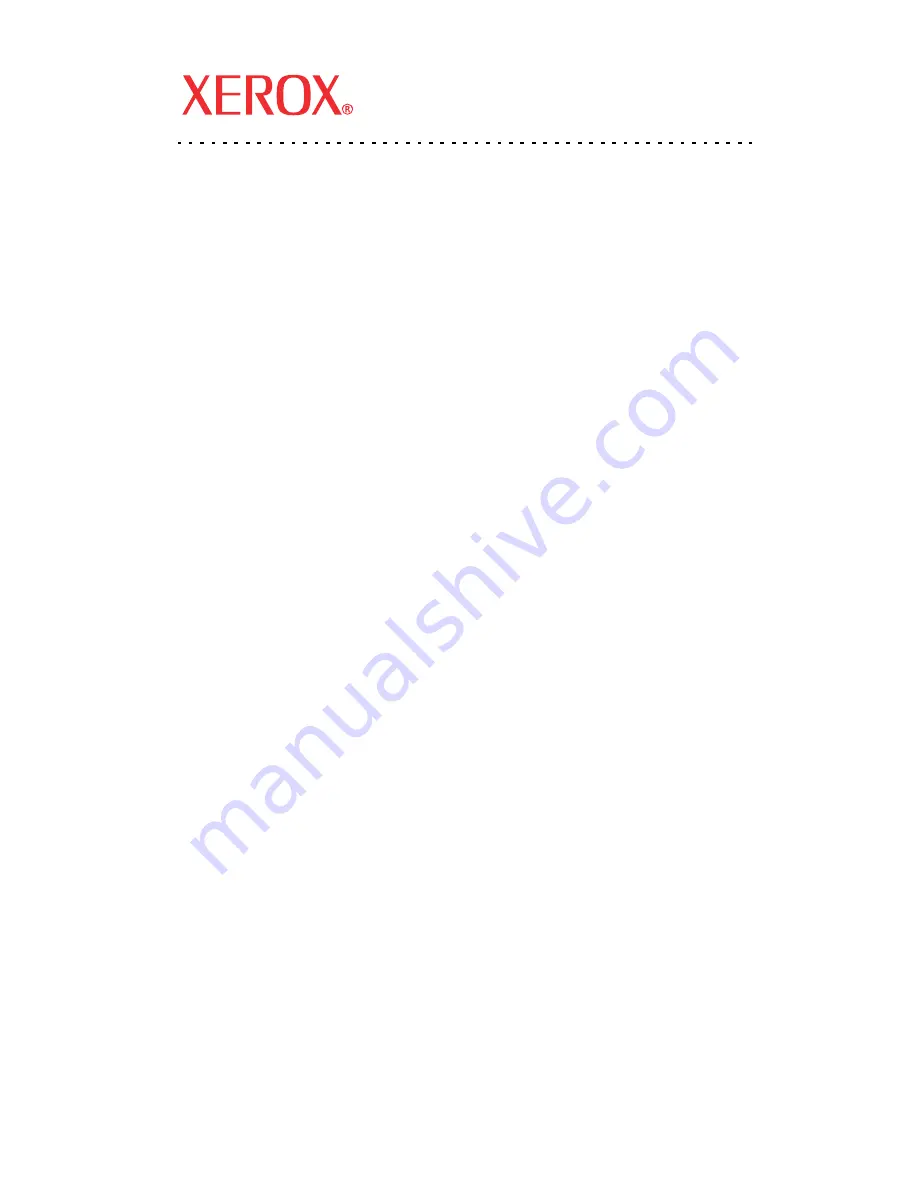
Xerox WorkCentre
®
7232/7242
Copyright © 2007, Xerox Corporation. All rights reserved.
1
Quick Network Setup Guide
This guide includes instructions for:
Quick Network Setup (DHCP)
on page 1
Quick Network Setup (Static IP)
on page 3
Note
For more detailed instructions, see the System Administrator Guide.
Quick Network Setup (DHCP)
The System Administrator Guide contains detailed information about network setups. This
document is intended for setting up the network using TCP/IP. If using Novel IPX, see the
System Administrator Guide for setup procedures.
Prerequisites for Quick Network Setup Using TCP/IP
1.
Confirm that an existing operational network utilizing TCP/IP is available.
2.
Confirm that the Ethernet cable is plugged into the multifunction device and into an
operational Ethernet port on the network.
Note
The Ethernet cable is an RJ45 type and is not supplied by Xerox.
Configuring an IP Address via DHCP
On startup, the multifunction device defaults to DHCP to obtain its network configurations.
A DHCP server delivers an IP address, as well as other configuration settings to the device. If
you use a DHCP server to allocate an IP address to the device, then proceed as follows:
Procedure for Quick Network Setup Using TCP/IP
1.
Power on the device.
2.
Wait 3 to 5 minutes while the device negotiates an IP address.
3.
Print the Configuration Report:
a.
Press the
Machine Status
button on the device.
b.
Select the Billing Information tab.
c.
Touch Print Reports.
d.
Touch Copy Reports.
e.
Touch Configuration Report.
f.
Press the
Start
button, then touch Close.
701P4
6477
v1 .0


































