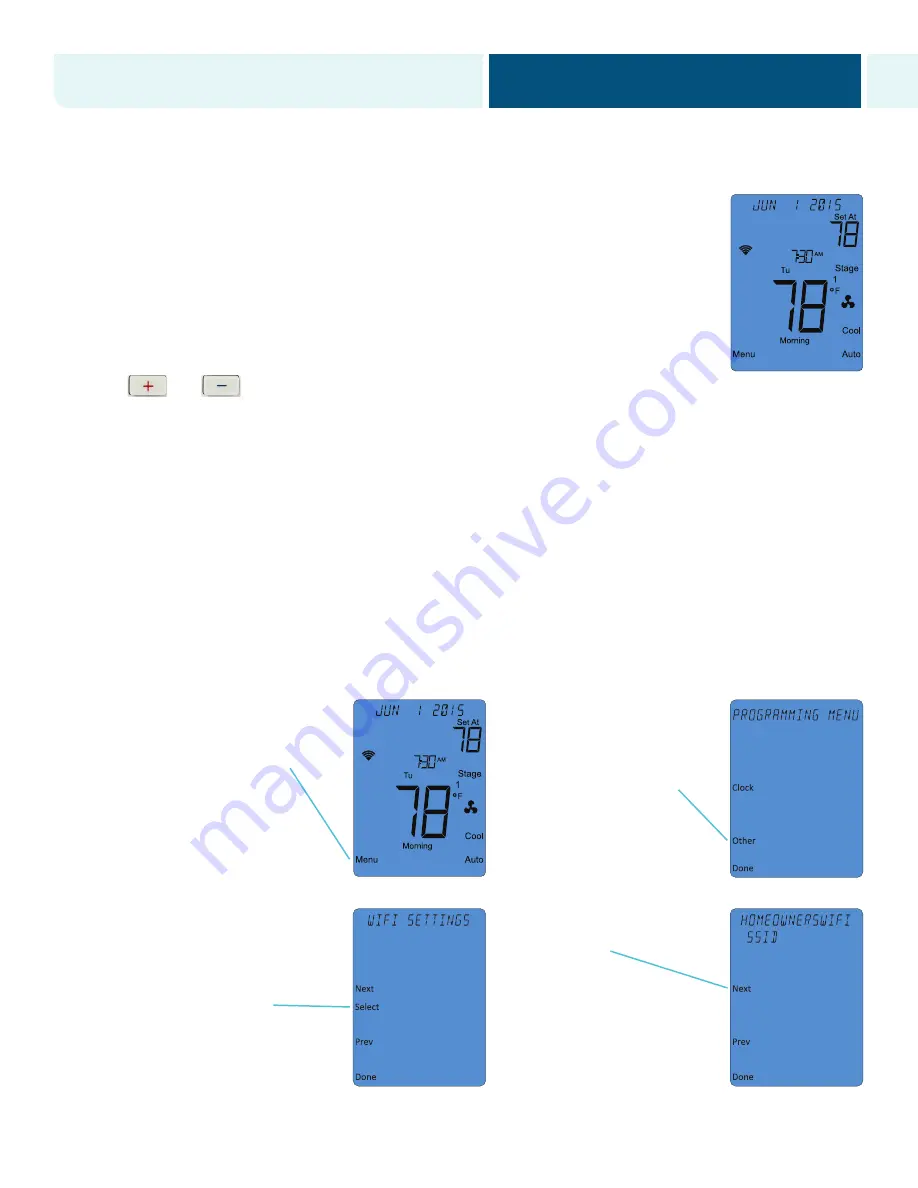
LETTER
8.5” X 11”
SBDR1503 –Duke EnergyWise Business IT801 User Manual (DirectLink)
Piece:
Manual
Quantity:
XXXXX
Size:
8.5 x 11”
Colors:
4/4
Finishing:
Fold, Trim
Mail:
N/A
CREATIVE PROOFREADER COPY COPYWRITER CREATIVE ACCOUNT
DIRECTOR SUPERVISOR SERVICES MANAGER
MANAGER
Program Specific Checklist
Name:
Date:
®
Phone Number
_________
_________
®
URL
_________
_________
®
Program Details
_________
_________
SBDR1503
Duke EnergyWise Business IT801 User Manual (DirectLink)
Job Opened:
May 21, 2015
Requested In-Home Date:
__________
Latest Revision:
September 15, 2015 October 5, 2015 November 2, 2015
Approved:
November 2, 2015
7
EnergyWise
®
Business Wi-Fi Thermostat User’s Manual
EnergyWise
®
Business Portal
duke-energy.com/EWBportal
Step 2: Main Menu and Thermostat Settings
The User Programming Menu table (next page) summarizes the configuration items that the
homeowner can adjust and provides a convenient space to keep track of your settings.
To enter the User Programming Menu:
1. Ensure the thermostat is at the home screen (see example at right).
2. Press the
Menu
button. The display will show the first level of the User Programming Menu.
3. While in the User Programming Menu:
•
The and buttons change settings
•
The
Next
and
Previous
buttons move from one item screen to another
•
The
Done
button exits the User Programming Menu
A. Wi-Fi Settings Menu
This menu displays the name of the Wi-Fi access network to which the thermostat is connected. In this menu, you
may reset your Wi-Fi connection [
RESET WI-FI
] or remain connected to the existing network [
CLIENT
]. The default
setting is
CLIENT
.
STEP 1: Return Thermostat to Wi-Fi Configuration Mode
Sometimes it might be necessary to move the Wi-Fi accessible thermostat to a different Wi-Fi access network,
change your network name or change your network password. To do this, you will need to disconnect your
EnergyWise Business thermostat for your Wi-Fi network as follows:
1. On the Main Menu screen,
press the
Menu
button.
2. Press the
Other
button. The
thermostat will display the
WI-FI SETTINGS
menu.
3. Press the
Select
button. The
message area of the thermostat
will display the Wi-Fi access
network name (SSID) to which
you are currently connected.
4. Press the
Next
button. The top
line of the message area will
flash
CLIENT
.






















