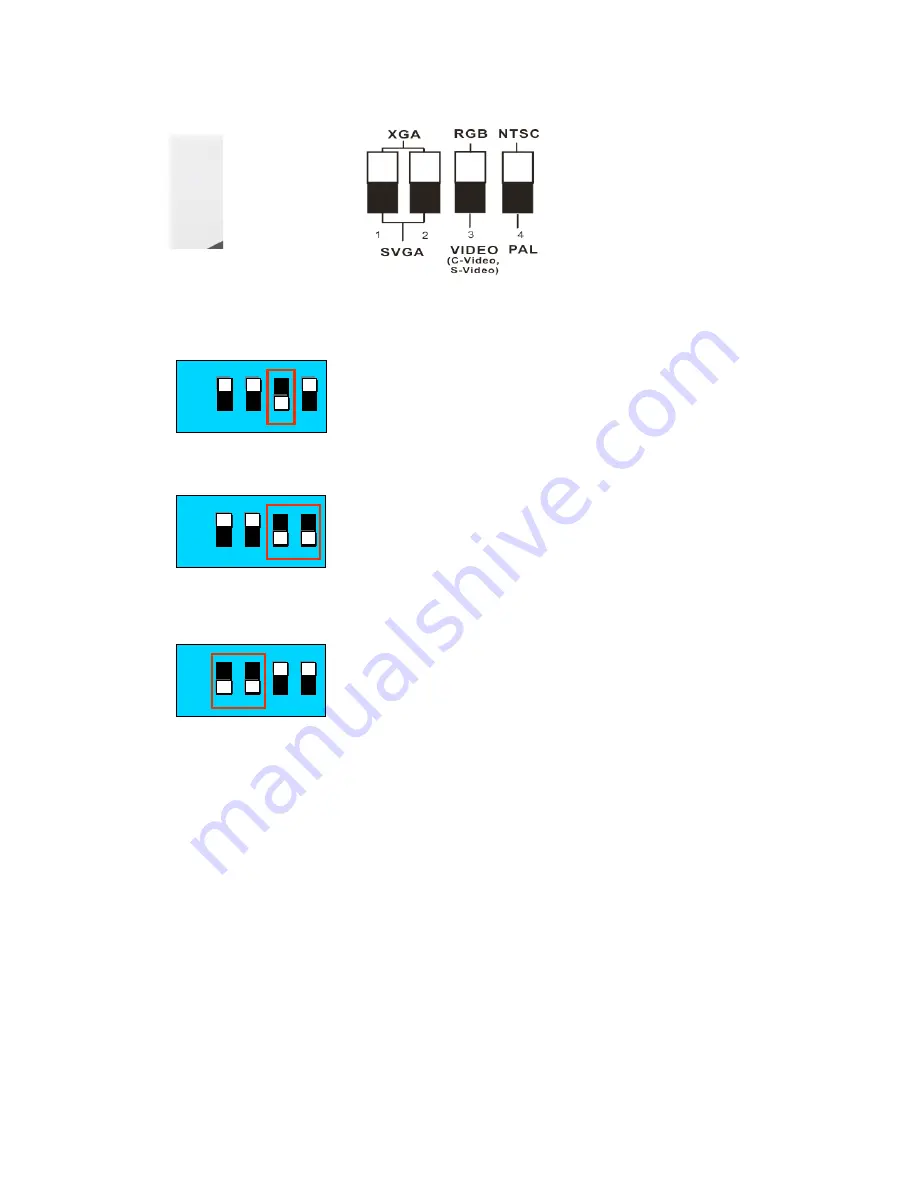
DUKANE AV
8
3.3 DIP Switch Setting
3.3.1 RGB & XGA Output (Default )
3.3.2 Video Output (NTSC)
NTSC for
USA
、
Taiwan
、
Panama
、
Philippines
、
Canada
、
Chile
、
Japan
、
Korea
、
Mexico
3.3.3 Video Output (PAL )
PAL Setting: Others than above NTSC listed countries.
3.3.4 SVGA ( 600 x 800 )Output
OFF
(Default)
ON
ON
OFF
ON
OFF
ON
OFF




































