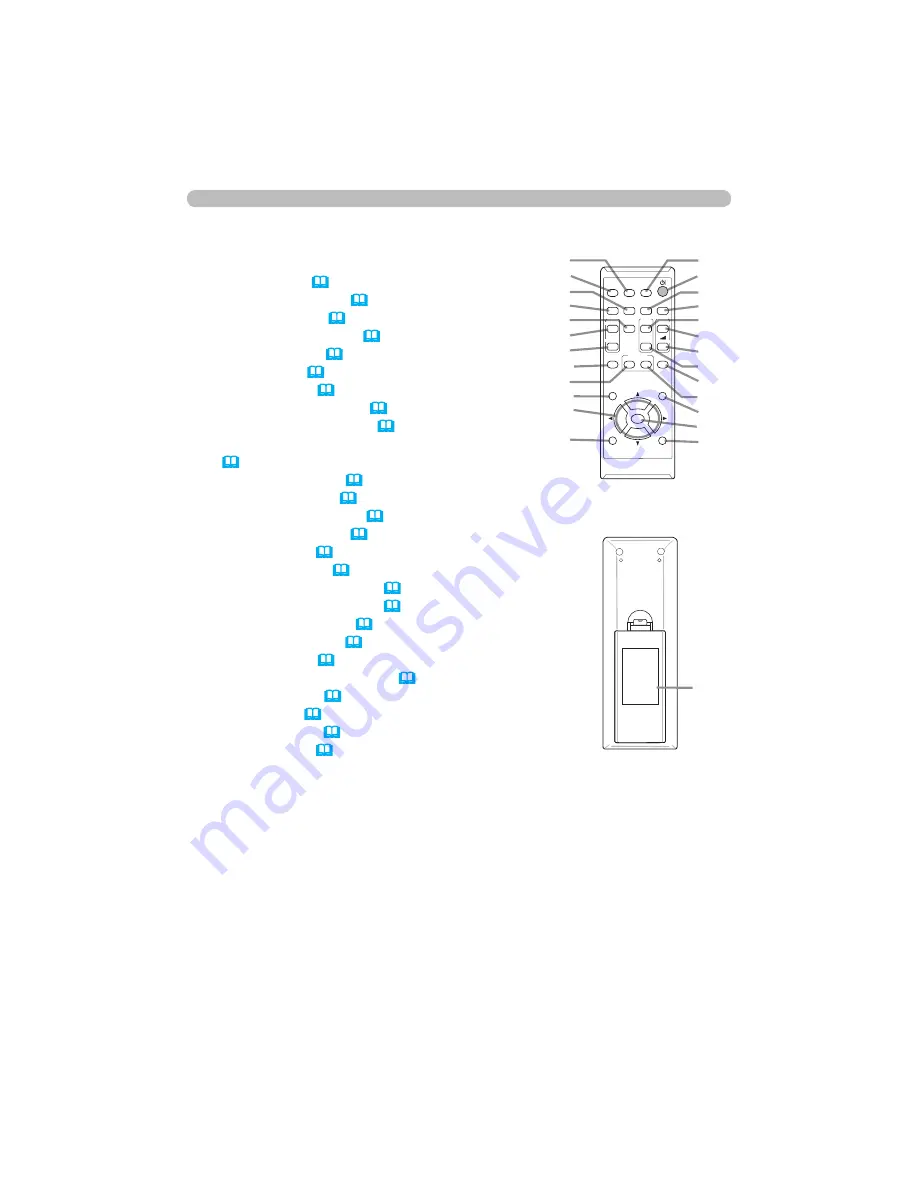
6
Introduction
Part names (continued)
Remote control
(1)
VIDEO
button (
&
22
)
(2)
COMPUTER
button (
&
22
)
(3)
SEARCH
button (
&
23
)
(4)
STANDBY
/
ON
button (
&
19
)
(5)
ASPECT
button (
&
23
)
(6)
AUTO
button (
&
25
)
(7)
BLANK
button (
&
28
)
(8)
MAGNIFY
-
ON
button (
&
27
)
(9)
MAGNIFY
-
OFF
button (
&
27
)
(10)
MY
SOURCE/DOC
.
CAMERA
button
(
&
22
,
57
)
(11)
VOLUME
- button (
&
21
)
(12)
PAGE
UP
button (
&
18
)
(13)
PAGE
DOWN
button (
&
18
)
(14)
VOLUME
+
button (
&
21
)
(15)
MUTE
button (
&
21
)
(16)
FREEZE
button (
&
28
)
(17)
MY
BUTTON
-
1
button (
&
56, 57
)
(18)
MY BUTTON
-
2
button (
&
56, 57
)
(19)
KEYSTONE
button (
&
26
)
(20)
POSITION
button (
&
25, 29
)
(21)
MENU
button (
&
29
)
(22) ▲/▼/◄/► cursor buttons (
&
29
)
(23)
ENTER
button (
&
29
)
(24)
ESC
button (
&
29
)
(25)
RESET
button (
&
29
)
(26) Battery cover (
&
17
)
Back of
the remote control
(2)
(1)
(6)
(5)
(16)
(8)
(9)
(19)
(17)
(20)
(22)
(24)
(10)
(4)
(3)
(7)
(12)
(14)
(11)
(13)
(15)
(18)
(21)
(23)
(25)
(26)
VIDEO
DOC.CAMERA
KEYSTONE
ASPECT
SEARCH
BLANK
MUTE
MY BUTTON
POSITION
ESC
MENU
RESET
COMPUTER MY SOURCE/
AUTO
MAGNIFY
PAGE
DOWN
ON
OFF
FREEZE
UP
㧗
VOLUME
ENTER



































