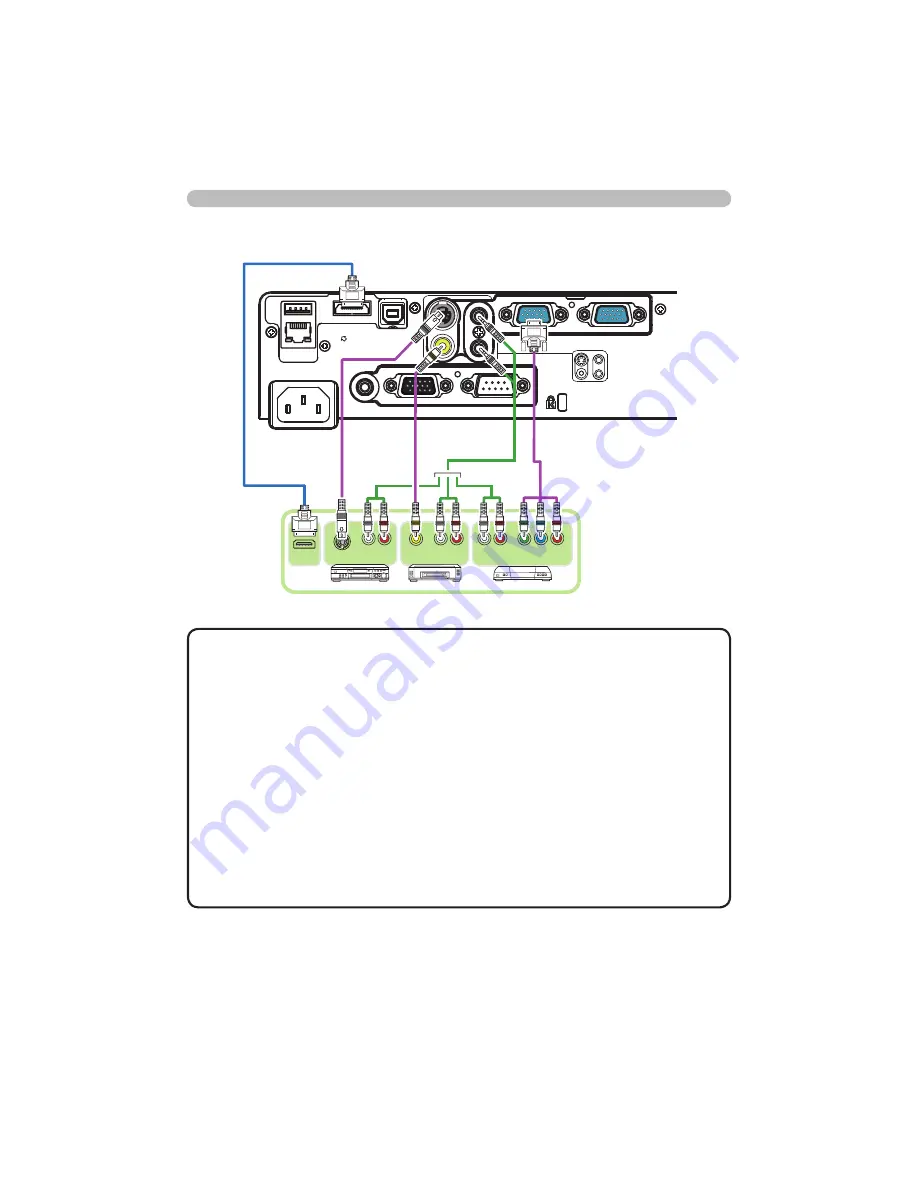
13
VCR/DVD/Blu-ray Disc
TM
player
Setting up
• The
HDMI
port of this model is compatible with HDCP (High-band-
width Digital Content Protection) and therefore capable of displaying a video
signal from HDCP compatible DVD players or the like.
- The
HDMI
supports the following signals.
Video signal : 480i@60, 480p@60, 576i@50, 576p@50, 720p@50/60,
1080i@50/60, 1080p@50/60
Audio signal : Format Linear PCM
Sampling frequency 48kHz / 44.1kHz / 32kHz
- This projector can be connected with another equipment that has HDMI
TM
connector, but with some equipment the projector may not work properly,
something like no video.
- Be sure to use an HDMI
TM
cable that has the HDMI
TM
logo.
- Use a Category 2-certifi ed HDMI
TM
cable to input 1080p@50/60 signal to the
projector.
- When the projector is connected with a device having DVI connector, use a
DVI to HDMI
TM
cable to connect with the
HDMI
input.
NOTE
Connecting with your devices (continued)
(continued on next page)
Y C
B
/P
B
C
R
/P
R
COMPONENT VIDEO OUT
L
R
AUDIO OUT
VIDEO OUT
L
R
AUDIO OUT
L
R
AUDIO OUT
S-VIDEO OUT
CONTROL
MONITOR OUT
AUDIO OUT
AC IN
LAN
HDMI
USB
DC5V 0.5A
TYPE A
USB
TYPE B
COMPUTER IN1
COMPUTER IN2
S-VIDEO
VIDEO
AUDIO IN2
AUDIO IN1
HDMI
































