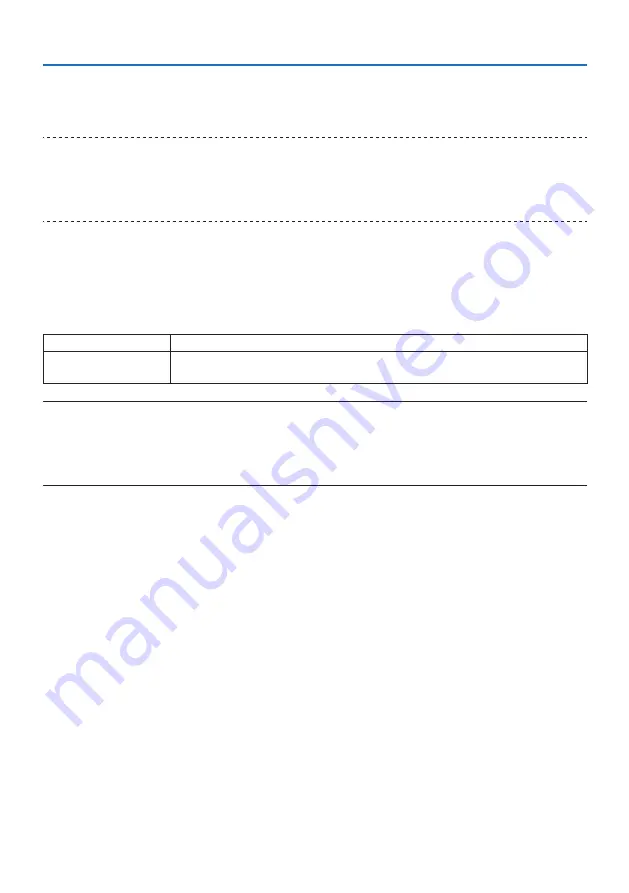
4. Using On-Screen Menu
72
Turning On or Off Remote Sensor [REMOTE SENSOR]
Set the remote control sensors on the projector’s front and rear panels.
The options are: [FRONT/BACK], [FRONT], and [BACK].
TIP:
• If the remote control system does not function when direct sunlight or strong illumination strikes the remote control sensor of the
projector, change another option.
• The remote control sensor on the back of the projector cannot be used when the separately sold cable cover is mounted on the
projector.
Setting ID to the Projector [CONTROL ID]
You can operate multiple projectors separately and independently with the single remote control
that has the [CONTROL ID] function. If you assign the same ID to all the projectors, you can conve-
niently operate all the projectors together using the single remote control. To do so, you have to
assign an ID number to each projector.
CONTROL ID NUMBER
Select a number from 1 to 254 you wish to assign to your projector.
CONTROL ID
Select [OFF] to turn off the [CONTROL ID] setting and select [ON] to turn on the [CONTROL ID]
setting.
NOTE:
• When [ON] is selected for [CONTROL ID], the projector cannot be operated by using the remote control that does not support the
CONTROL ID function. (In this case the buttons on the projector cabinet can be used.)
• Your setting will not be affected even when [RESET] is done from the menu.
• Pressing and holding the ENTER button on the projector cabinet for 10 seconds will display the menu for canceling the Control ID.






























