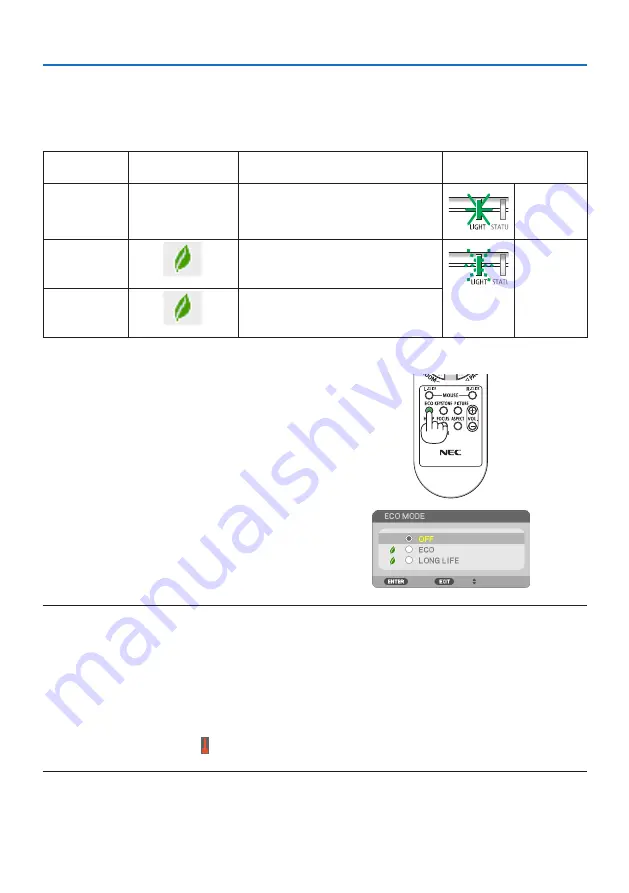
3. Convenient Features
37
3-4. Changing Eco Mode/Checking Energy-Saving Effect
Using Eco Mode [ECO MODE]
Two eco modes can be selected according to the purpose of use for the projector.
[ECO MODE]
Icon at the bottom of
the menu
Description
Status of LIGHT indicator
[OFF]
100% brightness
The screen will be brightly lit.
Steady green
light
[ECO]
Brightness will be at about 60% (PE455WL: 67%).
The cooling fan will also slow down accordingly.
Lower power consumption
Blinking green
light
[LONG LIFE]
Brightness will be at about 50% (PE455WL: 56%).
This setting accords priority to prolonging the
life of the light module.
To turn on the [ECO MODE], do the following:
1. Press the ECO Button on the remote control
to display [ECO MODE] screen.
2. Use the
▼▲
buttons to select, then press
the ENTER button.
The [ECO MODE] selection screen turns off and
the projector switches to the selected mode.
NOTE:
• The [ECO MODE] can be changed by using the menu.
Select [SETUP]
→
[GENERAL]
→
[LIGHT MODE]
→
[ECO MODE].
• The [LIGHT HOURS USED] can be checked in [USAGE TIME]. Select [INFO.]
→
[USAGE TIME].
• After a lapse of 1 minute from when the projector displays no-signal guidance, a blue, black or logo screen, the projector goes into
[LONG LIFE] automatically. The projector will return to its original setting once a signal is accepted.
• If the projector inside temperature becomes high caused on the high room temperature, the projector may decrease the brightness
temporarily for protecting itself. This is a protective function called [FORCED ECO MODE]. When the projector is in the [FORCED ECO
MODE], the thermometer symbol [ ] is indicated at the right bottom of the screen. When the projector inside temperature goes
down by cooling the room, the [FORCED ECO MODE] will be released and the projector will be back to the original setting state.






























