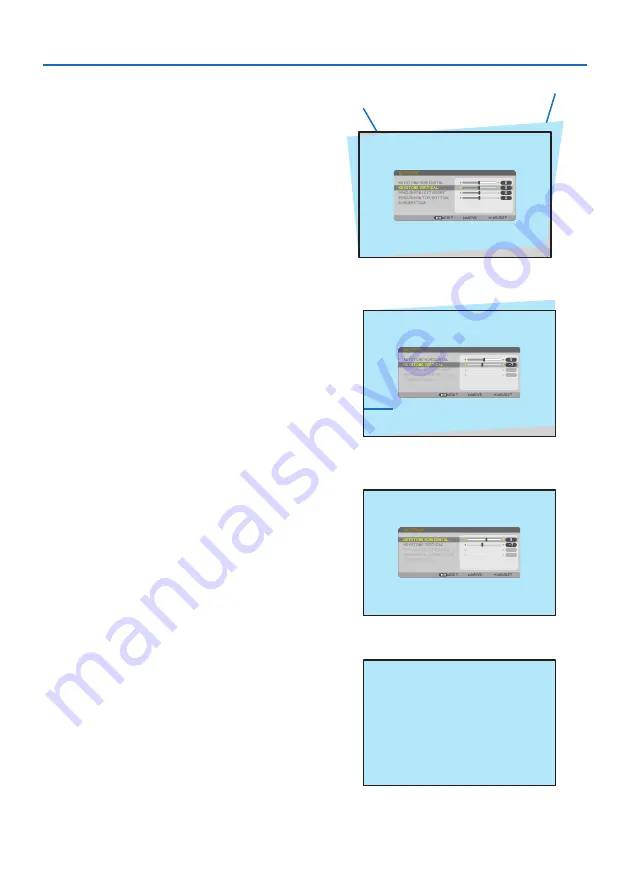
2. Projecting an Image (Basic Operation)
29
5. Press the
▼
button to select [KEYSTONE
VERTICAL] and then use the
◀
or
▶
so that
the left and right sides of the projected
image are parallel.
• Adjust the vertical keystone distortion.
Projected area
Screen frame
6. Align the left (or right) side of the screen
with the left (or right) side of the projected
image.
• Use the shorter side of the projected im
-
age as the base.
• In the right example, use the left side as
the base.
Align left side
7. Press the
▲
button to select [KEYSTONE
HORIZONTAL] and then use the
◀
or
▶
so
that the top and bottom sides of the pro
-
jected image are parallel.
• Adjust the horizontal keystone distortion.
8. Repeat steps 5 and 7 to correct keystone
distortion.
9. After completing Keystone correction,
press the EXIT button a few times to turn
off the menu.






























