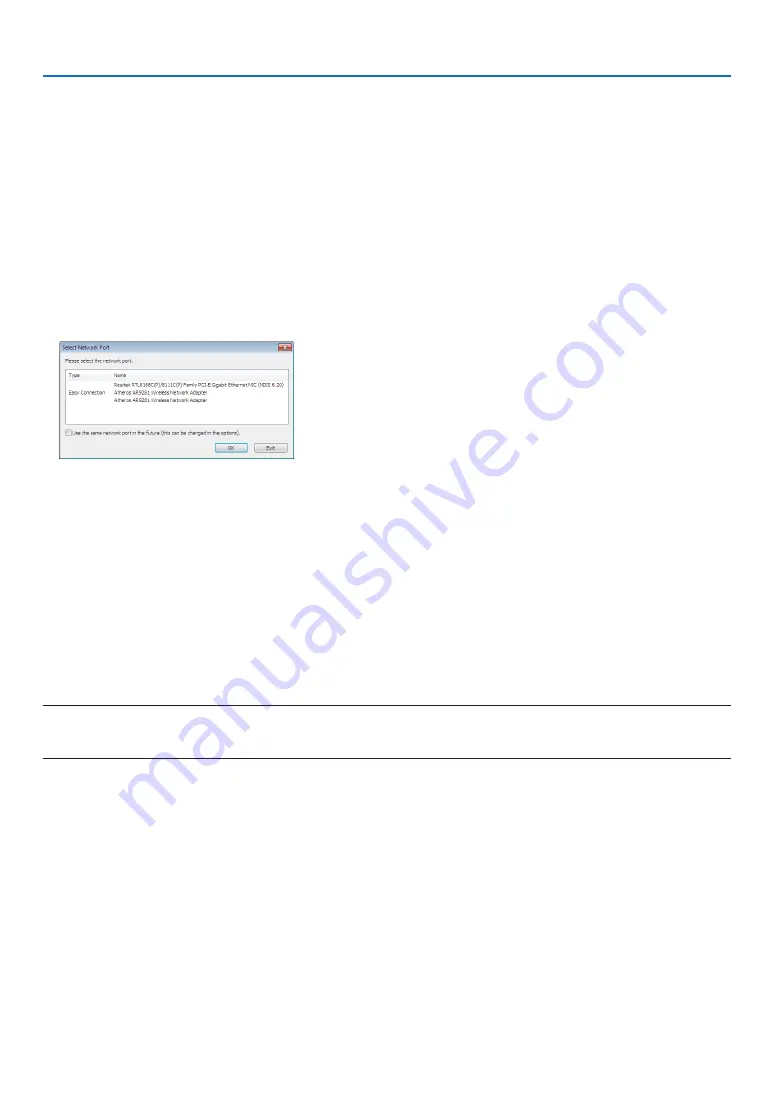
175
8. User Supportware
Step 2: Connect the projector to a LAN.
Connect the projector to the LAN by following the instructions in “Connecting to a Wired LAN” (
→
page
), “Con-
necting to a Wireless LAN (Optional: NP02LM series)” (
→
page
) and “9. Controlling the Projector by Using an
HTTP Browser” (
→
page
Step 3: Start Image Express Utility Lite.
1. On Windows, click “Start”
→
“All programs”
→
“NEC Projector UserSupportware”
→
“Image Express Utility
Lite”
→
“Image Express Utility Lite”.
Image Express Utility Lite will start.
The select window for network connection will be displayed
2. Select Network and click “OK”.
The select window for destination will show a list of connectable projectors.
• When connecting the computer directly to the projector by one-to-one, “Easy Connection” is recommended.
• When one or more networks for “EASY CONNECTION” are found, the “Easy Connection Selection Screen”
window will be displayed.
• To check for the network available for connected projectors, from the menu, select [INFO.]
→
[WIRELESS
LAN]
→
[SSID].
3. Select the network you wish to connect, and click “Select”.
The target selection window will be displayed.
4. Place a check mark for projectors to be connected, and then click “Connect”.
• When one or more projectors are displayed, from the menu on the projector, select [INFO.]
→
[WIRELESS LAN]
→
[IP ADDRESS].
When connecting with the projector is established, you can operate the control window to control the projector. (
→
,
)
NOTE:
• When [POWER-SAVING] or [NETWORK STANDBY] is selected for [STANDBY MODE] from the menu, the projector that is turned
off will not be displayed in the select window for destination.
















































