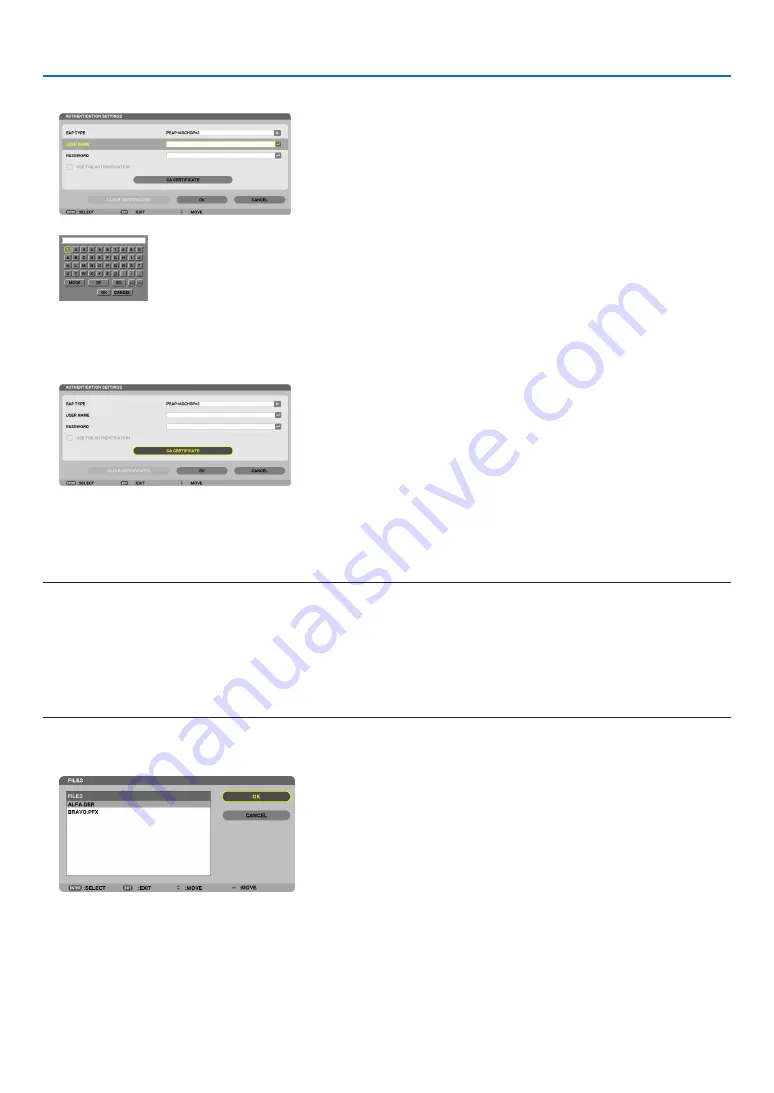
130
5. Using On-Screen Menu
15. After completing setting a user name, select the [PASSWORD] field and press the ENTER button.
The character entry screen (software keyboard) will be displayed. Set a password.
• A password must be 32 characters or less.
16. After completing setting the password, select [CA CERTIFICATE] field and press the ENTER button.
The drive list screen will be displayed.
• For operating the [FILES] screen, see “4. Using the Viewer” in the “User’s Manual” (PDF).
• To return to the [AUTHENTICATION] page, press the EXIT button.
NOTE:
Installing a digital certificate
You can install each digital certificate (client certificate and CA certificate) for [PROFILE 1 (or 2)] on a file-by-file
basis.
• Install a root CA certificate for a CA certificate.
• If you install a digital certificate over your existing digital certificate, the existing digital certificate will be overwritten with the new
digital certificate.
• Once a digital certificate has been installed, its information cannot be deleted even if you stop setting WPA-EAP or WPA2-EAP.
17. On the [FILES] screen, select a digital certificate (DER format file) saved in your USB memory device and
press the ENTER button.
• Select your root CA certificate here.
The selected digital certificate will be installed on the projector.
















































