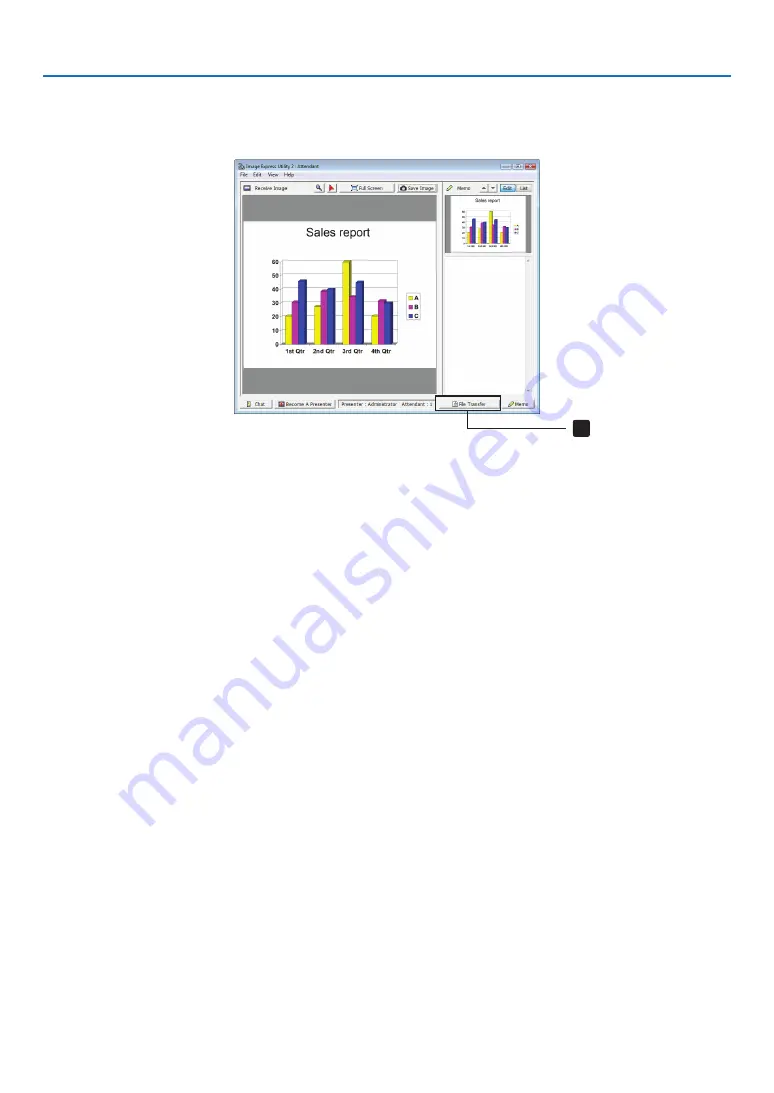
191
8. User Supportware
• Downloading disclosed file
1 Click [File Transfer] in the attendant window.
The “File Transfer” window will be opened.
1
Click
2 Select a file to download, and click [Download].
Downloading will begin.
The progress of the downloading is displayed at the lower left of the window.
3 When downloading is complete, click [File] in the “File Transfer” window, and click [Exit].
The “File Transfer” window will be closed.
REFERENCE:
• If “Open After Downloading” is checked, the file is opened by specified Windows application software after downloading is com-
plete.
• In case of Windows XP, a created file is saved to “My Documents\ImageExpress\” under the default settings. In case of Windows
7/Windows Vista, “Document\ImageExpress\” is the default folder to save a created file.
• A folder is created below the default folder based on the time and date of the conference, and the image is saved to a file in the
created folder.
For example, if a conference is held at 11:20 on May 14, 2009, the default folder name on Windows XP will be “My Documents\
ImageExpress\2009-05-14_11-20_Meeting Records”.
















































