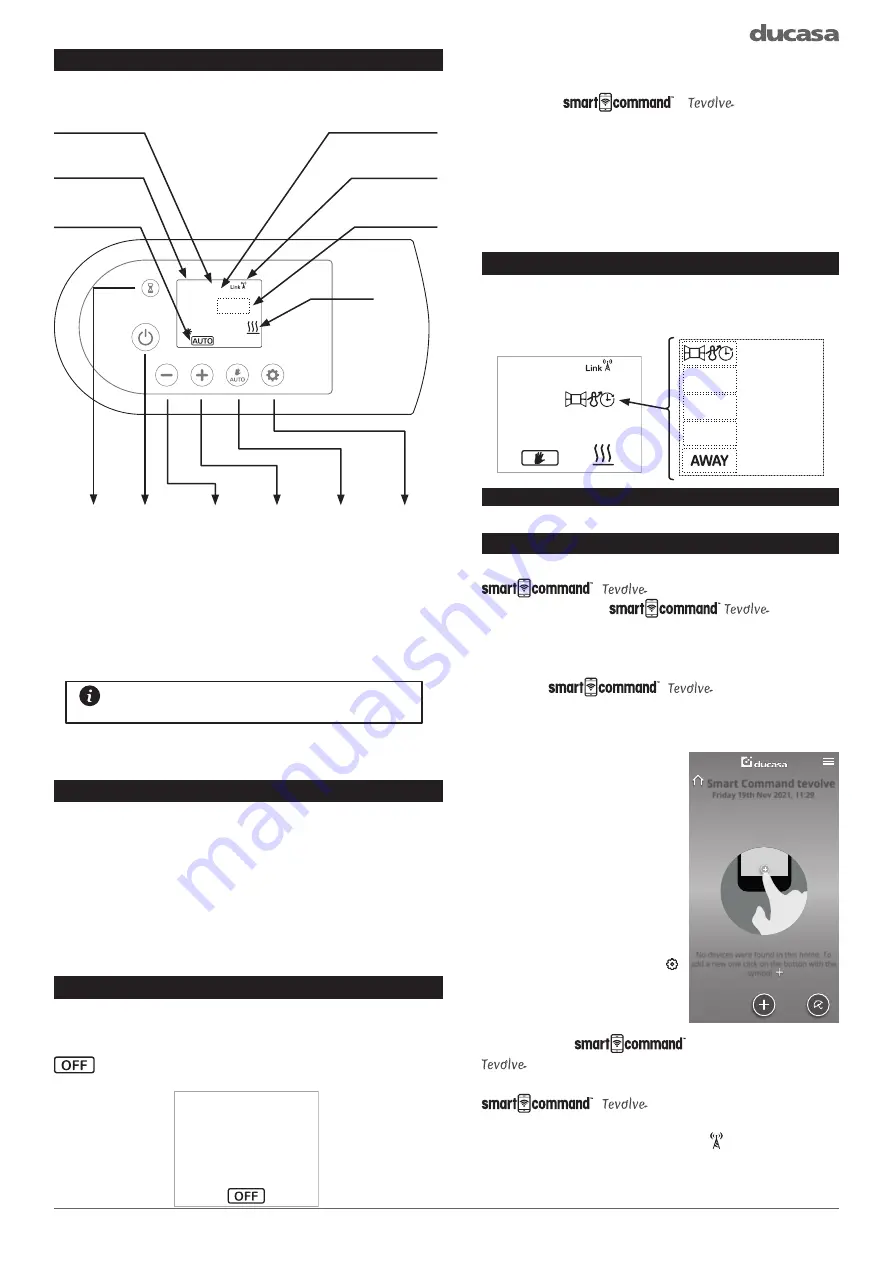
7
Wednesday
11:00
Wed. 11:00h
21
.5°C
Set point:
error messages
err03
EASY MODE
EASY
Low Surface
Temperature
MODE
LST 75%
open window
self adaptive
AWAY status for
geofencing
MODE / OK
CONFIG
Wed. 11:00h
21
.5°C
Set point:
COMFORT
BUTTON/DISPLAY LAYOUT
The control is based on six buttons and a TFT display.
Current time
Current mode
(AUTO, MANUAL, OFF)
Set point temperature
Day of the week
Radio paired icon
Notification area
Heating
indicator
Boost
ON/OFF
Decrease
Increase
Mode/OK
AUTO / MANUAL
BOOST/
CONFIG
(long press)
Towel rail controls
Note: The 4 symbols on the side of the screen
will change depending on the menu that the
user is accessing.
The first press of any button will wake up the towel rail any further
button presses will activate the function required.
When the towel rail is in OFF mode, it will keep
the programs and will continue to communicate
with the
gateway (if
connected) but will not heat.
To turn the towel rail back on, press the On/
Off button again, it will return to the last selected
mode (MANUAL or AUTO).
NOTIFICATION AREA:
The notification area will show you if any
additional features listed later in this manual have
been activated:
USING WITH SMARTCOMMAND TEVOLVE APP
CONNECTING TO THE SMART COMMAND TEVOLVE APP
To use your Colorado DGi+ via the
App you must first connect
and register your
Gateway
. To do this follow the instructions in the gateway
manual.
Ensure you have downloaded and logged
into the
App using your
user name and password, then press the + icon
on the home screen, and follow the on-screen
instructions.
Please Note
: Paired
devices will show in the
order they were added onto
the App and will be called
Radiator1, Radiator2 etc.
We highly recommend
renaming each towel rail
as they are paired to avoid
confusion. To do this select
the paired towel rail and
press the settings icon
where you can rename it.
Your Colorado DGi+ is
now ready to be controlled
from the
App.
If the Colorado DGi+ has been linked to the
Gateway and for some
reason communication is lost, the Link icon
disappears and the antenna starts flashing
on the Colorado DGi+ screen. It will continue
to operate in the mode it was in prior to losing
communication.
SWITCHING ON
Once the towel rail has been mounted on the wall
and correctly connected to the mains electricity power
supply, press the main On/Off button on the left side
of the towel rail control.
The screen will show various information and the
towel rail is ready to operate.
SWITCHING OFF:
To switch off the towel rail, press the On/Off button
on the left side of the towel rail control until the symbol
appears as shown in the following screen:
No devices were found in this home. To
add a new one click on the button with the
symbol .
Smart Command tevolve
Friday 19th Nov 2021, 11:29
Summary of Contents for Colorado DGi+
Page 18: ...18 NOTES...
Page 19: ...19 NOTES...




















