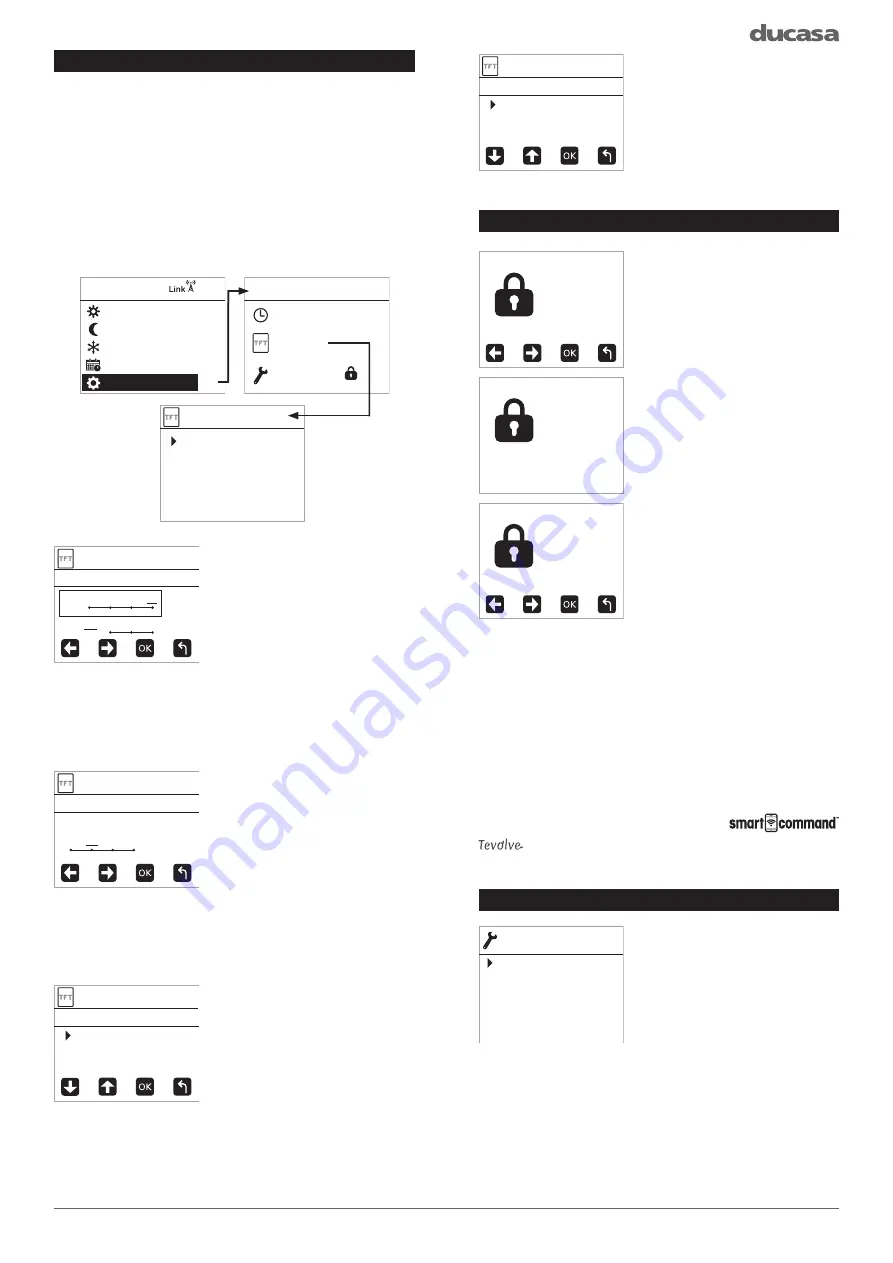
11
Brightness Level
1 2 3 4
ON
Level
OFF
1 2 3
OFF
Level
DISPLAY SETTINGS
Backlight Time
5 10 30 always
DISPLAY SETTINGS
Eco Display
OFF
ON
DISPLAY SETTINGS
Beep
OFF
ON
DISPLAY SETTINGS
ENTER CODE
TO LOCK
- - - - OK
LOCKED
ENTER CODE
TO UNLOCK
- - - - OK
Units
Control Type
Temp Offset
Open Window
Self Adaptive
ADVANCED
SETTINGS
CONFIG
COMFORT
ECO
ANTI-FROST
PROGRAM
SETTINGS
COMFORT
TIME
Settings
DISPLAY
Settings
ADVANCED
Settings
SETTINGS
Brightness Level
Backlight Time
Eco Display
Beep
DISPLAY SETTINGS
DISPLAY SETTINGS
The DISPLAY menu on the towel rail allows the
user to customise how the towel rail looks whilst
the screen is on and off, it also allows the button
sound to be controlled.
To open the DISPLAY menu, press and hold
CONFIG until the CONFIG menu appears, select
SETTINGS using +/- button and press
Mode/OK
,
finally select DISPLAY using +/- button and press
Mode/OK
.
To adjust the brightness of
the screen, select Brightness
level and press
Mode/OK
.
The ON levels are between
1=25%, 2=50%, 3=75% &
4=100%.
The OFF levels are Off,
1=3%, 2=10% and 3=20%.
Chose the level required and
press
Mode/OK
.
To set the time the screen
stays on for after the
last button press, select
Backlight Time using +/-
button from the DISPLAY
menu and chose how many
seconds
are
required.
Confirm with
Mode/OK
. The
factory default is 10s.
The towel rail features a “responsible
consumption” Eco Display
mode, this mode will show
a coloured bar across the
bottom of the screen to
encourage the user to set an
economical temperature.
This feature is turned on
and off in the ECO DISPLAY
menu.
To de-activate the beep
when each key is pressed
enter the BEEP menu and
select either On or Off, using
the +/- button and then press
Mode/OK
to confirm
KEYPAD LOCKING (ANTI-TAMPER)
The keypad can be locked
to prevent any unauthorised
person (children, people
in public places, nurseries,
offices, hotels etc.) altering
the settings of the towel rail.
A Password is required
to lock the keypad (0 0 0 0
by default), See Password
Settings section for further
details
on
changing
passwords.
To Lock the towel rail Press
and hold the +/- buttons until
the lock screen appears.
Enter the password on the
screen using +/- buttons
followed by
Mode/OK
.
The screen will change to show the Lock screen
and any button presses will be ignored and the
locked screen displayed.
To unlock the keypad press and hold the +/- until
the unlock screen appears. Enter the password
using the +/- buttons and then press
Mode/OK
.
If the incorrect password is entered “INVALID
CODE” will be displayed.
When the keypad is locked the towel rail will still
receive communications from the
Gateway.
ADVANCED SETTINGS
The Advanced settings
menu is password protected
to prevent any inadvertent
changes to the factory
settings.
To access the Advanced
settings first press Mode/OK until the CONFIG
menu appears, then press +/- until SETTINGS is
highlighted and press Mode/OK.
Next press +/- until ADVANCED settings is
highlighted and then press Mode/OK, then enter
the password (default 0 0 0 0).
Summary of Contents for Colorado DGi+
Page 18: ...18 NOTES...
Page 19: ...19 NOTES...




















