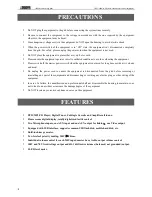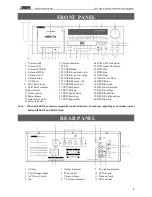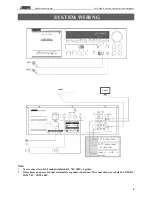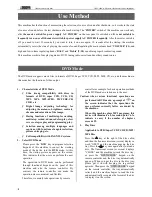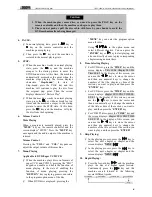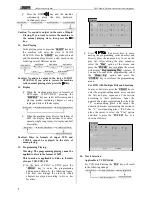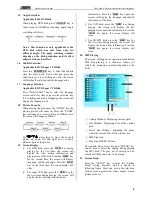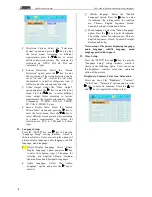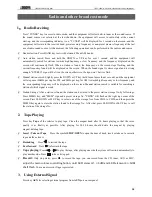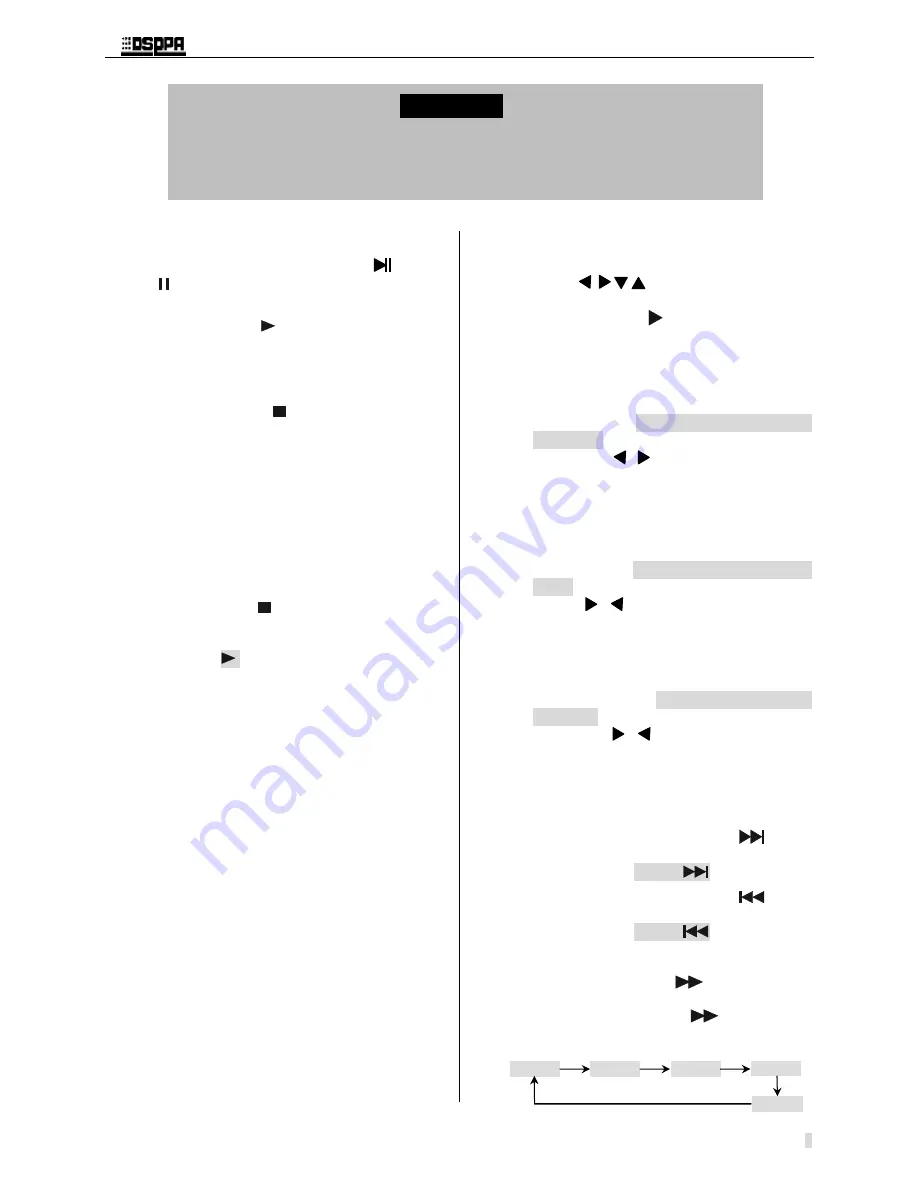
* *
Public Address System
DVD/Radio/Cassette/Broadcast Power Amplifier
6
4. PAUSE:
Ø
In normal playing state, press the
key or
key on the remote controller and the
machine pauses playing.
Ø
Then press the
key and the machine is
restored to the normal playing state.
5.
STOP:
Ø
When the machine works in normal playing
state, press the
key and the machine
escapes to the startup picture to enter the
STOP-bound state. At this time, this machine
automatically memorizes the point when the
machine stops playing. The screen displays
characters
“
Stop-bound
”
.
In
state
of
Stop-bound, press the PLAY key and this
machine will continue to play the disc from
the original stop point. Then, the screen
displays characters
“
Restore Play
”
.
Ø
When the machine works in normal playing
state, press the
key without break for two
times and the machine escapes to the startup
picture to enter the STOP state. At this time,
press the
key and the machine will play
the disc from the beginning.
6.
Volume Control:
Mute Playing
When a program is normally played, press the
“
MUTE
”
key on the remote controller and the
screen displays
“
MUTE
”
. Press the
“
MUTE
”
key
once again and the audio output of the machine is
restored.
Volume Control
Pressing the
“
VOL+
”
and
“
VOL-
”
keypads can
adjust the output volume of this machine.
7.
Menu Playing
Applicable to DVD/Super VCD/VCD
Ø
When the machine plays discs in formats of
super VCD and VCD2.0, pressing the
“
PBC
”
keypad can enable or disable the function of
menu playing. In the state of enabling the
function of menu playing, pressing the
“
RETURN
”
key in playing process can return
to the program option menu of the disc.
Ø
When DVD discs are played, pressing the
“
MENU
”
key can enter the program option
51
menu for disc.
52
Using
in the option menu can
53
select different chapters. You can press the
54
“
ENTER
”
key or
key to start playing, and
55
also can directly choose to play corresponding
56
chapters using numeral keys.
57
8.
Time-Selecting Playing
58
Ø
For DVD discs, press the
“
TIME
”
key and the
59
screen displays: Title 01/04 Chapter 001/026
60
Time 00:45.
In the display of this screen, you
61
can use the
,
keys to move the cursor
62
and then use numeral keys to change the
63
numbers of the title, chapter or time of the
64
section you want to play, and then press the
65
“
ENTER
”
key.
66
Ø
For VCD discs, press the
“
TIME
”
key and the
67
screen displays: chapter 02/11 PBC TIME 00:
68
00: 45. In the display of this screen, you can
69
use the
,
keys to move the cursor and
70
then use numeral keys to change the numbers
71
of the title or time of the section you want to
72
play, and then press the
“
ENTER
”
key.
73
Ø
For CD/MP3 discs, press the
“
TIME
”
key and
74
the screen displays: chapter 02/11 PBC TIME
75
00: 00: 45. In the display of this screen, you
76
can use the
,
keys to move the cursor
77
and then use numeral keys to change the
78
numbers of the title or time of the section you
79
want to play, and then press the
“
ENTER
”
.
80
9.
Skip Playing:
81
Ø
In the playing process, press the
key to
82
select the next chapter or chapter and the
83
screen displays
“
NEXT
”
.
84
Ø
In the playing process, press the
key to
85
select the next chapter or chapter and the
86
screen displays
“
NEXT
”
.
87
10. Rapid Playing:
88
Ø
Press the forward key
and the machine
89
plays the disc at a higher speed forward.
90
Continuously press the
key and this
91
machine search forward at the following
92
several different speeds:
93
94
Caution
1. When the machine plays some discs, you need to press the PLAY key on the
remote controller and then the machine can begin to play them.
2. Please do not push or pull the disc cabin with force by your hands to avoid the
DVD mechanism from being damaged.
Forward
Χ
2
Forward
Χ
4
Forward
Χ
8
Forward
Χ
20
Play
4. PAUSE:
Ø
In normal playing state, press the
key or
key on the remote controller and the
machine pauses playing.
Ø
Then press the
key and the machine is
restored to the normal playing state.
5.
STOP:
Ø
When the machine works in normal playing
state, press the
key and the machine
escapes to the startup picture to enter the
STOP-bound state. At this time, this machine
automatically memorizes the point when the
machine stops playing. The screen displays
characters
“
Stop-bound
”
.
In
state
of
Stop-bound, press the PLAY key and this
machine will continue to play the disc from
the original stop point. Then, the screen
displays characters
“
Restore Play
”
.
Ø
When the machine works in normal playing
state, press the
key without break for two
times and the machine escapes to the startup
picture to enter the STOP state. At this time,
press the
key and the machine will play
the disc from the beginning.
6.
Volume Control:
Mute Playing
When a program is normally played, press the
“
MUTE
”
key on the remote controller and the
screen displays
“
MUTE
”
. Press the
“
MUTE
”
key
once again and the audio output of the machine is
restored.
Volume Control
Pressing the
“
VOL+
”
and
“
VOL-
”
keypads can
adjust the output volume of this machine.
7.
Menu Playing
Applicable to DVD/Super VCD/VCD
Ø
When the machine plays discs in formats of
super VCD and VCD2.0, pressing the
“
PBC
”
keypad can enable or disable the function of
menu playing. In the state of enabling the
function of menu playing, pressing the
“
RETURN
”
key in playing process can return
to the program option menu of the disc.
Ø
When DVD discs are played, pressing the