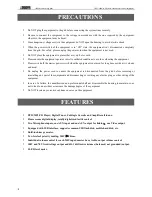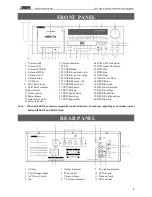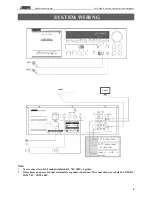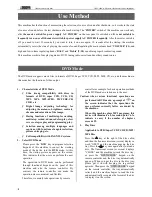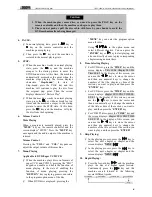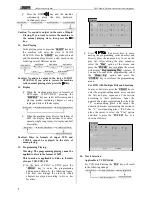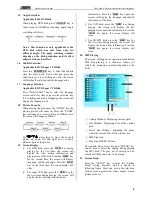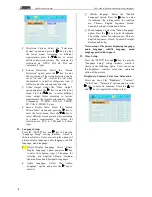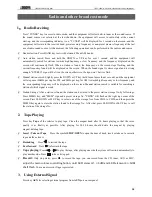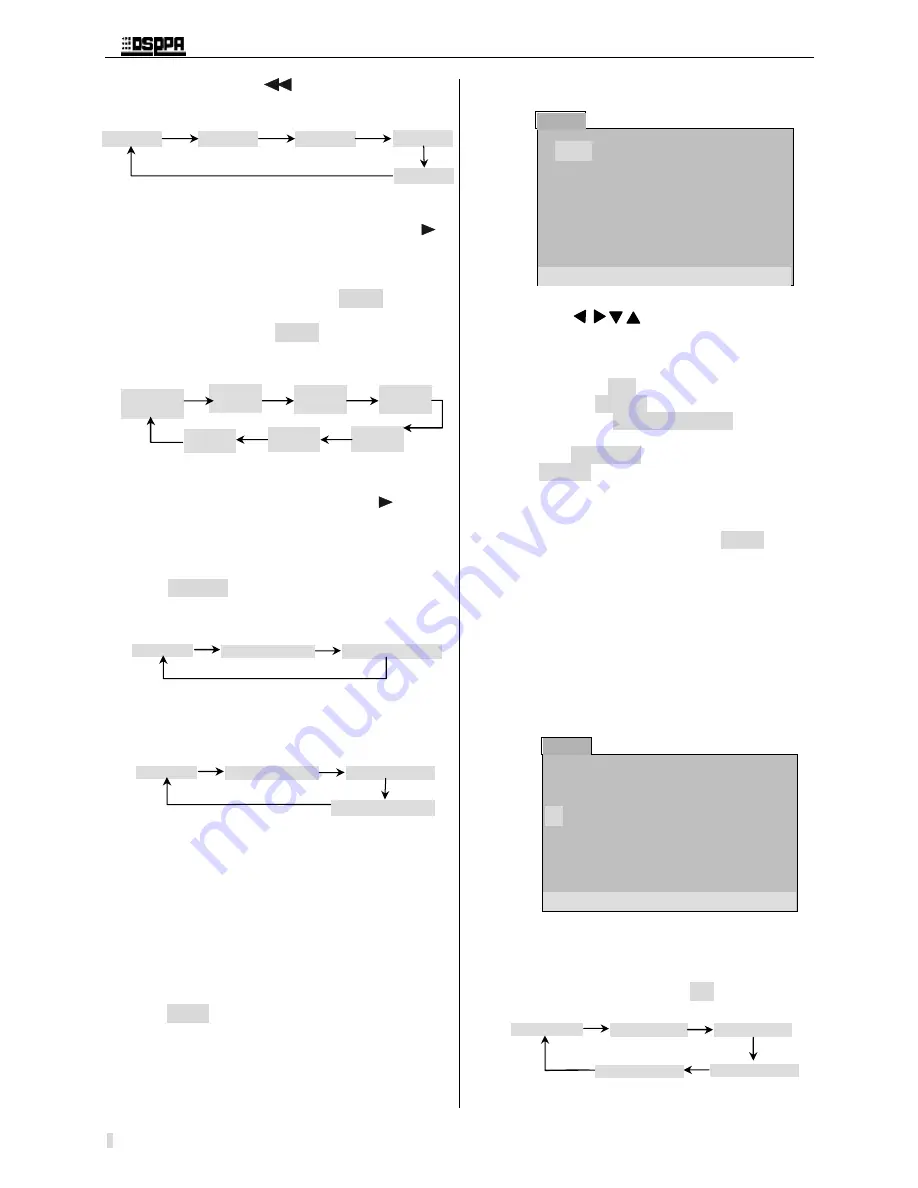
* *
Public Address System
DVD/Radio/Cassette/Broadcast Power Amplifier
7
Ø
Press the REW
key and the machine
continuously plays the disc backward.
Continuously press:
Caution: No sound is output in the state of Rapid
Playing. If you want to restore the machine to
the normal playing state, then press the
key.
11. Slow Playing
In the playing process, press the "
SLOW
" key
and the machine will enter the state of SLOW
PLAYING. Press the
“
SLOW
”
key without break
and the machine plays discs at a slow speed in the
following several different modes.
Caution: No audio is output in the state of SLOW
PLAYING. If you want to restore the machine
to the normal playing state, press the
key.
12. Replay
Ø
When the machine plays discs in formats of
DVD/super VCD/VCD/CD, pressing the
“
REPEAT
”
key can select different repeated
playing modes, including chapter or song
replay and title or full disc replay.
Ø
When the machine plays discs in the format of
MP3, the Replay mode includes four states,
namely, single song replay, list replay and full
disc replay.
Caution: Discs in formats of super VCD and
VCD2.0 cannot be replayed in the state of
menu playing.
13. Programming Playing:
Warning: The programming playing cannot be
applied to discs in the format of MP3.
This function is applicable to disks in formats
of super VCD/VCD/CD
.
Ø
In the state of PLAY or STOP, press the
“
PROG
”
key to enter the programming
editing menu shown by the following figure.
The user can arrange the order in which
chapters are played according to his or her
favorites.
50
51
52
53
54
55
56
57
58
Ø
Press
four arrow keys to move
59
among the programming serial numbers and
60
directly press the numeric key to set up the
61
play list. After editing the play sequence,
62
select the "
Play
" option of the screen and
63
press the "
ENTER
" key to confirm. the screen
64
will display "
Programming Play
" typeface.
If
65
you need to cancel the programming, select
66
the "
Clean Up
" option and press the
67
"
ENTER
" key to exit from the programming
68
menu.
69
For DVD with Multiple Titles and Sections
70
In play or halt state, press the
“
PROG
”
key to
71
enter the program-editing menu. users can edit
72
the title and play sequence of the section
73
according to their preference. Input the
74
numeric characters representing the title in the
75
“
T
”
corresponding place and output the
76
numeric characters representing the section in
77
the
“
C
”
corresponding place. It
’
d better to
78
place the cursor to select the
“
Play
”
option
79
and then to press the
“
ENTER
" key. It is
80
shown as follows:
81
82
83
84
85
86
87
88
89
14. Track Selection
90
Applicable to VCD/CD disk
91
For VCD disk, Pressing the
“
R/L
”
key will result
92
in the following change:
93
94
Track: [Stereo]
Track: [Left Track]
Track: [Right Track]
Track: [A/sing left]
Track: [A/sing right]
Program
Play Cleanup
1[
––
] 5[
––
] 9[
––
] 13[
––
]
2[
––
] 6[
––
] 10[
––
] 14[
––
]
3[
––
] 7[
––
] 11[
––
] 15[
––
]
Program
Play Cleanup
T C
0 1 :0 2
––
:
––
––
:
––
––
:
––
T C
––
:
––
––
:
––
––
:
––
––
:
––
T C
––
:
––
––
:
––
––
:
––
––
:
––
T C
––
:
––
––
:
––
––
:
––
––
:
––
Slow forward
1/2
Slow forward
1/3
Slow forward
1/4
Slow forward
1/5
Slow forward
1/6
Play
Slow forward
1/7
Replay: [off]
Replay: [chapter]/[song]
Replay: [title]/[full disc]
Replay: [off]
Replay: [song replay]
Replay: [list replay]
Replay: [full disc replay]
Ø
Press the REW
key and the machine
continuously plays the disc backward.
Continuously press:
Caution: No sound is output in the state of Rapid
Playing. If you want to restore the machine to
the normal playing state, then press the
key.
11. Slow Playing
In the playing process, press the "
SLOW
" key and
the machine will enter the state of SLOW
PLAYING. Press the
“
SLOW
”
key without break
and the machine plays discs at a slow speed in the
following several different modes.
Caution: No audio is output in the state of SLOW
PLAYING. If you want to restore the machine
to the normal playing state, press the
key.
12. Replay
Ø
When the machine plays discs in formats of
DVD/super VCD/VCD/CD, pressing the
“
REPEAT
”
key can select different repeated
playing modes, including chapter or song
replay and title or full disc replay.
Ø
When the machine plays discs in the format of
MP3, the Replay mode includes four states,
namely, single song replay, list replay and full
disc replay.
Caution: Discs in formats of super VCD and
VCD2.0 cannot be replayed in the state of
menu playing.
13. Programming Playing:
Warning: The programming playing cannot be
applied to discs in the format of MP3.
This function is applicable to disks in formats
of super VCD/VCD/CD
.
Ø
In the state of PLAY or STOP, press the
“
PROG
”
key to enter the programming
editing menu shown by the following figure.
The user can arrange the order in which
chapters are played according to his or her
favorites.
Fastreverse
Χ
2
Fastreverse
Χ
4
Fastreverse
Χ
8
Fastreverse
Χ
20
Play
Slow forward
1/2
Slow forward
1/3
Slow forward
1/4
Slow forward
1/5
Slow forward
1/6
Play
Slow forward
1/7
Replay: [off]
Replay: [chapter]/[song]
Replay: [title]/[full disc]
Replay: [off]
Replay: [song replay]
Replay: [list replay]
Replay: [full disc replay]