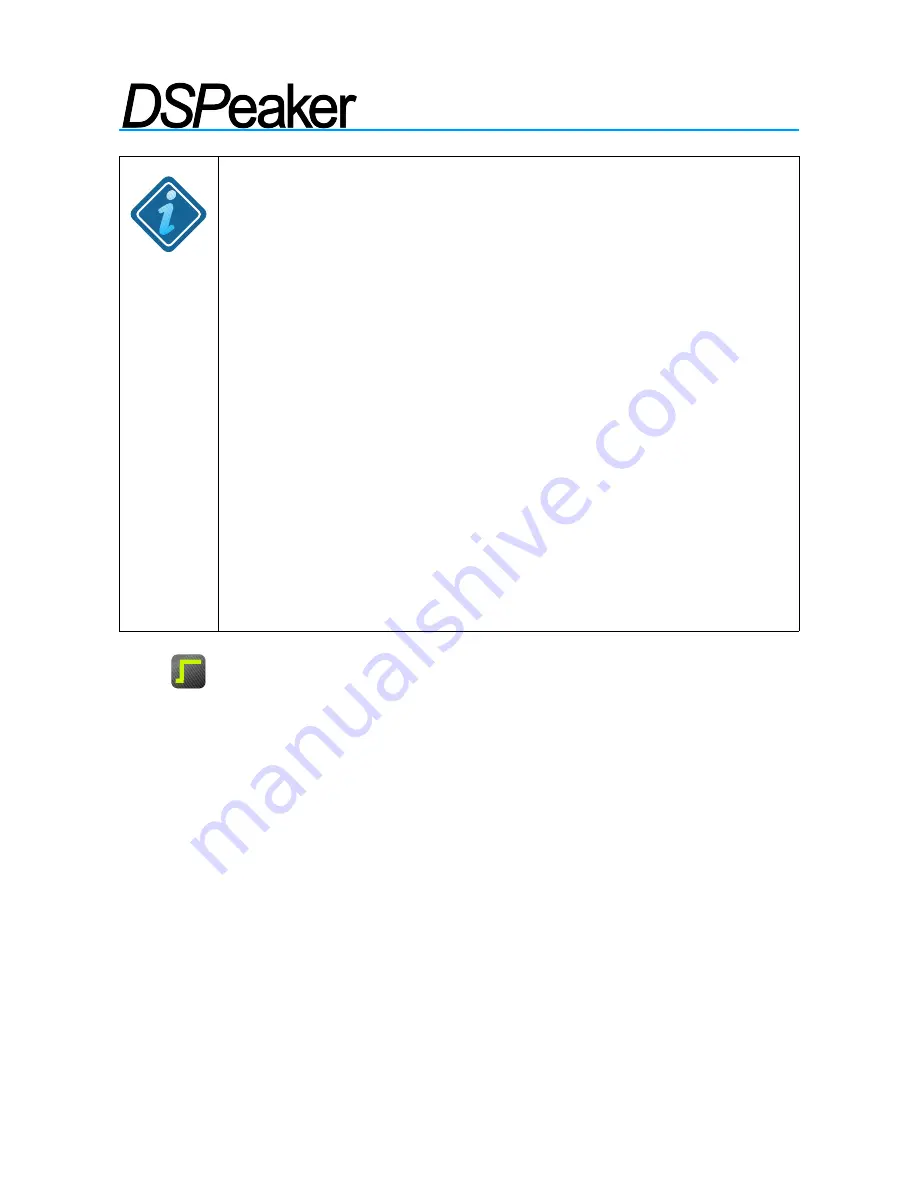
A
NTI
-M
ODE
2.0 D
UAL
C
ORE
O
WNER
'
S
M
ANUAL
EXAMPLE
: Adding a -3dB treble tilt-down above 5 kHz
Background: Some recordings seem too bright or 'toppy' in their
tonal balance. To compensate this the high frequencies can be
toned down using a subtle high frequency attenuation filter.
How to do it step-by-step:
➢
Open main menu by pressing the
MENU
button.
➢
Navigate to the
Settings
menu using the arrow buttons and press
OK
to select it.
➢
Select the
Tilt Curve
using the arrow buttons again (the first element
on the lower row.) Press
OK
to open the Tilt Curve tool.
➢
Now you can adjust the pivot frequency using
LEFT
/
RIGHT
arrow
buttons, until the value is 5000Hz.
➢
Use the
UP
/
DOWN
buttons to set attenuation to -3dB. You can see the
approximated frequency response of the filter on the screen.
➢
To save the filter, press
OK
.
➢
At any time, you can disable the tilt curve by opening the Tilt Curve
tool again and pressing the
green
-coded button to disable the effect,
followed by
OK
to apply the changes.
4.3
Infrasonic Filter
The Infrasonic filter tool is a quick way to apply a subsonic highpass filter that filters
out the signals below the audible band. The motivation behind an Infrasonic filter is to
protect the woofer cones and to eliminate the effect of infrasonic harmonics and/or
inter-modulation distortion. It is recommended to use an infrasonic filter whenever
excessive house curve or low frequency boosting parametric equalizers are applied.
The controls of the infrasonic filter are:
✔
Frequency:
The frequencies below this threshold are attenuated.
✔
Enabled:
Enables or disables the infrasonic filter.
Use the arrow buttons on the remote controller to change the parameters. Press the
OK
button to store settings or the
BACK
button to cancel.
Note:
You can also design a custom infrasonic filter with the Lowpass/Highpass tool,
which gives more control over the parameters (see High/Lowpass filters section
below.)
Rev. 1.0
2013-06-04
Page 15 (32)






























