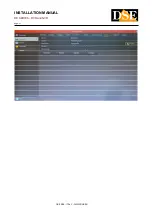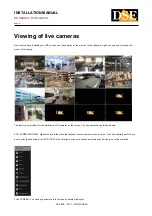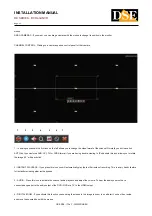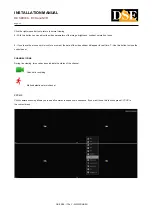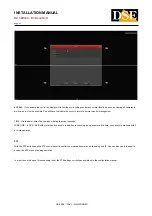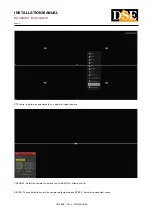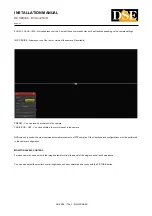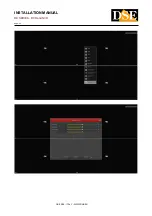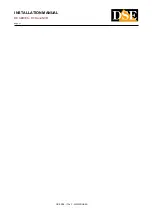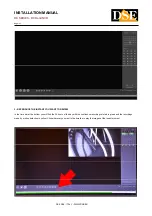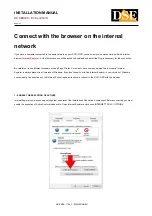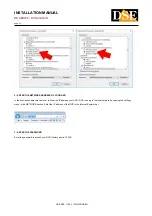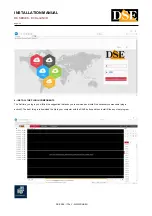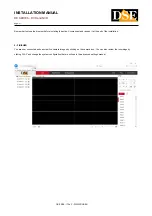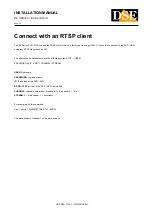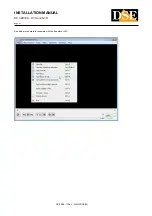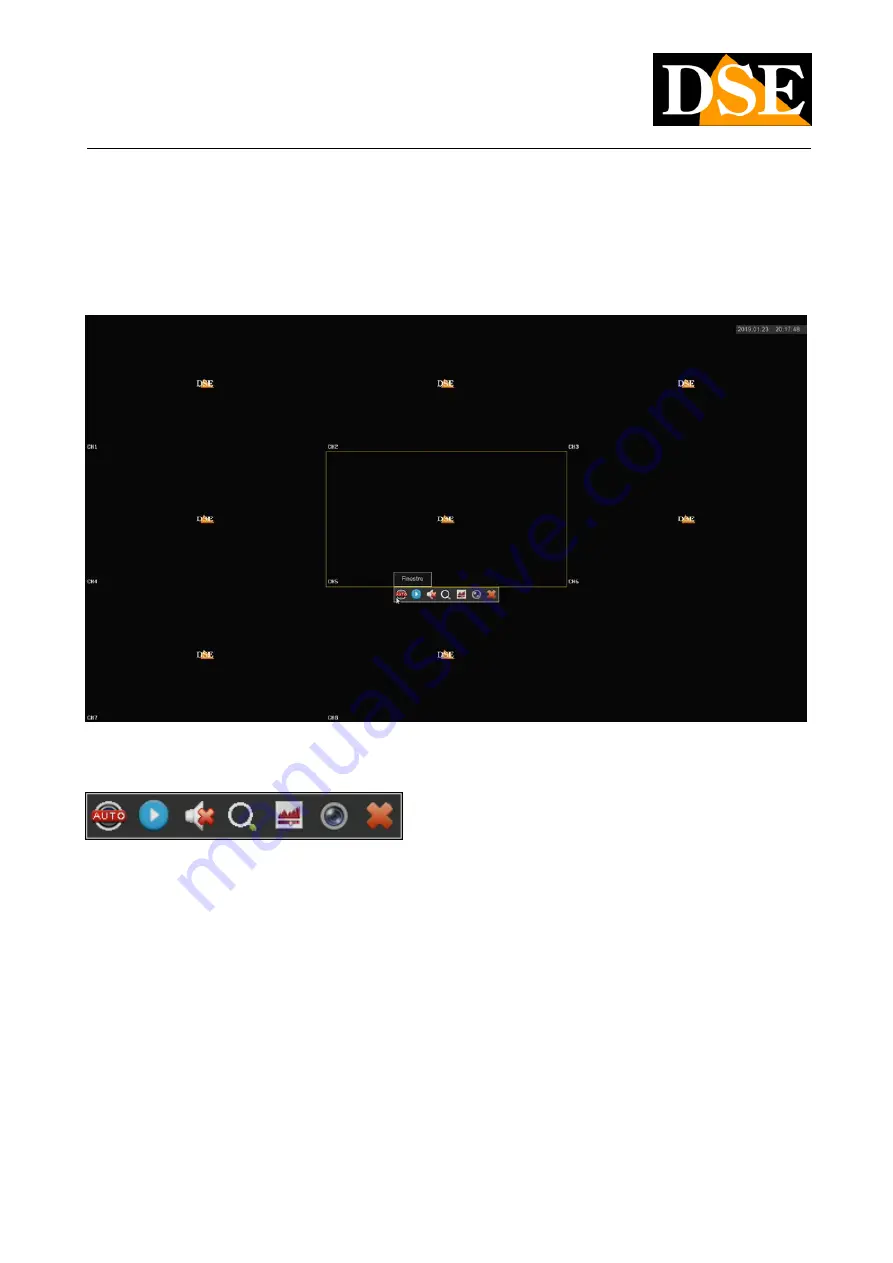
INSTALLATION MANUAL
RK SERIES - DVR and NVR
Page:
44
mouse.
DRAG CAMERAS - If you want, you can drag a camera with the mouse to change its position in the monitor.
CHANNEL CONTROL - Clicking on a camera opens a control panel for that camera.
1
2
3
4
5
6
7
1 - In analogue channels the first icon on the left allows you to change the video format of the channel. Normally you will leave it on
AUTO, but you can force AHD, CVI, TVI or CVBS format if you are having trouble viewing. In IP channels this icon allows you to rotate
the image 90 ° with each click.
2 - INSTANT PLAYBACK - If you press this icon you will automatically play the last 5 minutes of recording. This is a very handy feature
for instantly reviewing what just happened.
3 - AUDIO - Press this icon to activate the channel audio playback and adjust the volume. To hear the audio you must have
connected a speaker to the audio output of the DVR / NVR or a TV to the HDMI output.
4 - DIGITAL ZOOM - If you activate this function you can drag the mouse in the image to zoom in on a detail. You can then resize
and move the zoomed box with the mouse.
DSE SRL - ITALY - WWW.DSE.EU
Summary of Contents for RK Series
Page 33: ...INSTALLATION MANUAL RK SERIES DVR and NVR Page 33 DSE SRL ITALY WWW DSE EU ...
Page 42: ...INSTALLATION MANUAL RK SERIES DVR and NVR Page 42 DSE SRL ITALY WWW DSE EU ...
Page 49: ...INSTALLATION MANUAL RK SERIES DVR and NVR Page 49 DSE SRL ITALY WWW DSE EU ...
Page 50: ...INSTALLATION MANUAL RK SERIES DVR and NVR Page 50 DSE SRL ITALY WWW DSE EU ...
Page 61: ...INSTALLATION MANUAL RK SERIES DVR and NVR Page 61 DSE SRL ITALY WWW DSE EU ...