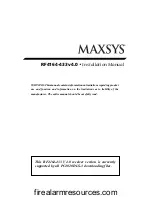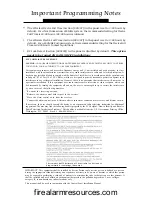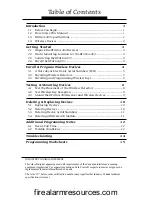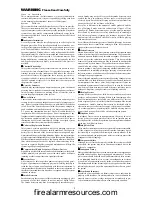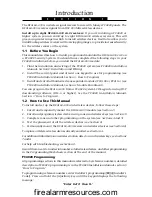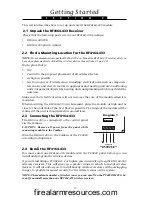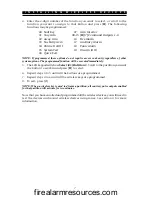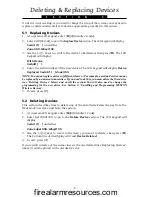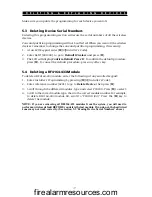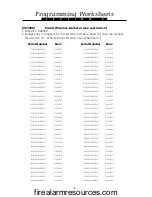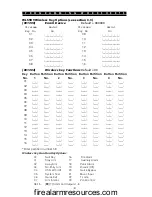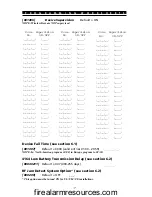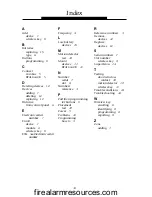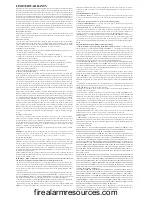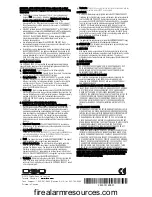10
If a device is not working, or you need to change the setup of the system, you may need to
replace or delete wireless devices. Follow the appropriate procedure in this section.
5.1 Replacing Devices
1. At a system LCD keypad, enter [
✱
][8][Installer’s code].
2. Enter Ref #[001302] to go to the
Replace Device
section. The LCD keypad will display
Serial # [ ]
and either
Zone XXX
,
Wkey# XX
3. Use the [<][>] keys to scroll to the device to be deleted, then press [
✱
]. The LCD
keypad will display
With Device
Serial# [ ]
.
4. Enter the serial number of the new device. The LCD keypad will display
Device
Replaced Serial # [ ] Zone XXX
NOTE: You cannot replace devices of different classes. (For example, a motion detector cannot
be replaced by a universal transmitter.) If you need to do this, you must delete the first device
(see ‘Deleting Devices’ below) and enroll the second. You will also need to change the
programming for the new device. See Section 3: ‘Enrolling and Programming WLS9XX
Wireless Devices’.
5. To exit, press [#].
5.2 Deleting Devices
This section describes how to delete any of the enrolled wireless devices from the
RF4164
-
433 receiver, and from the system.
1. At a system LCD keypad, enter [
✱
][8][Installer’s Code].
2. Enter Ref #[001301] to go to the
Delete Device
section. The LCD keypad will
display
Serial # [ ]
and either
Zone Label XXX, Wkey# XX
3. Use the [<][>] keys to scroll to the device you want to delete; then press [
✱
].
The bottom line of the display will read
Device Deleted
.
4. To exit, press [#].
If you enroll a device of the same class as the one deleted (See ‘Replacing Devices’,
above) it will be placed in the old device’s slot.
S E C T I O N 5
Deleting & Replacing Devices
firealarmresources.com