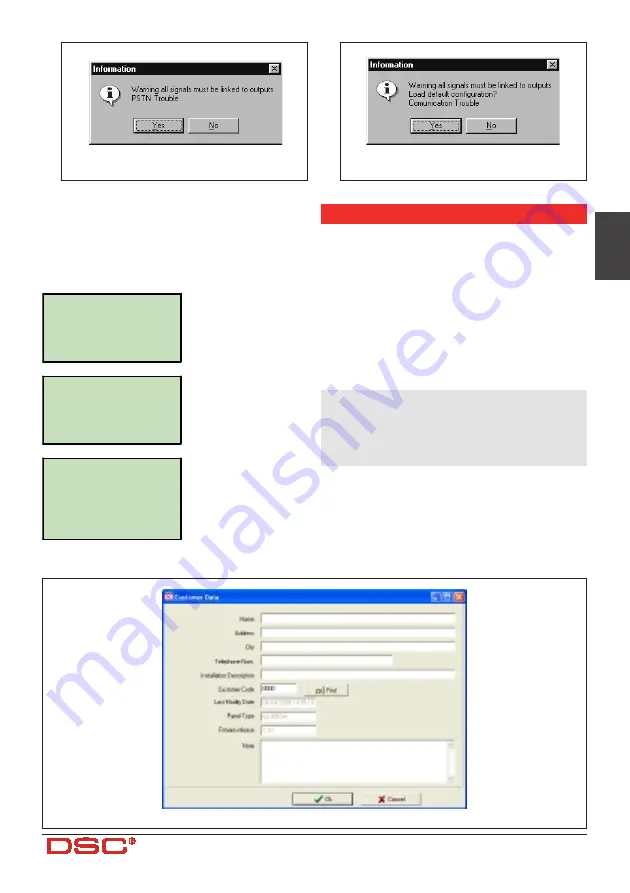
19
ENGLISH
S
TATUS
W
INDOW
The Status window (see Figure 7c) simulates a
Cellphone display and, will show the following
messages:
Searching
Searching
Searching
Searching
network...
network...
network...
network...
Thi s m e s s ag e wi l l b e
shown when the BGSM-A
i s s e a r c h i n g f o r t h e
Network.
Not
Not
Not
Not
connected
connected
connected
connected
Thi s m e s s ag e wi l l b e
s ho wn whe n the GSM-
LINK is not connected
Insert
Insert
Insert
Insert
jumper
jumper
jumper
jumper
SERV
SERV
SERV
SERV
Thi s m e s s ag e wi l l b e
s ho wn whe n the GSM-
LINK is co nne cte d, b ut
t h e s y s t e m i s n o t i n
Service Mode.
Figure 16 - Customer Data Window
Figure 17a - Warning Message
Figure 17b - Warning Message
PROGRAMMING THE SIM VIA CELLPHONE
IMPORTANT: The successful outcome of the manual
programming phase depends on the type of cellpho-
ne used. Ensure that the cellphone saves the SMS
mesages in the intended order (i.e. the first SMS
message in slot 1, the second in slot 2 and so forth).
If you change an existing SMS, ensure that it is retur-
ns to the same slot in the memory.
This section describes how to program the
SIM
CARD
. For the parameter descriptions, refer to
‘PROGRAMMING THE SIM VIA PC’
.
Work carefully through the following steps:
NOTE - The term ‘Empty Message’ in this
section, means a message slot with no text.
If your Cellphone does not save empty
messages, enter at least one character (e.g.
a full stop or a hyphen) in the message slot.
1.
Insert the SIM-CARD
then turn your Cell-
phone ON.
2.
Program the telephone numbers
. Up to 8
telephone numbers can be saved on the SIM-
CARD for the Dialler facility. These numbers
can be saved in the same way as you usually
firealarmresources.com
















































