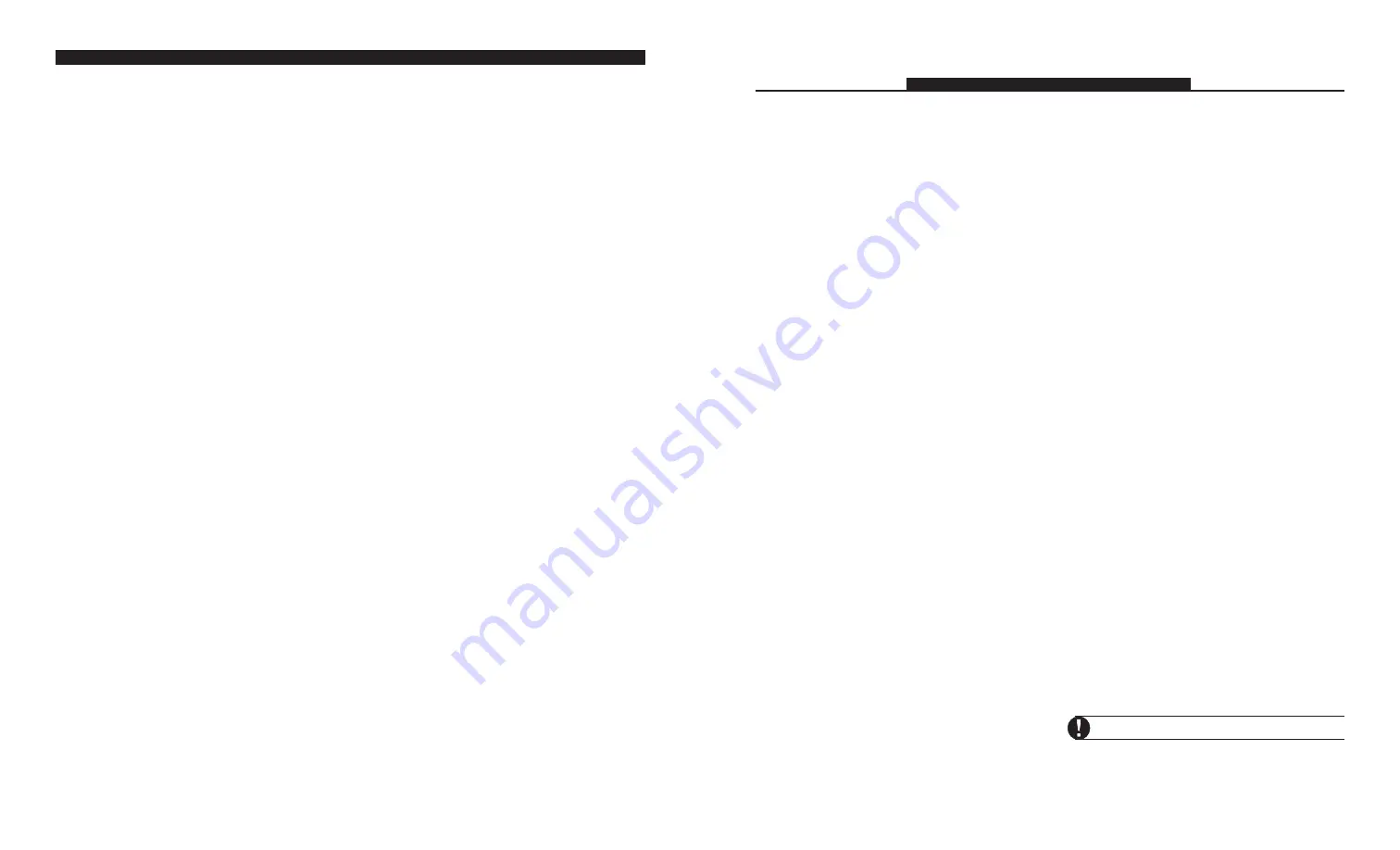
11
4.1 Accessing the VPM5580TC
Locally
To access your security system from a Communiqué
telephone:
1. Press the [SECURITY] key. If you are using a
telephone connected to a Communiqué DAI
station, press [7][3] (Security Functions). The
system will announce
“Hello”
“Hello”
“Hello”
“Hello”
“Hello”
.....
2. If the Access Code Required for Security System
Access option is enabled the system will
announce
“Enter Your Access Code”
“Enter Your Access Code”
“Enter Your Access Code”
“Enter Your Access Code”
“Enter Your Access Code”
.....
Access to the security system will not be granted
until a valid access code has been entered.
NOTE:
Invalid access codes do count towards Main
Panel Keypad Lockout (see the “Keypad Lockout”
section of your system Installation Manual.)
○
○
○
○
○
○
○
○
○
○
○
○
○
○
○
○
○
○
○
○
○
○
○
○
○
Code Required for
○
○
○
○
○
○
○
○
○
○
○
○
○
○
○
○
○
○
○
○
○
○
○
○
○
Security Access ................... Section [021]: [02]
4.2 Accessing the VPM5580TC
Remotely
If the Remote Access option is enabled the security
system can be accessed remotely from any touch
tone phone in the world (requires a Message Center
Card to be installed on the Communiqué main
panel). To access your security system remotely:
1. Call your telephone number and wait for the
automated greeting.
2. During the greeting, press the [*] key along with
a remote access code if required and the system
will announce,
“Enter a Feature Option”
“Enter a Feature Option”
“Enter a Feature Option”
“Enter a Feature Option”
“Enter a Feature Option”
.
3. Enter [7][3] for Security Functions and the
system will announce,
“Hello. Enter your
access code or press [#] to return to
remote access options”
.
4. Enter a valid access code. If the code is not
entered within 10 seconds or if the incorrect
user code is entered 3 times, the system will
back the user up one step to the
“Enter a
“Enter a
“Enter a
“Enter a
“Enter a
Feature Option”
Feature Option”
Feature Option”
Feature Option”
Feature Option”
prompt.
If everything is done correctly the VPM5580TC
will begin to announce the status of the system.
○
○
○
○
○
○
○
○
○
○
○
○
○
○
○
○
○
○
○
○
○
○
○
○
○
○
○
○
○
○
○
○
○
○
○
○
○
○
○
○
○
○
○
○
○
○
○
○
○
○
Local and Remote Access ... Section [021]: [01]
4.3 Global or Partition Operation
If you are connecting the VPM5580TC to a system
with 2 partitions, you can program the VPM5580TC
to allow access to both partitions (global operation),
or to only one partition.
Global Operation
If the security system has been set up with 2
partitions, enable the
Access Code Required for
Security System Access
option. Enabling this
option ensures that users can only access partitions
they have permission for.
When a user accesses the VPM5580TC, it will
automatically determine which partition(s) to select
from the access code entered. (E.g. if the access
code entered only works on partition 1, the
VPM5580TC will allow access to partition 1 and
begin to announce its status.)
If the access code entered has permission for both
partitions, the VPM5580TC will prompt:
“T
“T
“T
“T
“To select {System}, press [1]."
o select {System}, press [1]."
o select {System}, press [1]."
o select {System}, press [1]."
o select {System}, press [1]."
“T
“T
“T
“T
“To select {Partition 2}, press [2]."
o select {Partition 2}, press [2]."
o select {Partition 2}, press [2]."
o select {Partition 2}, press [2]."
o select {Partition 2}, press [2]."
Once the user presses [1] or [2], the VPM5580TC
will grant access to the selected partition and
begin to announce its status.
If the partition is in Ready mode, the VPM5580TC
will prompt either:
“T
“T
“T
“T
“To select {System}, press [#], then [1].”
o select {System}, press [#], then [1].”
o select {System}, press [#], then [1].”
o select {System}, press [#], then [1].”
o select {System}, press [#], then [1].”
or
“T
“T
“T
“T
“To select {Partition 2}, press [#], then [2].”
o select {Partition 2}, press [#], then [2].”
o select {Partition 2}, press [#], then [2].”
o select {Partition 2}, press [#], then [2].”
o select {Partition 2}, press [#], then [2].”
This allows the user to select the other partition if
their access code has permission for both partitions.
Partition Operation
If you need to prevent all users from having local
access to either of the partitions through the
VPM5580TC, disable VPM5580TC access to that
partition in section [002], options [01-02].
Do not disable access to both partitions.
○
○
○
○
○
○
○
○
○
○
○
○
○
○
○
○
○
○
○
○
○
○
○
○
○
○
○
○
○
○
○
○
○
○
○
○
○
○
○
○
○
○
○
○
○
○
○
○
○
○
Partition Access ............. Section [002]: [01-02]
S E C T I O N 4
VPM5580TC Access Programming
46
Thermostat Control Programming
Sections ‘e.g. [800]’ to ‘e.g. [804]’ show the programming to be completed for each thermostat, using thermostat
1, Day occupancy setting as an example. Complete the programming for additional occupancy settings and
thermostats in a similar manner. Record your programming in the sections that follow the example.
e.g. [800]
Thermostat 1 Options
Default Option ON
OFF
OFF
01
Thermostat 1 enrolled
Thermostat 1 not enrolled
OFF
02
Thermostat 1 EMS-OTS sensor connected
Thermostat 1 EMS-OTS not connected
ON
03
Thermostat 1 Heat enabled
Thermostat 1 Heat disabled
ON
04
Thermostat 1 Cool enabled
Thermostat 1 Cool disabled
OFF
05
Day Setting follows Sched./Output always
Day Set. follows Sched./Output only if mode ON
OFF
06
Night Setting follows Sched./Output always
Night Set. follows Sched./Output only if mode ON
OFF
07
Aux. Setting follows Sched./Output always
Aux. Set. follows Sched./Output only if mode ON
OFF
08
Away Setting follows Sched./Output always
Away Set. follows Sched./Output only if mode ON
e.g. [801]
Thermostat 1 Day Occupancy Setting: Schedule Assignment
Default
Option
ON
OFF
OFF
l________l
01
Follows Schedule 1
Does not follow Schedule 1
OFF
l________l
02
Follows Schedule 2
Does not follow Schedule 2
OFF
l________l
03
Follows Schedule 3
Does not follow Schedule 3
OFF
l________l
04
Follows Schedule 4
Does not follow Schedule 4
OFF
l________l
05
Follows Schedule 5
Does not follow Schedule 5
OFF
l________l
06
Follows Schedule 6
Does not follow Schedule 6
OFF
l________l
07
Follows Schedule 7
Does not follow Schedule 7
OFF
l________l
08
Follows Schedule 8
Does not follow Schedule 8
OFF
l________l
09
Follows Schedule 9
Does not follow Schedule 9
OFF
l________l
10
Follows Schedule 10
Does not follow Schedule 10
OFF
l________l
11
Follows Schedule 11
Does not follow Schedule 11
OFF
l________l
12
Follows Schedule 12
Does not follow Schedule 12
OFF
l________l
13
Follows Schedule 13
Does not follow Schedule 13
OFF
l________l
14
Follows Schedule 14
Does not follow Schedule 14
OFF
l________l
15
Follows Schedule 15
Does not follow Schedule 15
OFF
l________l
16
Follows Schedule 16
Does not follow Schedule 16
e.g. [802]
Thermostat 1 Day Occupancy Setting: Mode Assignment
Default
Option
ON
OFF
OFF
l________l
01
Assigned to Mode 1
Not assigned to Mode 1
OFF
l________l
02
Assigned to Mode 2
Not assigned to Mode 2
OFF
l________l
03
Assigned to Mode 3
Not assigned to Mode 3
OFF
l________l
04
Assigned to Mode 4
Not assigned to Mode 4
OFF
l________l
05
Assigned to Mode 5
Not assigned to Mode 5
OFF
l________l
06
Assigned to Mode 6
Not assigned to Mode 6
OFF
l________l
07
Assigned to Mode 7
Not assigned to Mode 7
OFF
l________l
08
Assigned to Mode 8
Not assigned to Mode 8
e.g. [803] Thermostat 1 Day Occupancy Setting: Schedule/PGM Output Condition
Default: 00
l_____l_____l
(Valid Entries are 00-04)
[00]
No Schedule or PGM Output control
[03]
Schedule OR PGM Output
[01]
PGM Output control only
[04]
Schedule AND PGM Output
[02]
Schedule control only
e.g. [804] Thermostat 1 Day Occupancy Setting: PGM Output Follower
Default: 00
l_____l_____l
(Valid entries are PGM Outputs 01-14; 00= not used)
P R O G R A M M I N G W O R K S H E E T S
firealarmresources.com



























