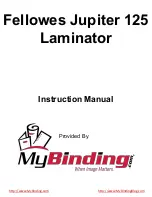9
Setup Procedures
Operator’s Manual
Parts Identi
fi
cation cont.
Control Panel
:
A panel located on the upper angled surface of the right end
case used to control and monitor various functions of the machine.
Power Button
: A button located in the lower left corner of the Control Panel
that when pressed activates power to the machine. When an Emergency
Stop Button is pressed and the reason for it being activated is corrected, the
Emergency Stop Button must be reactivated and the Power Button pressed to
proceed. If the machine’s shutdown is caused by a thermal overload condition,
allow the circuit breaker on the back of the machine to cool for approximately
20-30 seconds. Then, reset the breaker and power up the machine by pressing
the Power Button.
Roller Button
: A button located on the Control Panel above the F/R Button.
Used to activate the motor that turns the bottom roller. An ON/OFF status
LED to the right of the button will light to show when power is supplied to the
motor. When the photocell circuit is interrupted due to an obstruction, the
Roller Button must be reactivated before resuming operation. The photocell
(PC) status LED to the right of the Power Button will light when this interruption
occurs.
F/R Button
: A button located on the Control Panel above the Power Button. Used to select the direction of the bottom
roller. Press the button to change directions. A FWD/REV status LED to the right of the button will light to show which
direction (forward or reverse) has been selected. Ensure the roller has stopped before changing direction. To activate
the roller in reverse, depress the Foot Pedal. An audible alarm will sound, but the roller will continue to turn at a
reduced speed. When operating in reverse, the machine’s photocells will not be active.
Heat Button
: A button located on the Control Panel above the Roller Button. Used to activate the heat assist
function. When the button is pressed, a temperature status display to the right of the up/down arrows will indicate the
temperature of the top roller. The heating rod begins to heat the roller to the designated temperature setting of 110°F
(43°C). A temperature scale LED to the right of the temperature status display indicates which temperature scale is
used. To change the temperature from Fahrenheit to Celsius, simultaneously press the up/down arrows and hold for 10
seconds. The temperature setting of 110°F (43°C) cannot be adjusted, but the readout may be higher since the sensor
reads actual roller temperature (which can be affected by numerous factors). When processing begins, heat is absorbed
into both the bottom roller and materials which causes the temperature to drop. The machine’s components are
designed to account for these variables, so readouts slightly above the set temperature should not cause concern. The
machine will not overheat. If the roller reaches 131°F (55°C), the heating system will shut down.
NOTE
:
When the heating system is on, rollers should make contact and be moving with at least 20-40% pressure applied to
allow for maximum heat transfer and minimize roller distortion.