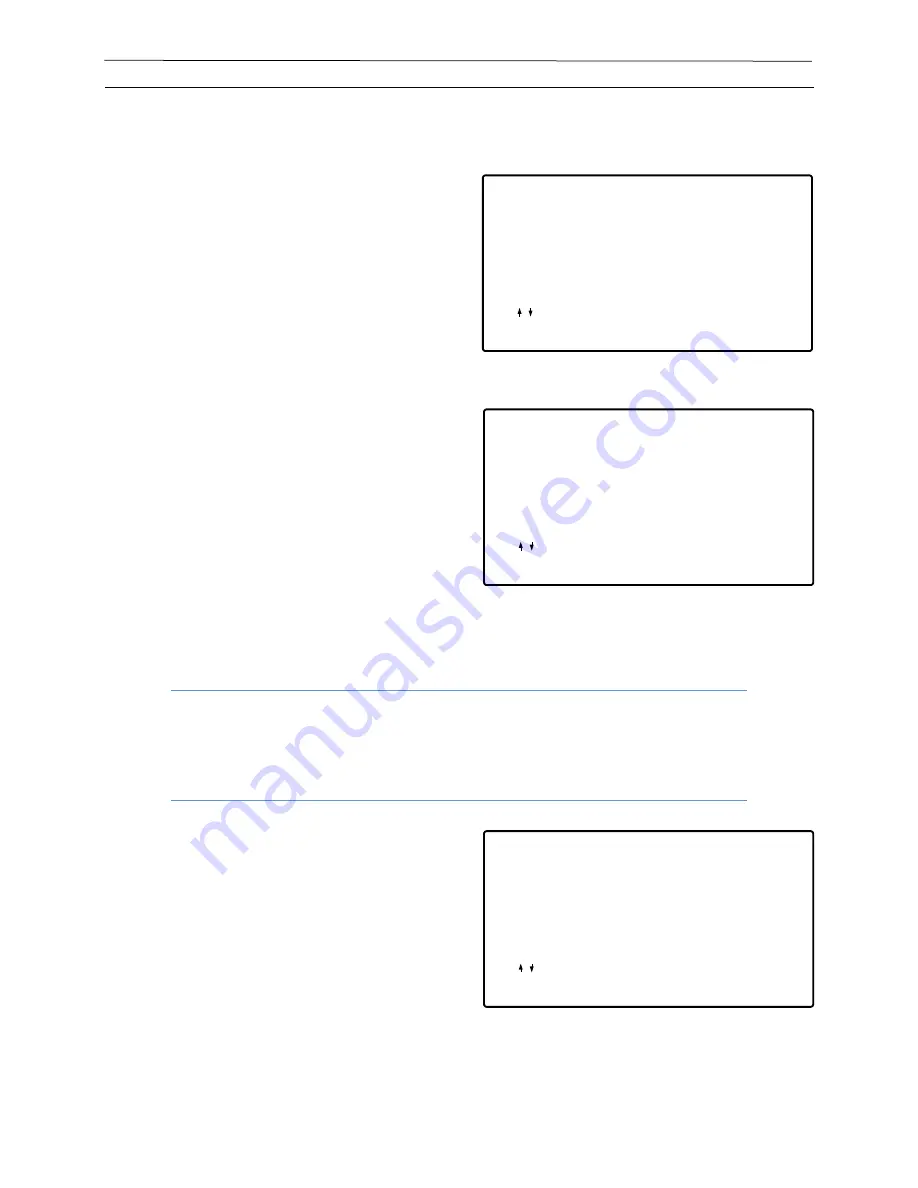
Page | 51
Dryer Master DM510
Operations Manual
Print Options
Press the ‘Print’ key to display the ‘Print Options’ menu:
•
Press ‘1’ to select the ‘Print History’ options
menu.
Or
•
Press ‘2’ to select the ‘Configure Print
Reports’ options menu.
Or
•
Press the ‘arrow’ keys to highlight the
selection followed by the ‘Enter’ key
•
Press the ‘number’ key to select the history
print option and return to the ‘Main
Operations Screen’
Or
•
Press the
‘arrow’
keys to highlight the
selection followed by the
‘Enter’
key to
select the option and return to the
‘Main
Operations screen’
.
The print Icon will display on the ‘Main Operations
scr
een’ and printing will commence.
•
Press the ‘number’ key to select the item to
configure.
Or
•
Press the ‘arrow’ keys to highlight the
selection followed by the
‘Enter’
key
Note:
Once History printing has been selected it cannot be cancelled. Ensure the
printer is on and has paper before printing history.
Print Options
Use keys to highlight your choice,
then press ENTER. Or press the number.
Press CANCEL to exit.
(1) Print History
(2) Configure Print Reports
,
Figure 48- Print Options
Print History
Use keys to highlight your choice,
then press ENTER. Or press the number.
Press CANCEL to exit.
(1) 4 Hours
(2) 8 Hours
,
(3) 12 Hours
(4) 24 Hours
(5) 48 Hours
(6) All History
Figure 49- Print History Menu
Configure Reports
Use keys to highlight your choice.
then press ENTER. Or press the number.
Press CANCEL to exit.
(1) Averages Report
(2) Hourly Summary
,
(3) Daily Summary
Figure 50- Configure Print Reports Menu
















































