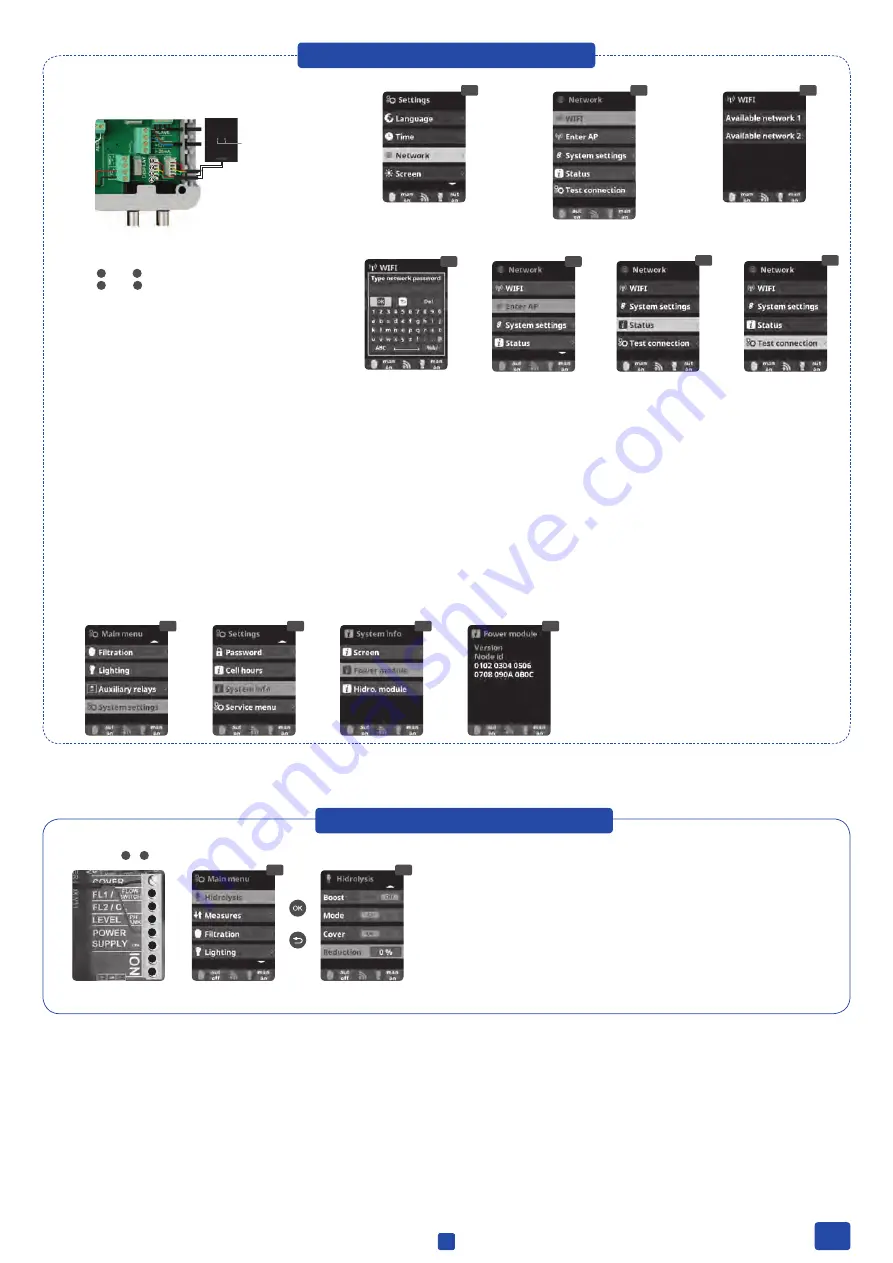
15.3
15.1
15.2
15.8
15. WIFI SETTINGS
15.1
Internet:
Once the WiFi module is connected, restart the unit. The internet option will appear in the settings menu.
15.2
WiFi:
Select WiFi to scan the available networks accessible to the module. The search will be done automatically.
15.3
Select the desired network accessible to the WiFi module.
15.4
Enter the password in the pop-up keyboard. Scroll up and down with the
up/down
keys and left to right with the
plus/minus
keys. To select a letter press
OK
.
15.5
Enter AP:
If you do not find your Network in the automatic mode, then you can enter the network name manually. Check first if the network works on other devices.
15.6
Configuration:
For a more detailed configuration enter this menu or contact your installer.
15.8
Status:
Check the status of your connection.
15.9
Test connection:
Check if your connection has been successfully established.
Once the WiFi module is connected to the network with both lights
ON
, enter in www.DA-GEN.com. Access the Register option and enter all the data requested.
15.10 - 15.13
The system node ID that you will need for the registration progress is located under System settings > System info > Power module
Upon completion of the process, you will have total control of your pool, will be able change parameters such as setpoints, filtration hours and turn
ON/OFF any auxiliary relays.
Connection
WIFI module
Green LEDs
(ON)
1
red
2
yellow
3
green
4
black
15.9
3
4
5
6
7
8
Cover
1
&
5
15.4
17. COVER
17.1
17.2
15.5
15.10
15.11
15.12
15.13
17.1
Cover:
If the DA-GEN is runned with a frequency controlled pump and if it is connected
to the pool cover, the filtration speed will automaticly go to «medium» when the cover is
opened. (Please check the filtration speed in Chapter E). Set the Reduction value to 0%!
How to install: If the cover is open, the contact has to be closed and vice versa
7
EN
Summary of Contents for DA-GEN
Page 2: ......










































