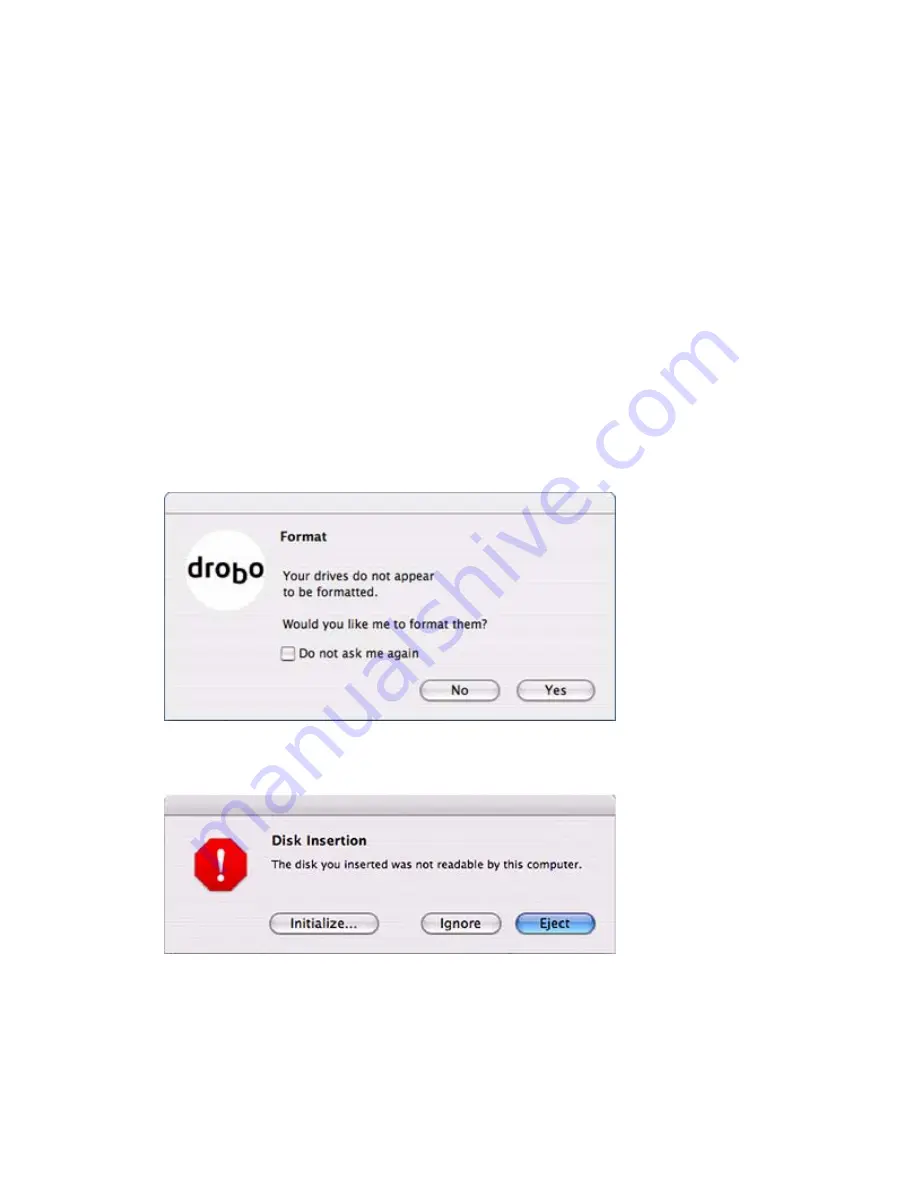
4
meter.
6. As the hard drives come online, the data bay indicators will turn to green.
7. You are now ready to
Format Your Drobo
.
Formatting Your Drobo
This formatting procedure must be done when you add hard drives to Drobo for
the first time. In the future, when you add new hard drives, or replace drives with
larger ones, Drobo will automatically format the new drives for you. Only your
new drives will be formatted, not the existing drives.
Do one of the following to Begin the Format Process:
y
If Drobo Dashboard is running, it will automatically show you the
Drobo
Format dialog box
. In this case, continue below at "To Format Drobo
Using the Drobo Dashboard."
y
If your Mac detects your unformatted Drobo, the
Disk Insertion dialog box
will appear. In this case, you may continue at "To Format Drobo Using the
Mac OS Disk Utility."
y
If Drobo Dashboard or your Mac did not detect your unformatted Drobo,
then continue at "To Start Drobo Dashboard and Then Format Drobo."
To Format Drobo Using the Drobo Dashboard:
1. If your Mac had also detected your unformatted Drobo and is displaying



















