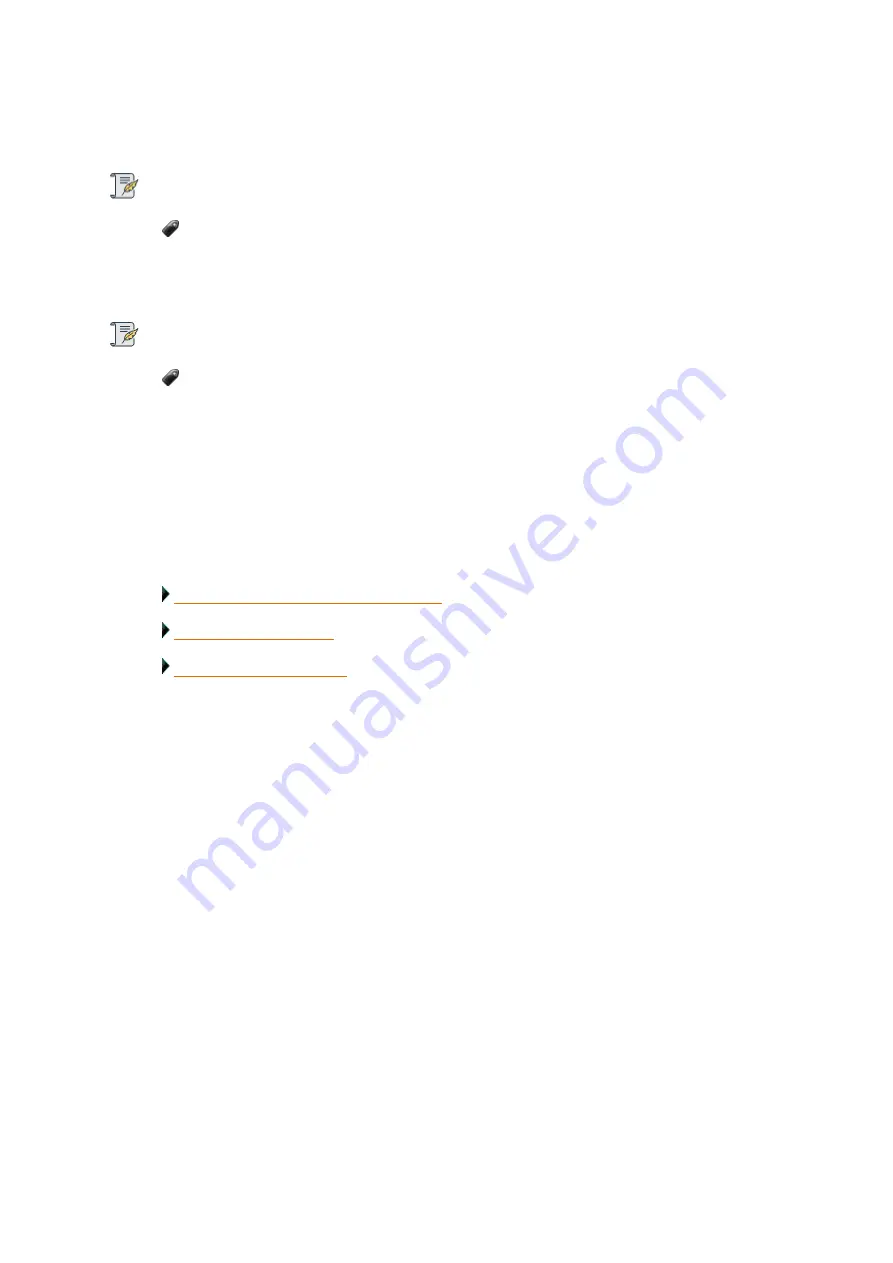
Drobo5N2 User Guide
35
15.
The application will prompt you to register your Drobo 5N2. You can either register it or skip the
step and register it later. Select an option based on you preference.
Note:
We highly recommend to register your product in order to obtain support.
16.
Click the Next button to view the
All Drobos
page. After a few seconds, Drobo "discovers" all
Drobo devices currently connected and displays them on this page.
Note:
After the Drobo Dashboard launches, you may be asked if Drobo can collect anonymous
information on your usage. Click
Yes
or
No
, as desired.
17.
If you have no Drobo device connected to the computer or powered on, a "No Drobos Detected"
message displays until you do.
18.
Your Drobo 5N2 will not work until you upgrade the firmware. For information on updating the
firmware to the latest version, see Updating your Drobo 5N2 to the latest firmware.
Related topics:
Installing Drobo Dashboard on Windows
Summary of Contents for 5N2
Page 1: ...Drobo 5N2 User Guide...
Page 9: ...Drobo5N2 User Guide 9 Figure 2 Back of the Drobo 5N2 Related topic Before You Begin...
Page 53: ...Drobo5N2 User Guide 53 Related topics Renaming Backup Deleting Backup...
Page 134: ...Drobo5N2 User Guide 134 6 In the Username text box modify the user s name as desired...






























