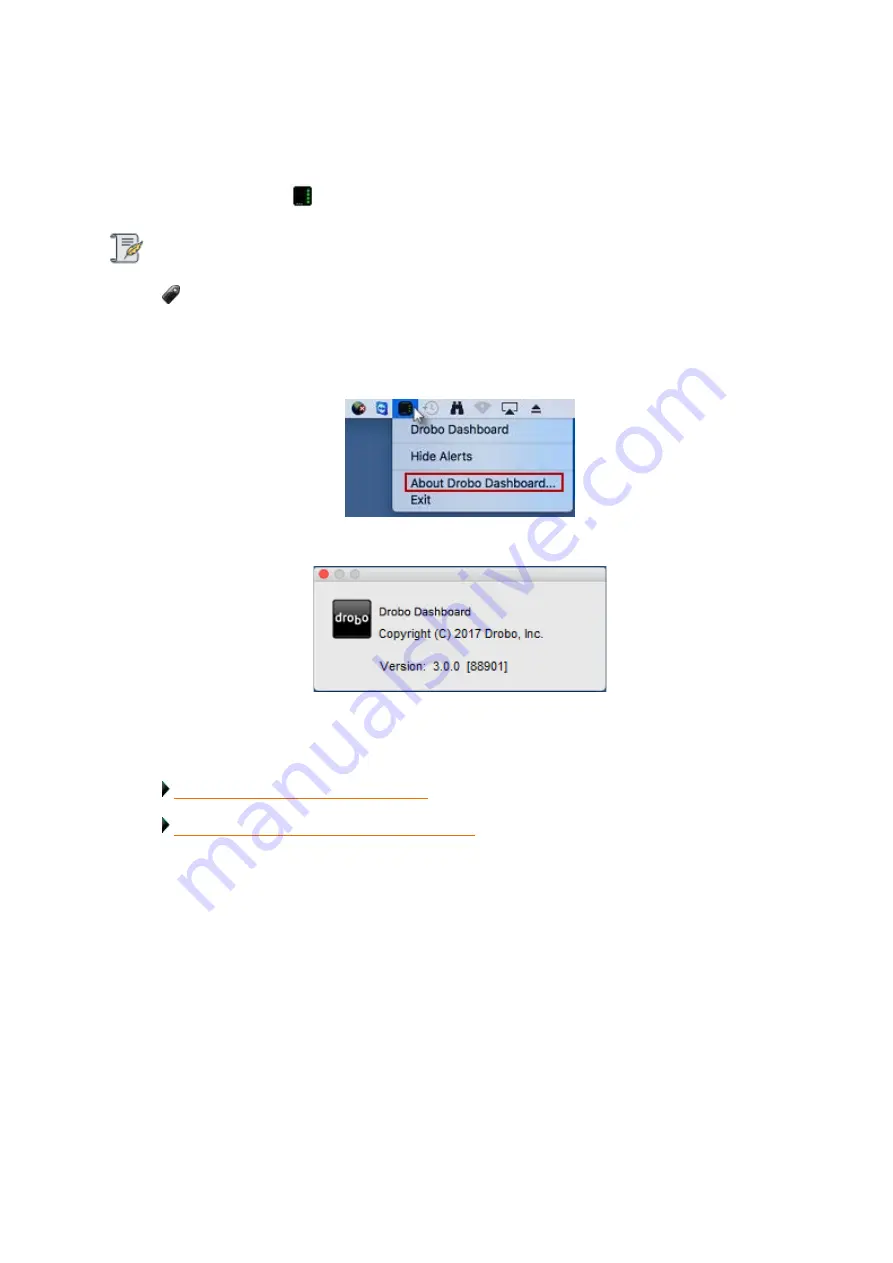
Drobo5N2 User Guide
159
1.8.5.2
Checking Current Version on Mac
If you are using a Mac, follow these steps:
1.
Locate the
Drobo
icon
in your system tray.
Note:
To locate the Drobo icon, you may need to enable your system tray.
2.
Click on the icon and a shortcut menu will appear.
3.
Select
About Drobo Dashboard
from the shortcut menu.
4.
A message box opens, displaying the Drobo Dashboard version number.
5.
Click the
OK
button.
Related topics:
Checking Current Version on Windows
Checking Your Drobo 5N2's Firmware Version
Summary of Contents for 5N2
Page 1: ...Drobo 5N2 User Guide...
Page 9: ...Drobo5N2 User Guide 9 Figure 2 Back of the Drobo 5N2 Related topic Before You Begin...
Page 53: ...Drobo5N2 User Guide 53 Related topics Renaming Backup Deleting Backup...
Page 134: ...Drobo5N2 User Guide 134 6 In the Username text box modify the user s name as desired...






























