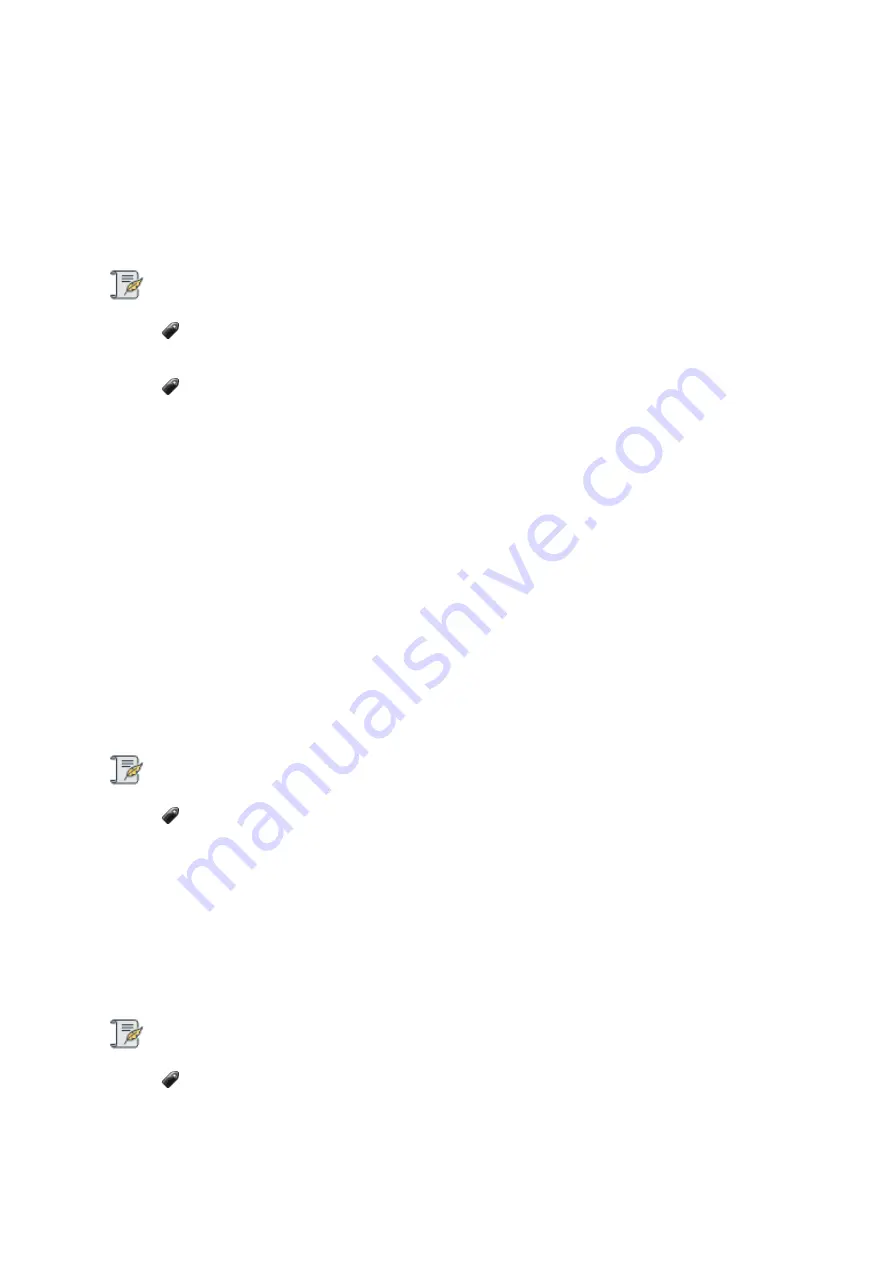
Drobo5N2 User Guide
119
1.6
Creating and Using Shares
On a Drobo 5N2, you can create shares. A share is a designated area of storage space on your Drobo
5N2 that can be accessed by selected users on the network. You can, for example, create a “Videos”
share on which you store company videos, and then assign access to this share only to those users
on the network who manage the videos.
Notes:
You need to be logged in as the administrator to create shares. There can only be one
administrative user per Drobo device.
For Macintosh OS X users, the administrator can create a dedicated share that can be used
for Time Machine, making it easier for you to back up onto your Drobo 5N2 using Apple Inc.’s
Time Machine utility. Details are included in the steps on creating shares.
As Administrator
To create and use shares, as the administrator, you do the following:
1.
Create one or more shares on your Drobo 5N2.
2.
Create the users to which you want to assign access rights to one or more shares, being sure to
enter a username and password for each user.
3.
Assign users access rights to one or more shares. Access rights include: no access, Read-Only and
Read-Write.
4.
Once you have created shares, you can mount them so that you have easy access to them from
your operating system.
Note:
Once you, as the administrator, log out, the shares will be un-mounted and thereby
inaccessible.
As User
For the user to access a share, he/she needs to:
1.
Install and run Drobo Dashboard on his/her computer.
2.
Have access to the Drobo 5N2 device over the network.
Note:
The user has immediate access to shares that have been given access to the “Everyone"
user. No password is required.
3.
For shares assigned to this user in particular, log in to the Drobo 5N2 using the username and
Summary of Contents for 5N2
Page 1: ...Drobo 5N2 User Guide...
Page 9: ...Drobo5N2 User Guide 9 Figure 2 Back of the Drobo 5N2 Related topic Before You Begin...
Page 53: ...Drobo5N2 User Guide 53 Related topics Renaming Backup Deleting Backup...
Page 134: ...Drobo5N2 User Guide 134 6 In the Username text box modify the user s name as desired...






























