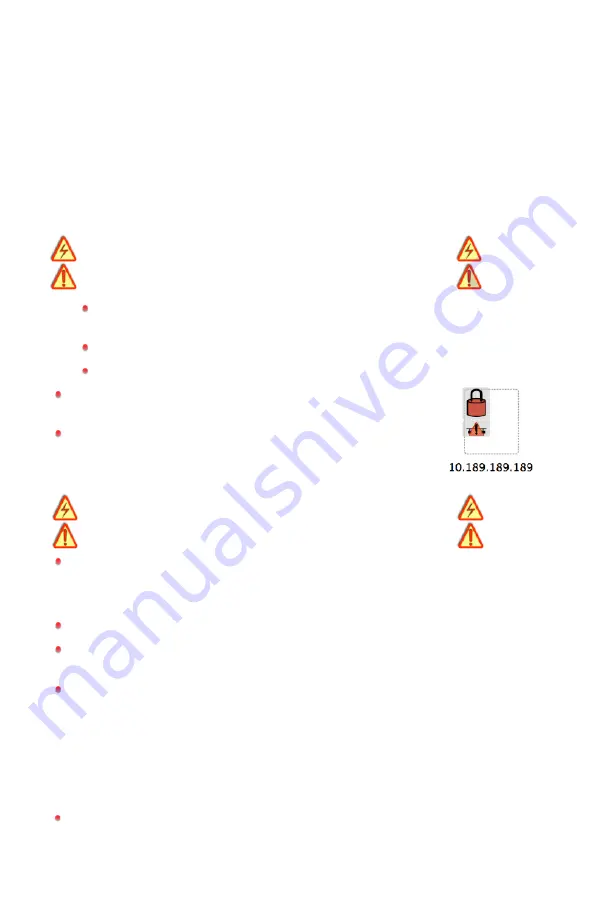
drive.web automation
Hover cursor over active object
, device, function block,
connection, or parameter icon to view object information
in the
Status Bar
and reveal a
Hover Button
.
Click a Hover Button or right-click
an active object to
access a
Contextual Menu
. See below.
savvy
functions are limited
by password-protected
capability level. See
File > Capability…
Device Directory Window
Warning!
Changing a device IP address
WILL
disrupt its
network connections! If a
smarty
is communicating with
other devices, be prepared for system disruption. In the
File
menu choose
Utility > Remap Export File
to
remap a
dw-system
file with different IP address(es)
.
Select
File
>
Administrate>Set IP Addresses for
System
.
smarty
serial number is also its
MAC Address
.
Enter a valid IP address and click OK.
An icon appears with IP address beneath. Drive-dedicated
models depict the actual frame size of the drive.
If the icon at right appears, a network connection problem
exists. Check connections, LEDs, and that the
smarty
IP address is within the computer’s Ethernet subnet mask.
Warning!
Importing data into your
smarty
will result in
immediate execution of that configuration.
Dangerous
Voltages and rotating machinery may result!
Use
a phantom to preview a configuration.
Directory > Import / Export Data.
All device configurations
and connections in the directory in one
.dw-system
file.
smarty
Icon Contextual Menu
Change Name
- Name your
smarty
for easy identification.
Import / Export Device Data...
- Load / save configuration
data to / from this
smarty
only.
Unlock, Lock, Set Password
- Choose
Restrict
Modification
to allow viewing the configuration, or
Restrict All Access
.
Click the
smarty
icon
to view the device configuration.
Function Block Engine Window - FBE Menu
(Standard
savvy
, no
SFD
)
Add function blocks in the order to be processed. Processing
order is left to right, top to bottom.
Click function blocks
to view parameters and details.
smarty
HG504266Iss1.0
Page /12
8












