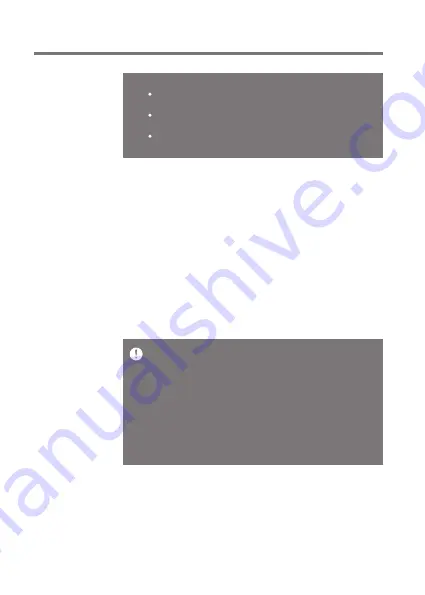
Getting Started
13
Notes on Using a microSD Card
If the microSD card is not recognized or functions improperly,
format the card, preferably in the FAT32 system.
Using cards other than the recommended microSD card types
may cause malfunctions.
A microSD card is not included in the product package. Please
purchase separately.
User Guide
For Wi-Fi connections, see Page 54.
The firmware update may not start if the battery level is too low.
(A minimum battery level of 20% is required.)
Do not disconnect from the wireless network while downloading the
update file. Doing so may cause data corruption and/or damage to
the system.
If an error occurs or the notice in the Notification Bar disappears
during an update, download the firmware update again through
[Menu - Settings - Update - System].
Moving to another screen during a file download will cancel the
download.
Wi-Fi Update / OTA (Over-the-Air)
1. Connect to a wireless network.
2. If a new firmware update is available, the screen will
display a Firmware Update Guide window.
3. Select [Update].
4. Follow the on-screen instructions to proceed with the
firmware update.
Firmware
Updates




































