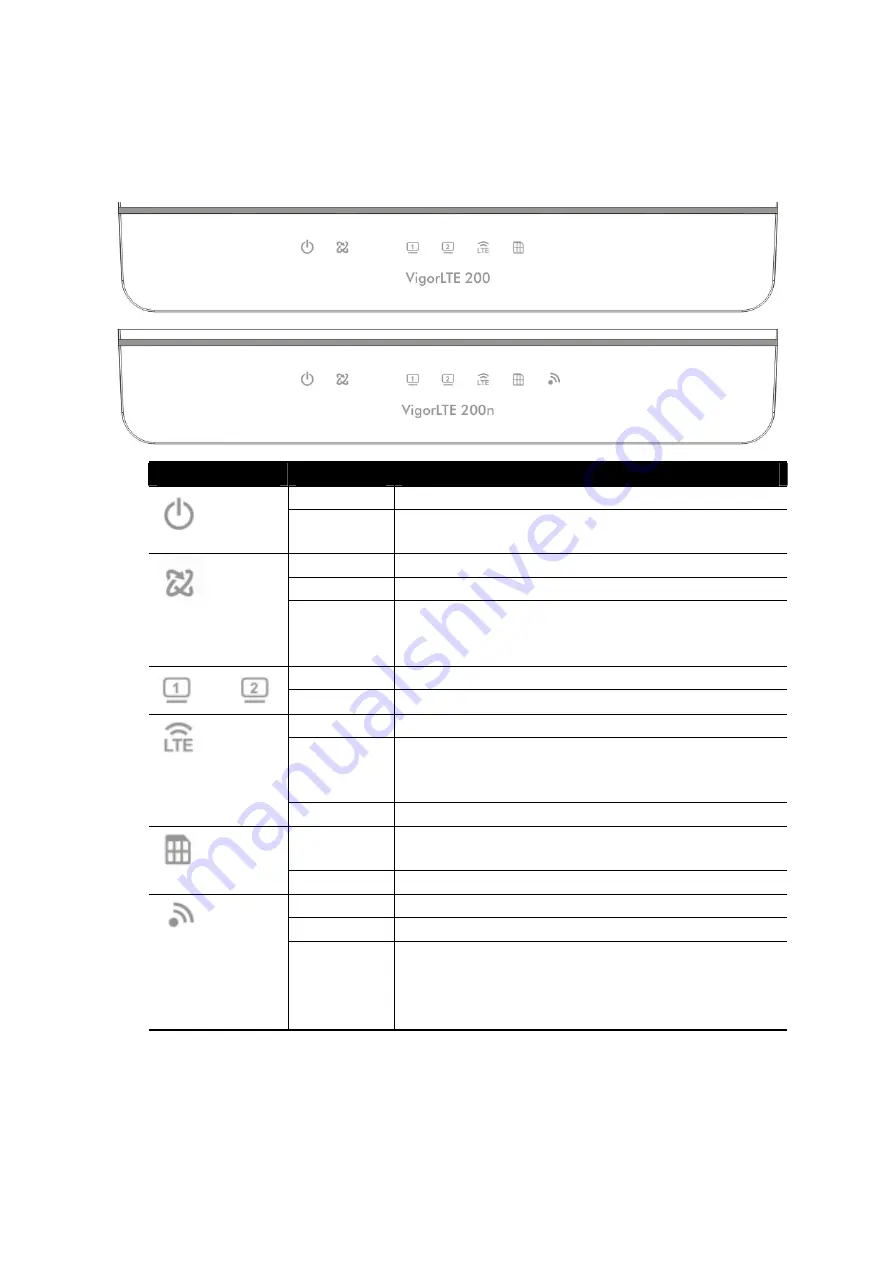
3
3
3
.
.
P
P
a
a
n
n
e
e
l
l
E
E
x
x
p
p
l
l
a
a
n
n
a
a
t
t
i
i
o
o
n
n
LED
Status
Explanation
Off
The router is powered off.
Blinking
The router is powered on and running
normally.
On
The router is ready to access Internet.
Off
The router is not ready to access Internet.
Blinking
Slowly: The network connection is ready.
Quickly: The network connection is
establishing.
On
The LAN port is connected.
Blinking
The data is transmitting through the LAN port.
On
LTE device is connected and ready for use.
Off
LTE device is not detected, or has serious
problem (e.g., no SIM card, SIM pin error, SIM
deactivated, and etc.).
Blinking
Vigor device performs initial access procedure.
On
SIM card is inserted into the slot and detected
by Vigor device.
Blinking
No SIM card in detected.
On
Wireless function is enabled.
Off
Wireless function is disabled.
Blinking
The data is transmitting via wireless
connection.
Blinks with one second cycle for two minutes.
The WPS function is active.
Summary of Contents for VigorLTE 200
Page 1: ...i ...


































