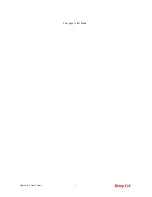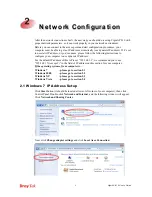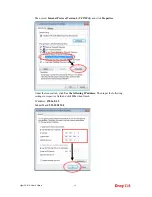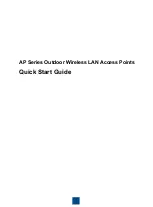VigorAP 810 User’s Guide
2
1
1
.
.
2
2
L
L
E
E
D
D
I
I
n
n
d
d
i
i
c
c
a
a
t
t
o
o
r
r
s
s
a
a
n
n
d
d
C
C
o
o
n
n
n
n
e
e
c
c
t
t
o
o
r
r
s
s
Before you use the Vigor modem, please get acquainted with the LED indicators and
connectors first.
Status
Explanation
Off
The system is not ready or is failed.
ACT
Blinking
The system is ready and can work normally.
On
A USB device is connected and active.
USB
Blinking
The data is transmitting.
On
A normal connection is through its corresponding port.
Off
LAN is disconnected.
LAN B
Blinking
Data is transmitting (sending/receiving).
On
A normal connection is through its corresponding port.
LAN A1 - A4
Off
LAN is disconnected.
On
Press the button and release it within 2 seconds. When the
wireless function is ready, the green LED will be on.
Off
Press the button and release it within 2 seconds to turn off
the WLAN function. When the wireless function is not
ready, the LED will be off.
WLAN
(Green LED) on
WLAN button
Blinking
(Green)
Data is transmitting (sending/receiving).
WPS
(Orange LED) on
WLAN button
Blinking
(Orange)
When WPS function is enabled by web user interface,
press this button for more than 2 seconds to wait for
client’s device making network connection through WPS.
When the orange LED blinks with 1 second cycle for 2
minutes, it means that the AP is waiting for wireless client
to connect with it.
USB
Connector for a printer.
Summary of Contents for VigorAP 810
Page 1: ...VigorAP 810 User s Guide i ...
Page 2: ...VigorAP 810 User s Guide ii ...
Page 6: ...VigorAP 810 User s Guide vi ...
Page 10: ......
Page 18: ...VigorAP 810 User s Guide 8 This page is left blank ...
Page 40: ...VigorAP 810 User s Guide 30 This page is left blank ...
Page 86: ...VigorAP 810 User s Guide 76 setup WPS within two minutes ...
Page 124: ...VigorAP 810 User s Guide 114 This page is left blank ...