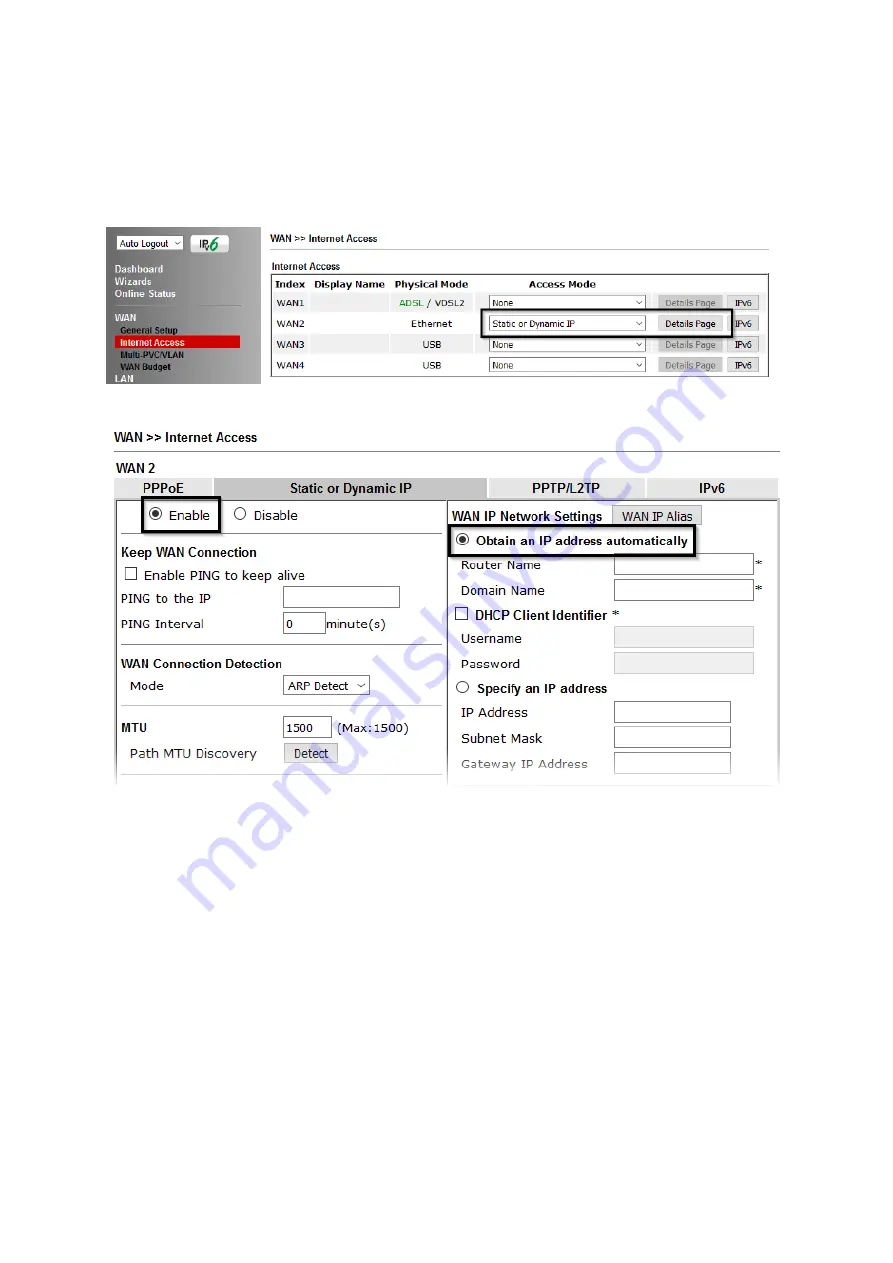
25
4
4
.
.
3
3
.
.
2
2
S
S
t
t
a
a
t
t
i
i
c
c
o
o
r
r
D
D
y
y
n
n
a
a
m
m
i
i
c
c
I
I
P
P
1.
Go to
[WAN] > [Internet Access]
Set the
WAN2 Access Mode
to
Static or Dynamic IP
, then click the
Details Page
button to proceed:
2.
In the Static or Dynamic IP settings:
Select the
Enable
option and select
Obtain an IP address automatically
which will
obtain an IP from the ISP with DHCP.
If your ISP has provided a static IP range, with a Network address and a Subnet Mask,
specify that with the
Specify an IP address
option.
Click
OK
on this page to apply the changes and the router will then prompt to restart.
Click to restart the router.
Once the router has restarted, log back into the web interface and select
[Online
Status] > [Physical connection]
, if it has connected, the relevant
WAN Interface
status text will be in green along with an IP address which indicates that the
connection is active and ready for use.





















