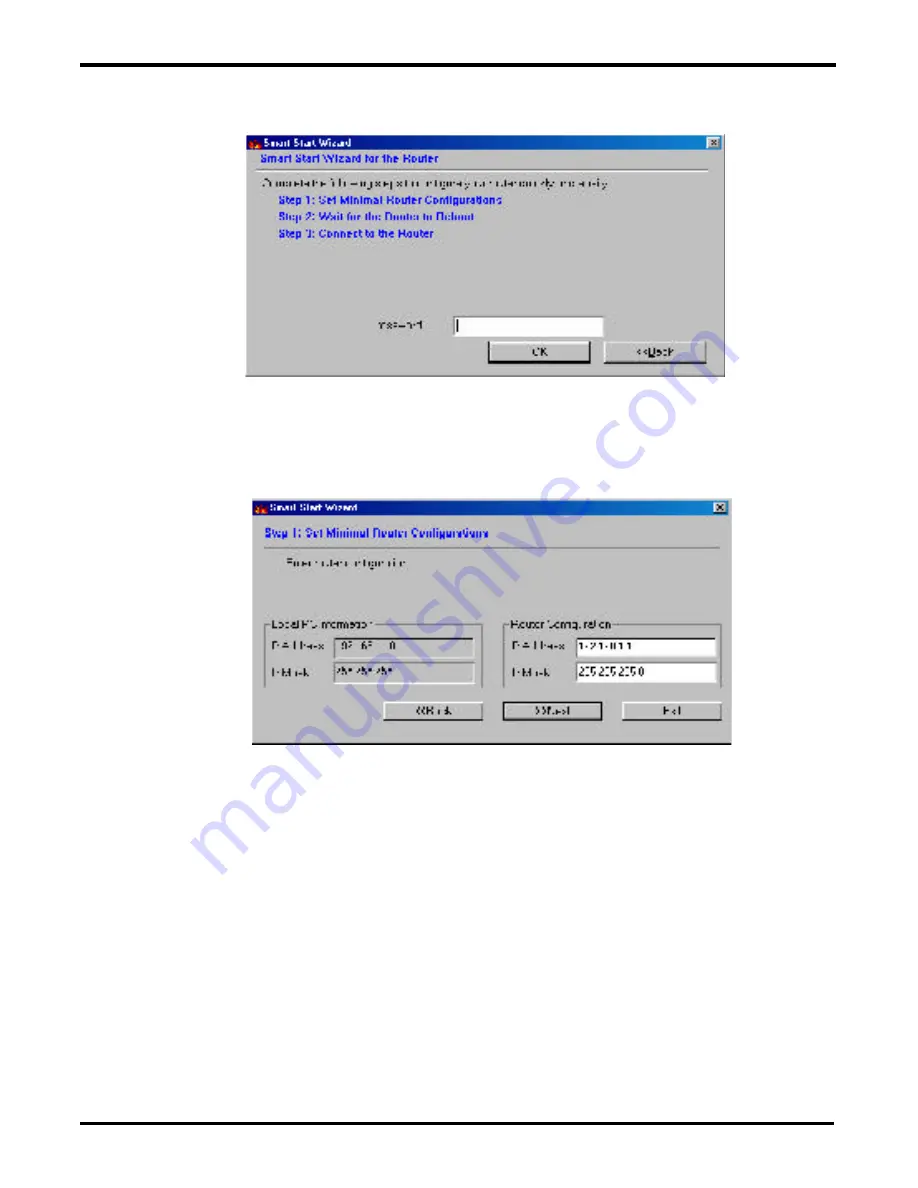
2-21
4. If this is a first time setup of the router, do not enter a
password. Click ”
OK
” to go to next screen.
The screen shows read-only IP and IP mask settings for the
PC you are using, and also the
IP Address
and
IP Mask
settings for the router. Here you may change the router set-
tings to match your current network environment, or keep the
default settings.
5. Click ”
Next
”
to update the settings to the router.
Summary of Contents for Vigor2200 Series
Page 10: ...1 3 Getting Started...
Page 26: ...2 10 Once past the password prompt you will now see the router s main menu...
Page 27: ...2 11 Click on Internet Access Setup on the top right hand menu Click PPPoE PPPoA...
Page 32: ...2 16 4 Click the Gateway tab...
Page 72: ...4 21 Advanced Setup...
Page 102: ...VPN 3 VPN System Management VPN Commection Management...
Page 113: ...VPN 14 VPN...






























