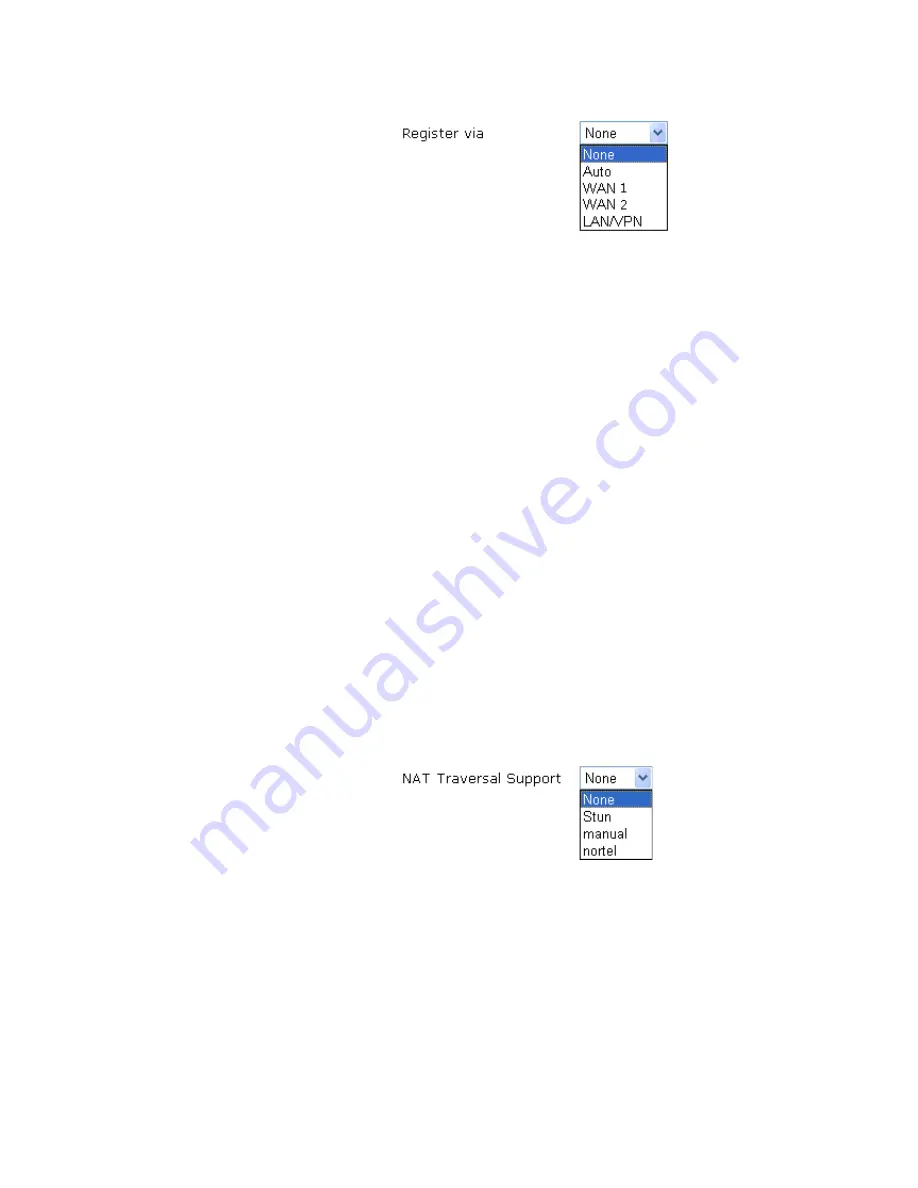
Vigor2910 Series User’s Guide
130
The system will select a proper way for your VoIP call.
SIP Port
Set the port number for sending/receiving SIP message for
building a session. The default value is
5060.
Your peer must
set the same value in his/her Registrar.
Domain/Realm
Set the domain name or IP address of the SIP Registrar server.
Proxy
Set domain name or IP address of SIP proxy server. By the
time you can type
:port
number after the domain name to
specify that port as the destination of data transmission (e.g.,
nat.draytel.org
:5065
)
Act as Outbound Proxy
Check this box to make the proxy acting as outbound proxy.
Display Name
The caller-ID that you want to be displayed on your friend’s
screen.
Account Number/Name
Enter your account name of SIP Address, e.g. every text
before @.
Authentication ID
Check the box to invoke this function and enter the name or
number used for SIP Authorization with SIP Registrar. If this
setting value is the same as Account Name, it is not necessary
for you to check the box and set any value in this field.
Password
The password provided to you when you registered with a SIP
service.
Expiry Time
The time duration that your SIP Registrar server keeps your
registration record. Before the time expires, the router will
send another register request to SIP Registrar again.
NAT Traversal Support
If the router (e.g.
,
broadband router) you use connects to
internet by other device, you have to set this function for your
necessity.
None –
Disable this function.
Stun
– Choose this option if there is Stun server provided for
your router.
Manual
– Choose this option if you want to specify an
external IP address as the NAT transversal support.
Nortel
– If the soft-switch that you use supports nortel
solution, you can choose this option.
Ring Port
Set VoIP1, VoIP 2 or ISDN as the default ring port for this
SIP account. If you choose either VoIP1 or VoIP2, the ISDN
selection will be dimmed, vice versa.
Summary of Contents for Vigor 2910
Page 6: ......
Page 20: ...Vigor2910 Series User s Guide 14 ...
Page 79: ...Vigor2910 Series User s Guide 73 ...
Page 194: ...Vigor2910 Series User s Guide 188 This page is left blank ...
Page 231: ...Vigor2910 Series User s Guide 225 ...
















































