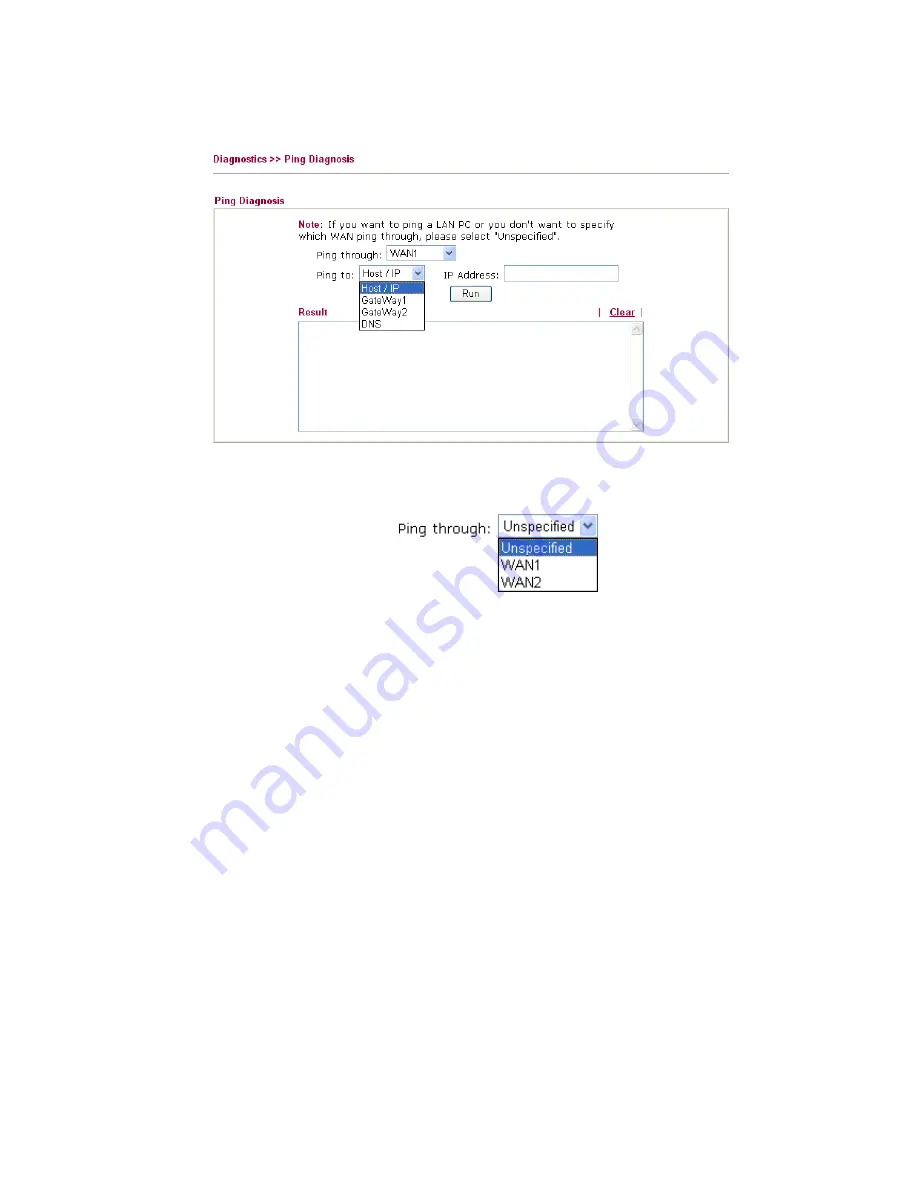
Vigor2910 Series User’s Guide
186
3
3
.
.
1
1
5
5
.
.
9
9
P
P
i
i
n
n
g
g
D
D
i
i
a
a
g
g
n
n
o
o
s
s
i
i
s
s
Click
Diagnostics
and click
Ping Diagnosis
to pen the web page.
Ping through
Use the drop down list to choose the WAN interface that you
want to ping through or choose
Unspecified
to be determined
by the router automatically.
Ping to
Use the drop down list to choose the destination that you
would like to ping.
IP Address
Type in the IP address of the Host/IP that you want to ping.
Run
Click this button to start the ping work. The result will be
displayed on the screen.
Clear
Click this link to remove the result on the window.
3
3
.
.
1
1
5
5
.
.
1
1
0
0
T
T
r
r
a
a
c
c
e
e
R
R
o
o
u
u
t
t
e
e
Click
Diagnostics
and click
Trace Route
to
open the web page. This page allows you to
trace the routes from router to the host. Simply type the IP address of the host in the box and
click
Run
. The result of route trace will be shown on the screen.
Summary of Contents for Vigor 2910
Page 6: ......
Page 20: ...Vigor2910 Series User s Guide 14 ...
Page 79: ...Vigor2910 Series User s Guide 73 ...
Page 194: ...Vigor2910 Series User s Guide 188 This page is left blank ...
Page 231: ...Vigor2910 Series User s Guide 225 ...
















































