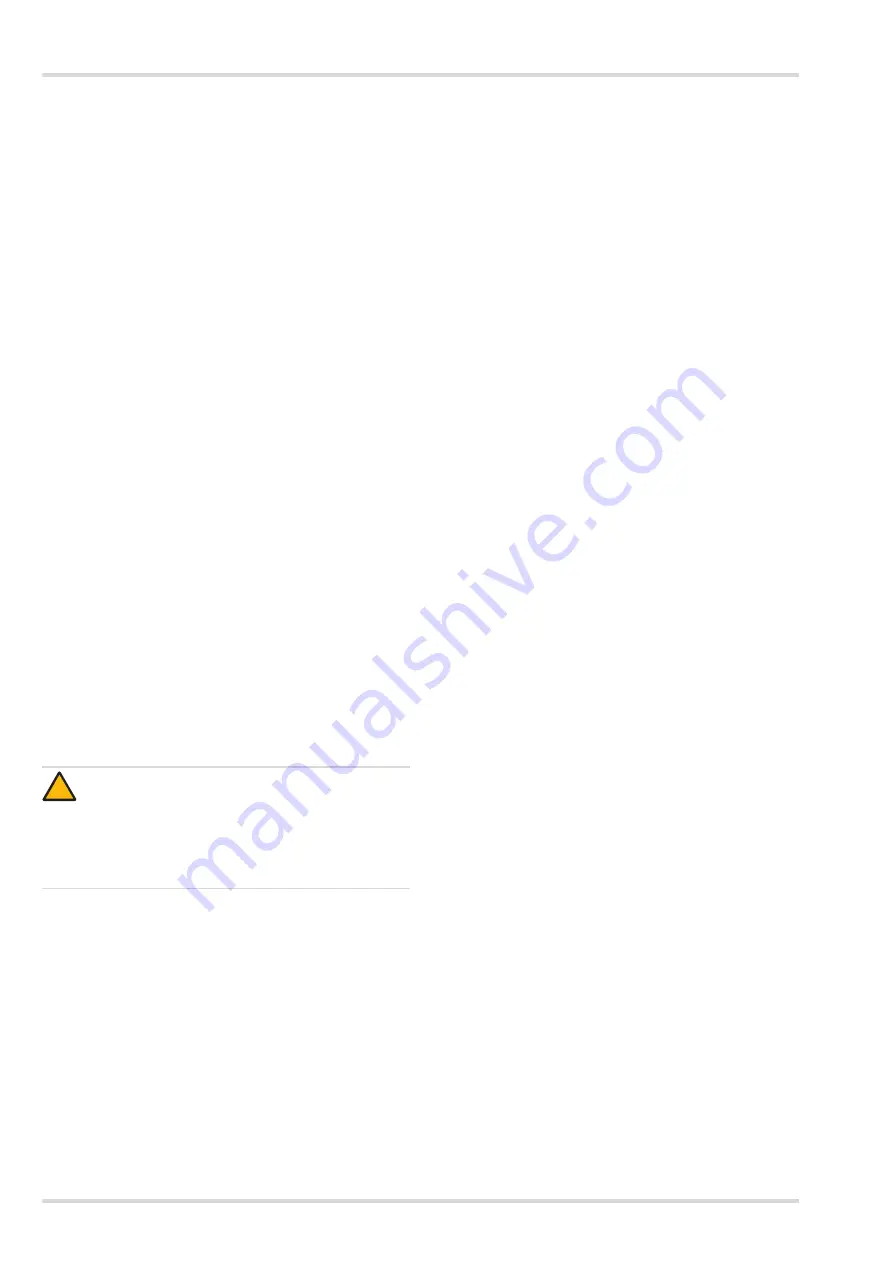
20
Dräger DrugTest 5000 Test System
Use
3.10 Configuration
The unit can be connected to a PC by using the integrated
USB interface. With the aid of Dräger Diagnostics Software
qualified users and Dräger Services can perform updates of
the unit configuration.
Should an update of the unit configuration be necessary,
Dräger Services will provide configuration packages. Updates
of the unit configuration can be required to change or extend
the Analyzer operational sequences or to expand the range of
applicable test kit types.
3.10.1 Connect unit
1. Make sure that the Analyzer is switched on and in
ready to
measure
state.
2. Connect the Analyzer to a PC on which the Dräger
Diagnostics software is installed. Use a suitable USB cable
(e.g. AG 02 661) for this purpose.
3.10.2 Change configuration
The following tasks can only be performed with the according
password protected access rights distributed by the Dräger
Services.
Further options available within the Diagnostics software may
be subject of training and might be restricted to be performed
by the Dräger Services.
1. Launch Dräger Diagnostics Software.
2. Select the "DrugTest 5000" module in the top left.
3. Then on the left choose
Select Analyzer
. Select the serial
number of the unit that is to be updated.
4. Now select
Update Analyzer
.
5. Then select the desired update package (*.ddt) in the
dialogue box on the right hand side.
6. By clicking on
Upload
the configuration is loaded into the
Analyzer. A progress bar shows how far the update
hasadvanced.
Once the update is complete, a message appears from Dräger
Diagnostics.
7. The Analyzer can now be disconnected from the PC.
3.10.3 Data memory readout and other functions
The Dräger Diagnostics software provides many other
functions. Please contact Dräger Services for a detailed
software manual.
CAUTION
Do not disconnect the Analyzer from the PC, turn off
the Analyzer or press any button on the Analyzer until
the update is complete!
Some update packages may require the Analyzer to
be restarted. This restart is performed automatically.
!






























