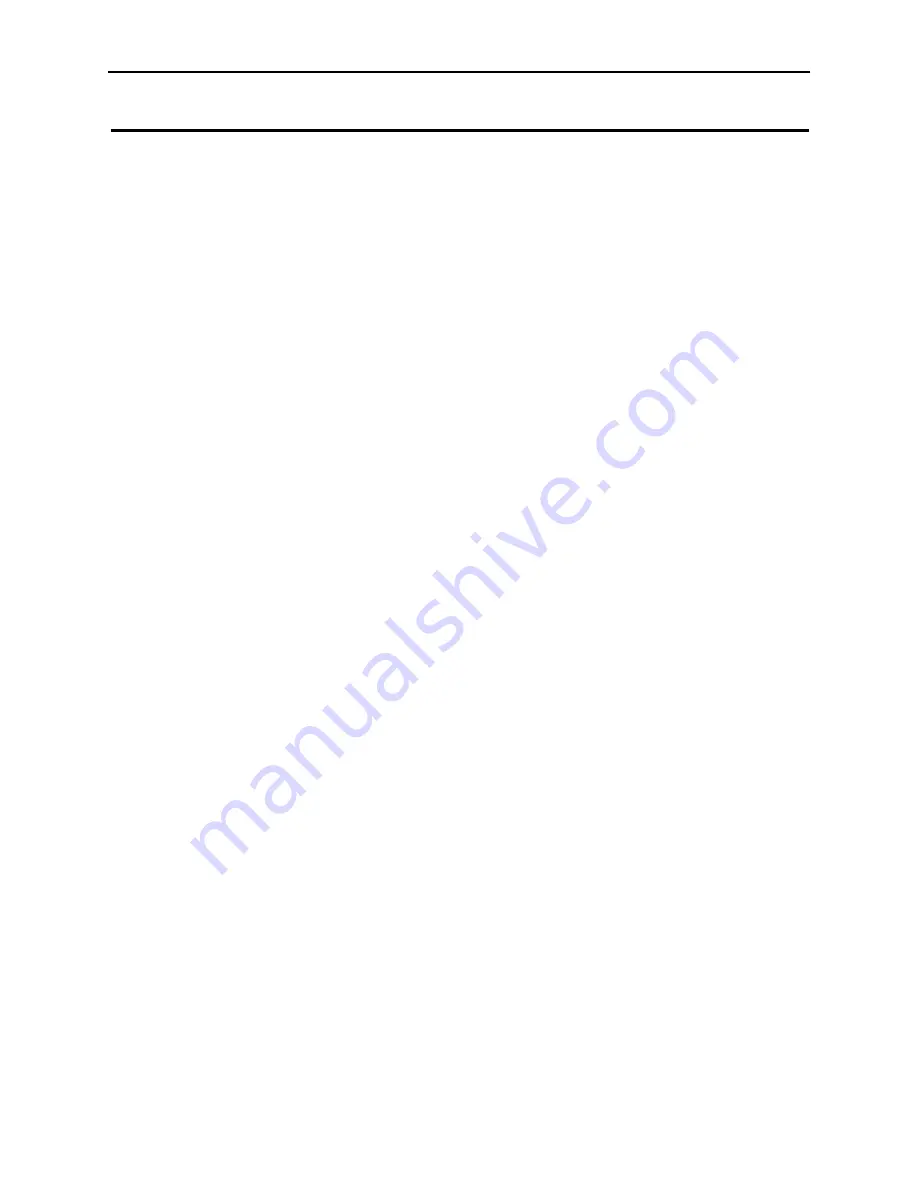
21
Warranty
DPS Telecom warrants, to the original purchaser only, that its products a) substantially conform to DPS’ published
specifications and b) are substantially free from defects in material and workmanship. This warranty expires two
years from the date of product delivery with respect to hardware and ninety days from the date of product delivery
with respect to software. If the purchaser discovers within these periods a failure of the product to substantially con-
form to the specifications or that the product is not substantially free from defects in material and workmanship, the
purchaser must promptly notify DPS. Within reasonable time after notification, DPS will endeavor to correct any
substantial non-conformance with the specifications or substantial defects in material and workmanship, with new or
used replacement parts. All warranty service will be performed at the company’s office in Fresno, California at no
charge to the purchaser, other than the cost of shipping to and from DPS, which shall be the responsibility of the pur-
chaser. If DPS is unable to repair the product to conform to the warranty, DPS will provide at its option one of the
following: a replacement product or a refund of the purchase price for the non-conforming product. These remedies
are the purchaser’s only remedies for breach of warranty. Prior to initial use the purchaser shall have determined the
suitability of the product for its intended use. DPS does not warrant a) any product, components or parts not manu-
factured by DPS, b) defects caused by the purchaser’s failure to provide a suitable installation environment for the
product, c) damage caused by use of the product for purposes other than those for which is was designed, d) damage
caused by disasters such as fire, flood, wind or lightening unless and to the extent that the product specification pro-
vides for resistance to a defined disaster, e) damage caused by unauthorized attachments or modifications, f) dam-
age during shipment from the purchaser to DPS, or g) any abuse or misuse by the purchaser.
THE FOREGOING WARRANTIES ARE IN LIEU OF ALL OTHER WARRANTIES, EXPRESS OR IMPLIED,
INCLUDING BUT NOT LIMITED TO THE IMPLIED WARRANTIES OF MERCHANTABILITY AND FIT-
NESS FOR A PARTICULAR PURPOSE.
In no event will DPS be liable for any special, incidental, or consequential damages based on breach of warranty,
breach of contract, negligence, strict tort, or any other legal theory. Damages that DPS will not be responsible for
include but are not limited to, loss of profits; loss of savings or revenue; loss of use of the product or any associated
equipment; cost of capital; cost of any substitute equipment, facilities or services; downtime; claims of third parties
including customers; and injury to property.
The purchaser shall fill out the requested information on the Product Warranty Card and mail the card to DPS. This
card provides information that helps DPS make product improvements and develop new products.
For an additional fee DPS may, at its option, make available by written agreement only an extended warranty pro-
viding an additional period of time for the applicability of the standard warranty.
Technical Support
If a purchaser believes that a product is not operating in substantial conformance with DPS’ published specifications
or there appear to be defects in material and workmanship, the purchaser should contact our technical support rep-
resentatives. If the problem cannot be corrected over the telephone and the product and problem are covered by the
warranty, the technical support representative will authorize the return of the product for service and provide ship-
ping information. If the product is out of warranty, repair charges will be quoted. All non-warranty repairs receive a
90-day warranty.
Summary of Contents for D-PC-293-10A
Page 22: ...20 Notes ...


































