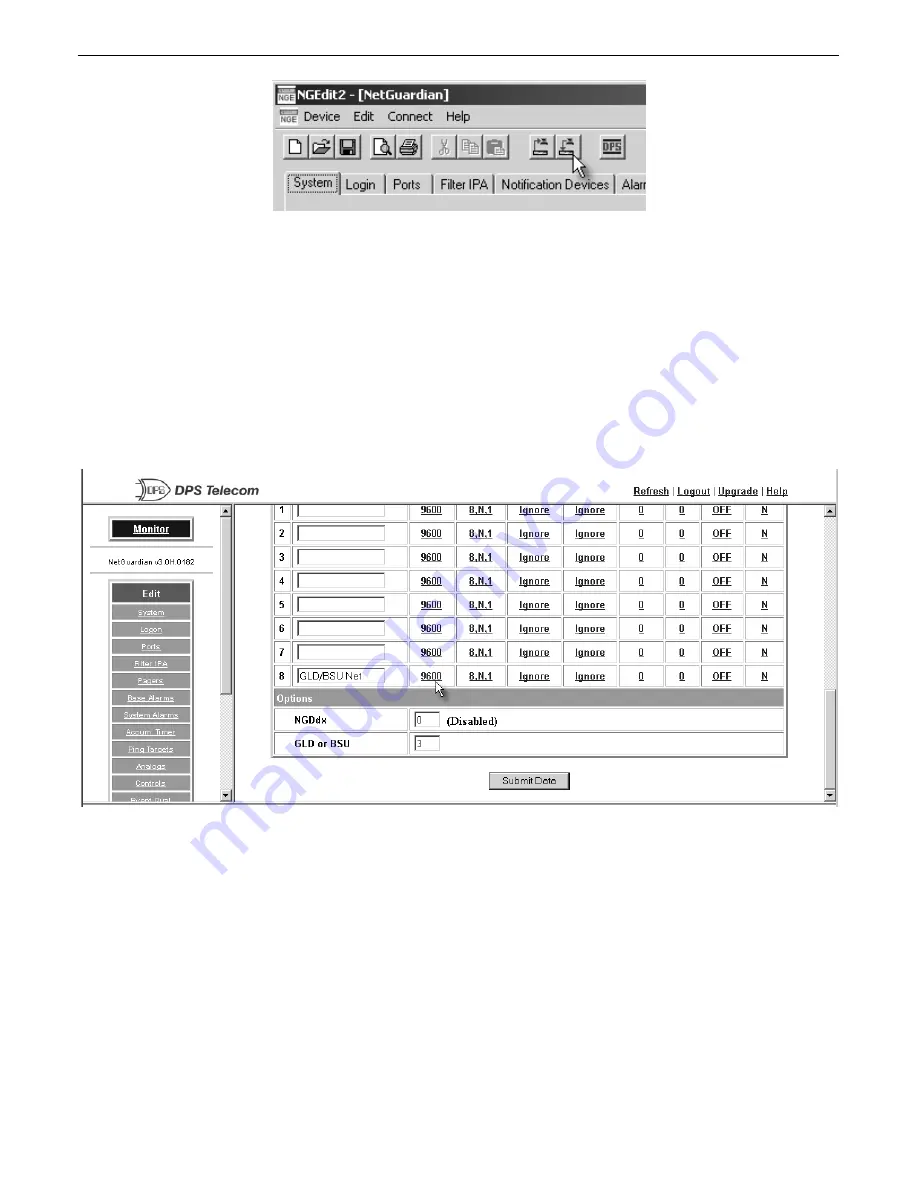
8
Fig. 8.3
Click the Write button to write any changes to the NetGuardian.
Using the Web Browser Interface
8.2
Use the following steps to provision the NetGuardian via the Web Browser Interface:
1. From the main screen, select "Edit" then "Ports."
2. Scroll down to the Options portion of the Ports screen.
3. In the GLD or BSU field enter 1 as the number of BSU IIs connected to the NetGuardian — see Figure 8.4.
4. The default settings will automatically appear in Port 8.
5. You may select a different baud rate by clicking on the baud rate itself — see Figure 8.4. The other fields
should not be altered.
Note:
The required NetGuardian baud rate is 1200.
Fig. 8.4
Enter the number of BSU IIs connected to the NetGuardian in the Edit > Ports screen.
6. To select a different baud rate, click on the drop-down menu under the Baud column and select the
appropriate baud rate—see Figure. 8.5.
Summary of Contents for Building Status Unit II
Page 4: ......




















