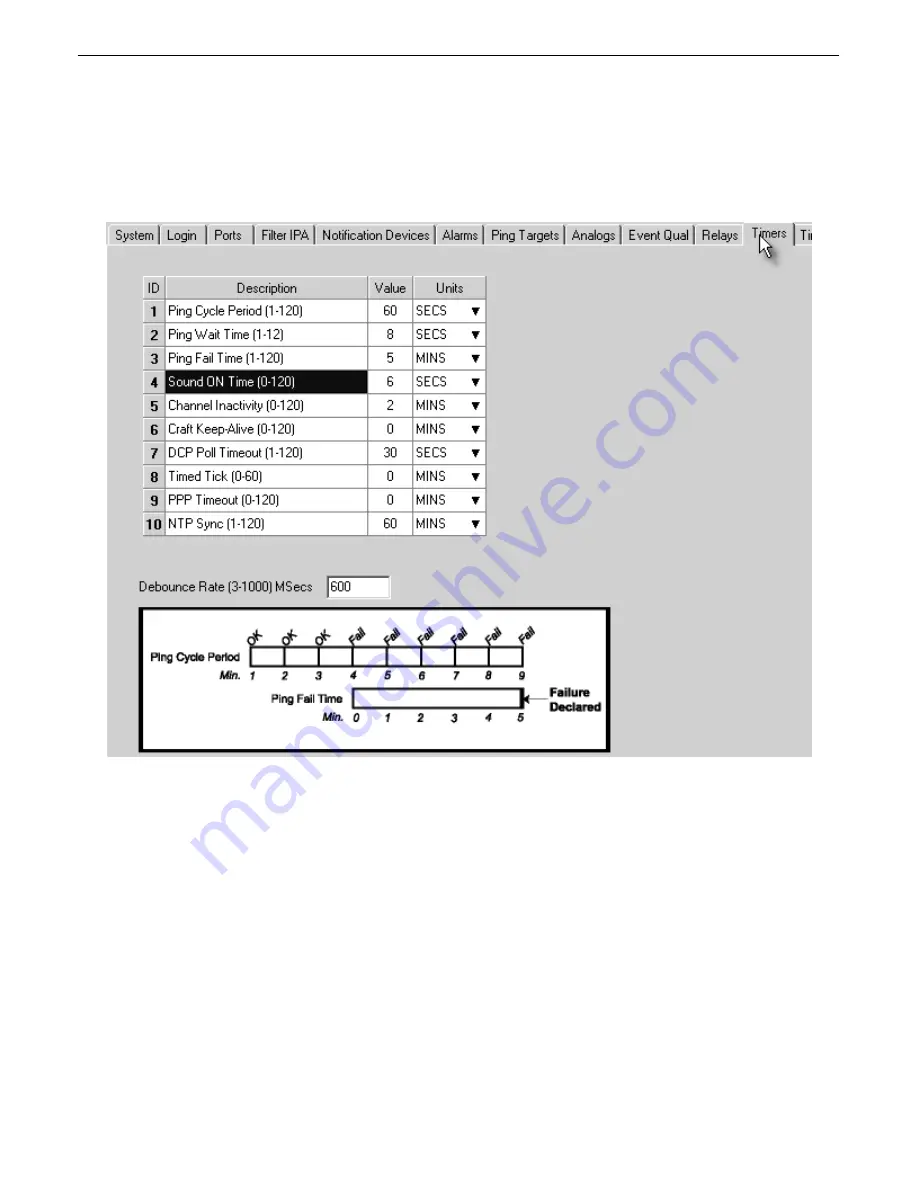
7
2. In the GLD/BSU field enter 1 as the number of BSU IIs connected to the NetGuardian — see Figure 8.1.
3. Click data port 8 — the default settings will appear.
4. Select your BSU II baud rate from the Baud drop-down menu. You will not be able to change any of the
other settings.
Note:
Baud rate should match the BSU II DIP switch setting.
8.1.1
Configure the Sound On Time Settings
Fig. 8.2
Configure the Sound On time settings in the NGEdit > Timers Tab.
The Sound On Time defines how long the audible notification will sound and how long the LEDs will flash when
there is a new alarm event. The alarm condition will still be present after the speaker shuts off. The sound timer
only affects the duration of the audible alarm annunciation. Set the value between zero and 120 and set the units
to either seconds or minutes. Sound may be manually overridden by pressing the acknowledge button on the
front of the BSU II or the NetGuardian.
Use the following steps to configure your Sound On Time in NGEdit:
1. From the main screen select the Timers tab.
2. ID 4 is the default Sound On Time field. Under the Value column, enter the amount of time you wish the
BSU II audible notification to sound in minutes or seconds — see Figure 8.2.
3. Select the appropriate units of time from the Units drop-down menu.
4. Press F6 to write your new configuration settings to the NetGuardian via the LAN. Press F8 to write via
ComPort/Modem or click the Write button from the toolbar menu — see Figure 8.3. You may also select
Write from the Connect Menu.
Summary of Contents for Building Status Unit II
Page 4: ......




















