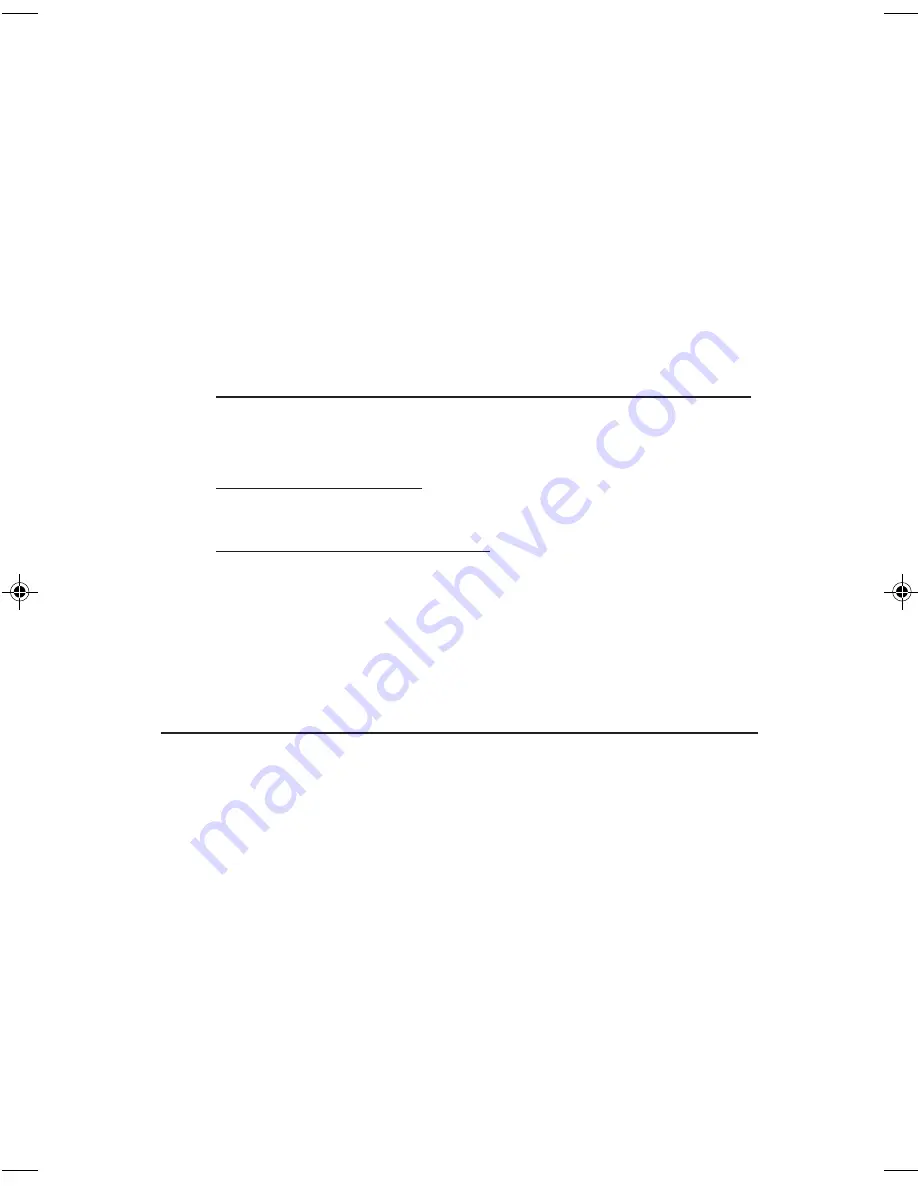
6
4.
Check
Specify a location
, uncheck the other boxes,
then click
Next
.
5.
Type in
D:\2K
, then click
OK
. (Change
D:
to match
your CD-ROM drive letter)
6.
Click
Next
and
Finish
.
7.
Repeat steps
2-6
and restart the computer.
To Verify Windows Installation
1.
Use Device Manager to verify successful installation.
For Windows 8 / 7 / XP / Server 2003 & 2008 R2 / 2000
:
Right click
Computer
or
My Computer
, click
Manage
, click
Device Manager
.
For Windows Vista
: Right click
Computer
, click
Manage
, click
Continue
, click
Device Manager
.
For Windows Server 2008
: Right click
Computer
,
click
Manage
, double click
Diagnostics
, click
Device Manager
.
2.
Double click
Ports (COM & LPT)
,
CyberSerial
16C950...
should be displayed.
Changing COM Port Address
Some serial devices need a specific COM port in order to
work. If your serial device works properly, do not change
this setting.
1.
From the
Device Manager
window double click
Ports (COM & LPT)
, then double click the
CyberSerial
serial port you want to change.
2.
Click
Settings
tab.
3.
Click the down arrow next to the
Port Number to
Use
drop down box, then select a COM port that is
not in use, click
OK
.
4.
Close
Device Manager
to save your changes.


























