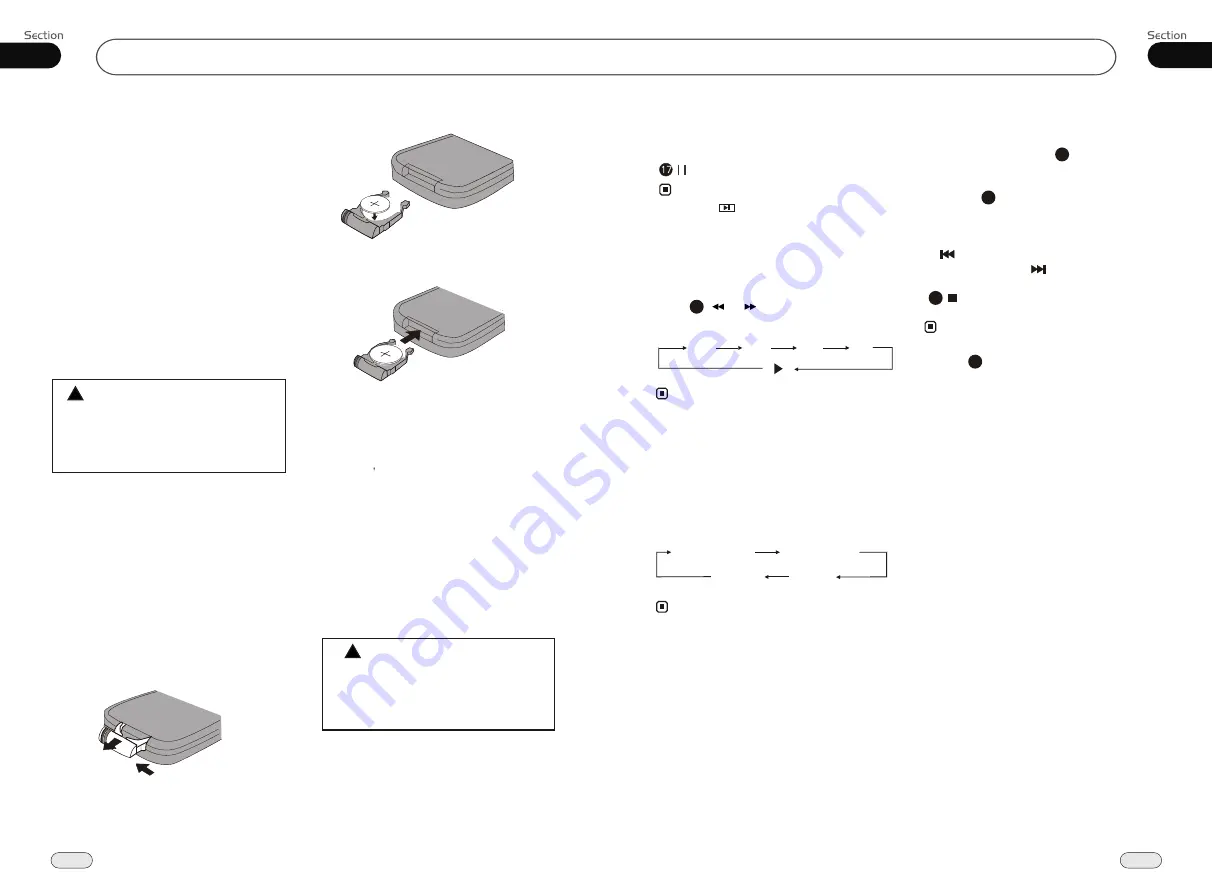
Before You Start
01
6
Replacing the Fuse
Make sure the amperage matches the
specified value when replacing the fu-
ses. If the fuse is blown, check the po-
wer connection and replace with a n-
ew one. If the same problem occurs,
it would be subjected to the malfun-
ction. In such cases, please consult
to the nearest service dealer.
When the range of the remote control
becomes short or stops functioning,
please replace the battery with a new
one (CR2025). Check the polarity
when replacing.
Precautions on Using Lithium
Battery
Always keep the lithium battery beyond
children s reach. In case
swallowed, see a doctor immediately.
Gently pull out the Battery Holder while
pressing the Stopper.
Put the button-type battery with mark(+)
upward into the Battery Holder.
Replacing the Battery
Insert the Battery Holder into the Remote
Control.
!
Maintenance
Warning
Never use the fuse with the rated
amperage more than that supplied to
your unit, otherwise it will damage the
unit.
35
CD/MP3/SD/USB
06
Single elapsed
Total
elapsed
Total
remain
Single remain
Note:
* This function is operated by using the remote
control.
On Screen Display
Program Playing
During CD mode, press
PROG
, the TFT
displays the program menu. Press
NUMBER
BUTTONS
to select the track Number and
then press to move the cursor to
START
,
press
ENTER
to start program playing;
move the cursor to EXIT and press ENTER
to exit the program playing. Move the cursor
to and press ENTER to the previous page;
move the cursor to and press ENTER to
the next page. During this process, press
to cancel the program playing.
13
18
The function is only valid on remote control.
Note:
*
27
* Press CLEAR to clear the mistake input.
22
¼ ò µ ¥
¹ Ê Õ Ï
Å Å ³ ý
Ö ¸ Ä Ï
Eject SD Card
Push SD card to eject it.
During SD playing mode, to eject SD card
to switch to Disc mode; if there is no disc in
the main unit, it will switch to USB mode,
or else, it will switch to Radio mode.
During other modes, to eject SD card to keep
the previous mode.
¼ ò µ ¥
¹ Ê Õ Ï
Å Å ³ ý
Ö ¸ Ä Ï
Eject USB
Pull USB to eject it.
During USB playing mode, to eject USB to
switch to Disc mode; if there is no disc in
the main unit, it will switch to SD Card mode,
or else, it will switch to Radio mode.
During other modes, to eject USB to keep
the previous mode.
* Pressing in the monitor performs the same
function.
Pause the Playback
During CD/MP3/SD/USB playback, Press
to switch between play and pause.
Note:
Press ( or ) on remote control to
perform fast forward or rewind.
Skip backward/forward/F.F
/REW the playback
20
2 X 4 X 8 X 16 X
Note:
* This function is operated by using the remote
control.
Clean the battery with a dry cloth
to maximize connectivity.
Check the polarity when loading the
battery.
To prevent short circuit, do not use
metal tweezer to clip the battery.
Warning !
Improper handling of the battery
may lead to malfunction or damage
of the battery. It cannot be charged,
disassembled or thrown into a fire.
!
During
CD
status, pressing the
OSD
button
displays :




















