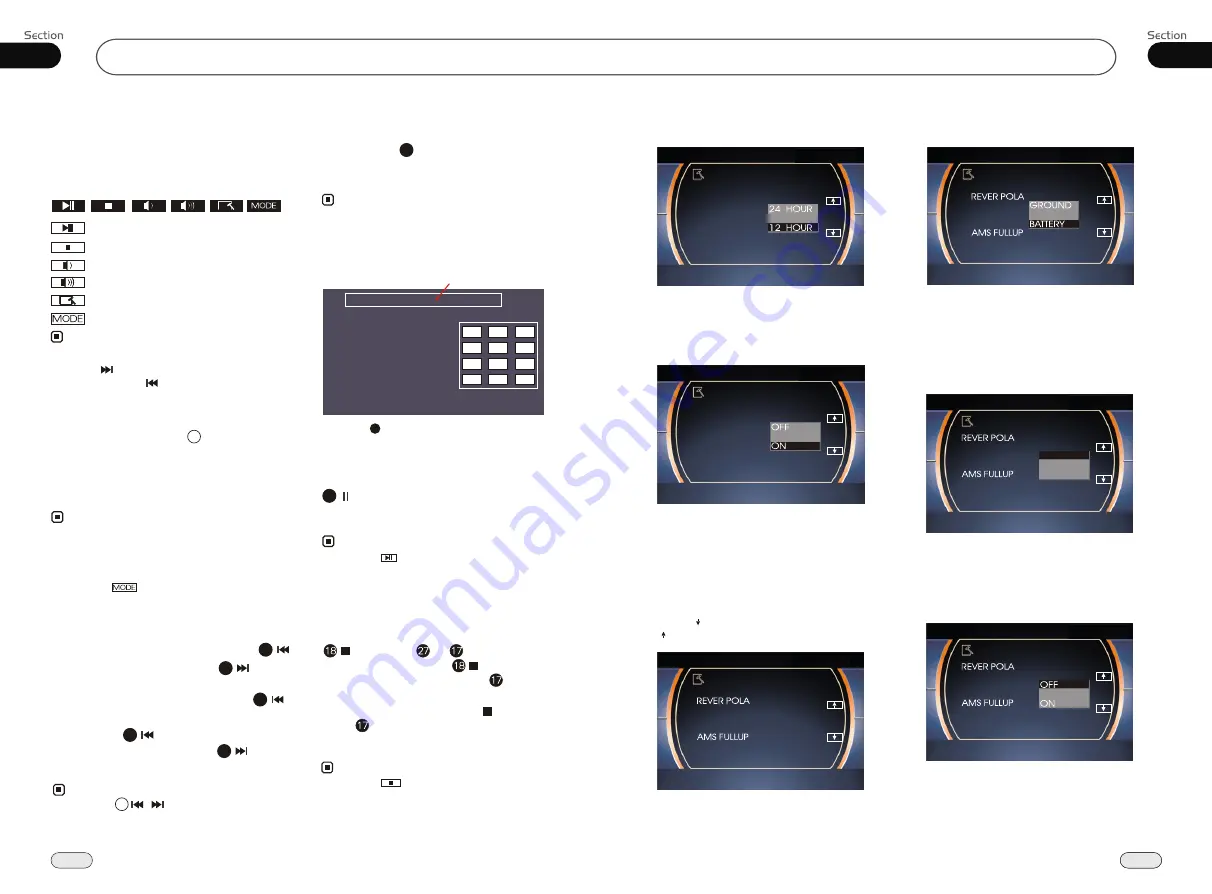
04
19
Main Menu
19
05
22
DVD/VCD/MP4
During DVD/VCD/MP4
playback, press
to switch between play and pause;
During stop mode, press this button to
resume playback mode.
Pause the Playback
17
Note:
* Pressing in the monitor performs the same
function.
Press one of
Number Buttons(0~9)
to select a track, it will be played auto-
matically.
23
*
Number Buttons
Note:
* Press CLEAR to clear the mistake input.
22
Stop the playback
During DVD/VCD playback, first press
, then press or on the remote
control to replay; press twice to stop
playing completely, then press to return
to the beginning of the current track.
During MP4 playback, press first, then
press to return to the beginning of the
current track.
* Pressing in the monitor perform the same
function.
Note:
During DVD/VCD/MP4 playback, touching
the screen displays the following menu at
the bottom:
Note:
* Press right corner repeatedly to play the next
track( shows), press left corner to play the
previous track( shows).
DVD/VCD/MP4 Setup
Play/pause
Stop
Decrease volume level
Increase volume level
DVD setup menu
Mode selector
DVD/VCD/MP4 Play
Insert a disc into the slot , the unit will
automatically switch on, if a disc is loaded,
press
SOURCE
to start the playback. If the
unit is in other mode, press DVD to switch
to disc play.
Press SRC on the main unit to switch to DVD
mode. When SD card and USB were inserted
into, press this key again and again to switch
among USB, SD card and disc.
14
Note:
*
Pressing in the monitor perform the same
function.
*
Quickly Selecting Tracks
21
Note:
During DVD/MP4 playback, press
to play previous track, press to play
next track.
During VCD playback, first press
to return to the beginning of the current
track, press again within 3 seconds
to play previous track ,press to play
next track .
21
21
21
21
1
2
3
4
5
6
7
8
9
--
0
X
Press this region and the screen shows the
following menu: number keys appears, touch
the number to select tracks.
Touch the "
X
" to exit this menu.
Track region
* Pressing / on the main unit or press
left/right twice continuously in the monitor
also perform the same function.
4
Key Beep
In this menu you can adjust KEY BEEP,
press it in the monitor and select ON or OFF,
the default setting is ON, it means when you
press the keys, they will make a sound.
CLOCK SYS
KEY BEEP
EXIT
MONI FLEX
Setting REVERSE POLA in this menu.
The signal is +12V when you back a car,
please press BATTERY in the monitor; if
the signal is 0V, please press GROUND.
Reverse Pola
EXIT
LAMP SEL
Next Setup
Press to display the following menu, press
to return the previous menu.
EXIT
LAMP SEL
AMS Fullup
Use this menu to set the different AMS
modes. When the stations are full, if the
setup is ON, it will not tune continually;
If you select OFF, it will search new sta-
tion to replace the presettable one.
EXIT
LAMP SEL
Clock System
Press CLOCK SYSTEM in the monitor to
set 12 HOUR or 24 HOUR in this menu.
CLOCK SYS
KEY BEEP
EXIT
MONI FLEX
EXIT
LAMP SEL
ON
OFF
Lamp SEL
In this menu you can adjust LAMP SEL,
press it in the monitor and select ON or OFF,
the default setting is ON.
















