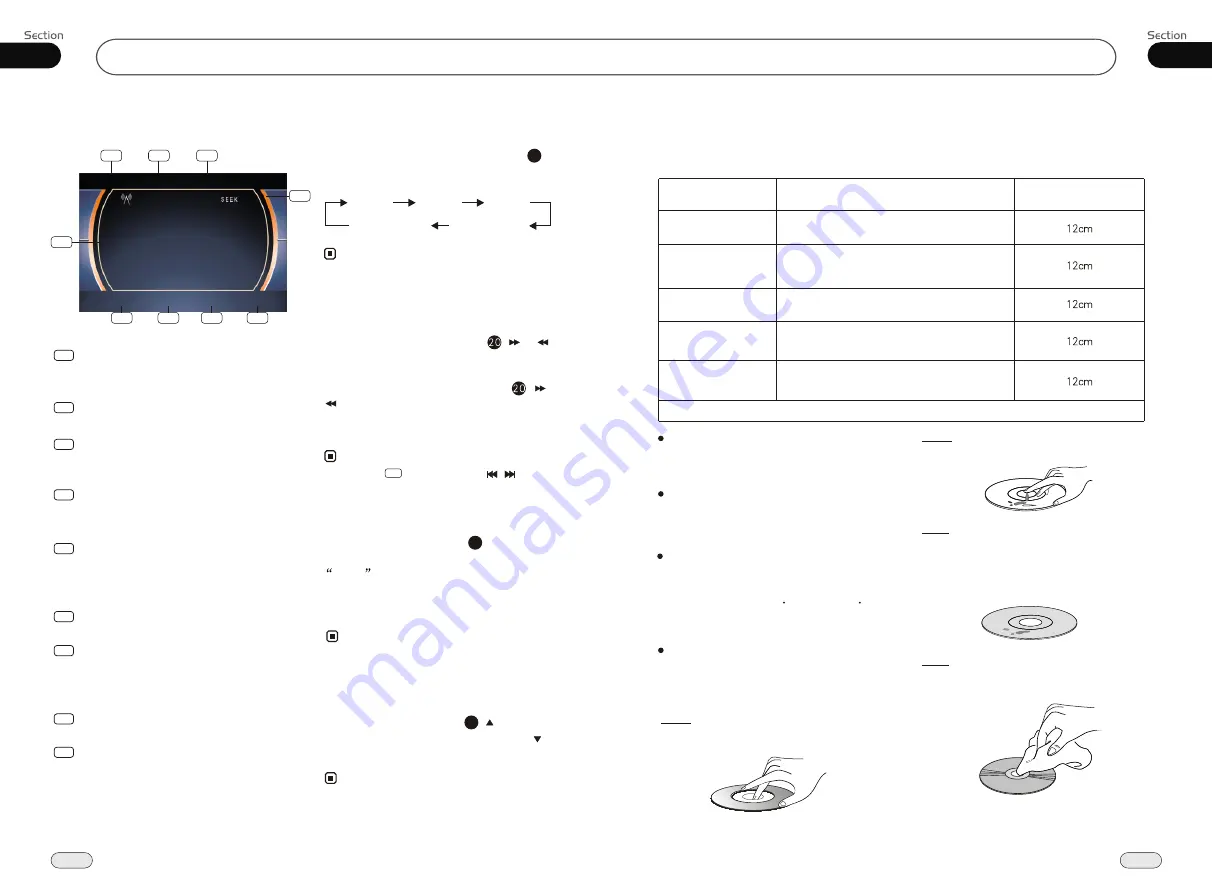
01
5
Before You Start
Handle the disc by its edge to keep
the disc clean, and do not touch the surface.
Do not attempt to modify the unit,
modifying the unit may cause an
accident.
Stop the vehicle before carrying
out any operation that could
interfere with your driving.
Do not work in extremely high or
low temperature. Be sure the
temperature inside the vehicle
is b60 C and -10 C
before turning on your unit .
To enjoy optimum sound and
images while playing, handle the
discs as follows:
Do not use your CDs with paste residue
or ink attached.
Do not use CDs with labels or stickers
attached, which may leave a sticky residue
while beginning to peel off.
(Shown as the picture)
Clean the discs with an optional clean-
ing cloth. Wipe each disc from the center out.
(Shown as the picture)
PRECAUTIONS
This unit can play the following discs only:
07
36
Tuner
Listening to the radio
Band Indicator
Shows which band the radio is tuned
to.
1
Preset Number Indicator
Shows what preset has been selected.
2
Shows which frequency the tuner is
tuned.
Frequency Indicator
3
SEEK+/SEEK-
Briefly press to tune by the presettable
range, press and hold to tune automatically.
4
5
6
BAND
To select the bands.
The 6 stations of the current band.
Briefly press to select station, hold and
press to save the current station to one
of the 6 stations.
7
8
MENU
Press it to enter MAIN MENU.
9
SRC
Press this button to select the signal
source.
Note:
FM2
MW2(AM2)
MW1(AM1)
FM3
FM1
During radio status, repeatedly press
BAND button to select bands in
lowing order:
the
fol
Band Selector
3
(For Two Bands)
* Pressing BAND on the monitor performs the
same function.
LOC
appears on the display and only
local stations are available. when it disappears
both distant and local station can be
received.
DX/LOC Selector
During radio status, press LOC button
to select
or weak station reception.
strong
5
The function is only valid on remote control.
The function is invalid in AM tuning.
Note:
*
*
Selecting the Stored Station
During radio status, press button to
select the stored station upward, press to
select downward.
the stored station
27
Note:
The function is only valid on remote control.
*
Manual/Automatic Tuning
Manual Tuning:
Briefly press
(
button on the remote control to select a
different station.
or
)
Automatic Tuning:
ress
and
)
button the radio
a station
or
respectively
and plays when it finds a station.
P
hold (
or
automatically searches
downward
upward
Note:
Pressing in the monitor or / on the main
unit also performs the same function.
*
4
AMS
Briefly press to scan the current station,
press and hold to search the stored station
automatically.
87.50M
87.50M
107.90M
106.10M
98.10M
90.10M
1
2
3
4
6
7
8
9
5
FM1
P . CH:1
87.50MHz
-
+
BAND
AMS
MENU
SRC
Type of disc
VCD
MP3
CD
NOTE: The unit is compatible with VCD1.0/1.1/2.0/3.0 version and DVCD disc.
DVD
Recorded material
Sound and moving
pictures
Sound and moving
pictures
Sound only
Sound only
Size of disc
MPEG-4
Sound and moving
pictures




















