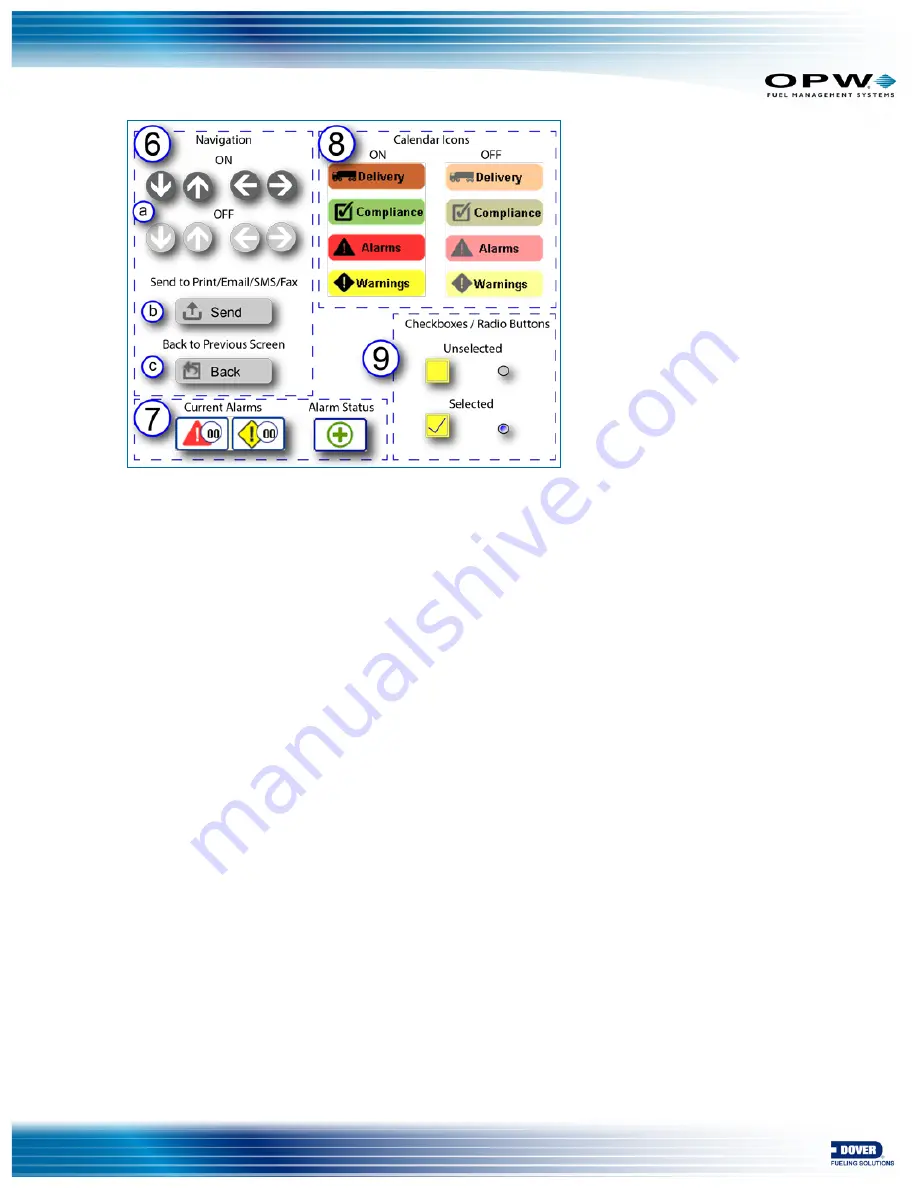
Figure 1-2 Navigation Icons
6. Navigation Icons:
a. Arrow buttons: Instructions on using the Down/Up and Left/Right buttons will be shown on
screens where they are used. The buttons are ON when they show in a dark gray color and
OFF when they are shown in light gray.
b. Send: The send button will come into view on screens that can send a report through
Print/Email/SMS/Fax. Instructions on using the Send button will be given on screens where it
is used.
c. Back: Use this button to return to the previous screen. The Back button will come into view on
screens that have been accessed through a control on a previous screen.
7. Current Alarms: See
Current Alarms and Warnings
in the next section for a full explanation on how
these buttons are used.
8. Calendar Icons: Instructions on using these buttons will be given in the List and Calendar sections (see
Section 5, Calendar and Section 6, List). The figure above shows the icons when they are ON (full
color) and OFF (faded color). Alarm and Warning icons can change depending on the condition of the
notification (see Appendix B – Icon Glossary – Alarms and Notifications).
9. Checkboxes/Radio Buttons: These controls are used on some screens to make selections. The figure
above shows these controls when they are in unselected and selected conditions.
Doc. No.: M2012 Rev.: 3
Page 6 of 49
Summary of Contents for OPW SiteSentinel Nano M2012
Page 49: ......





















