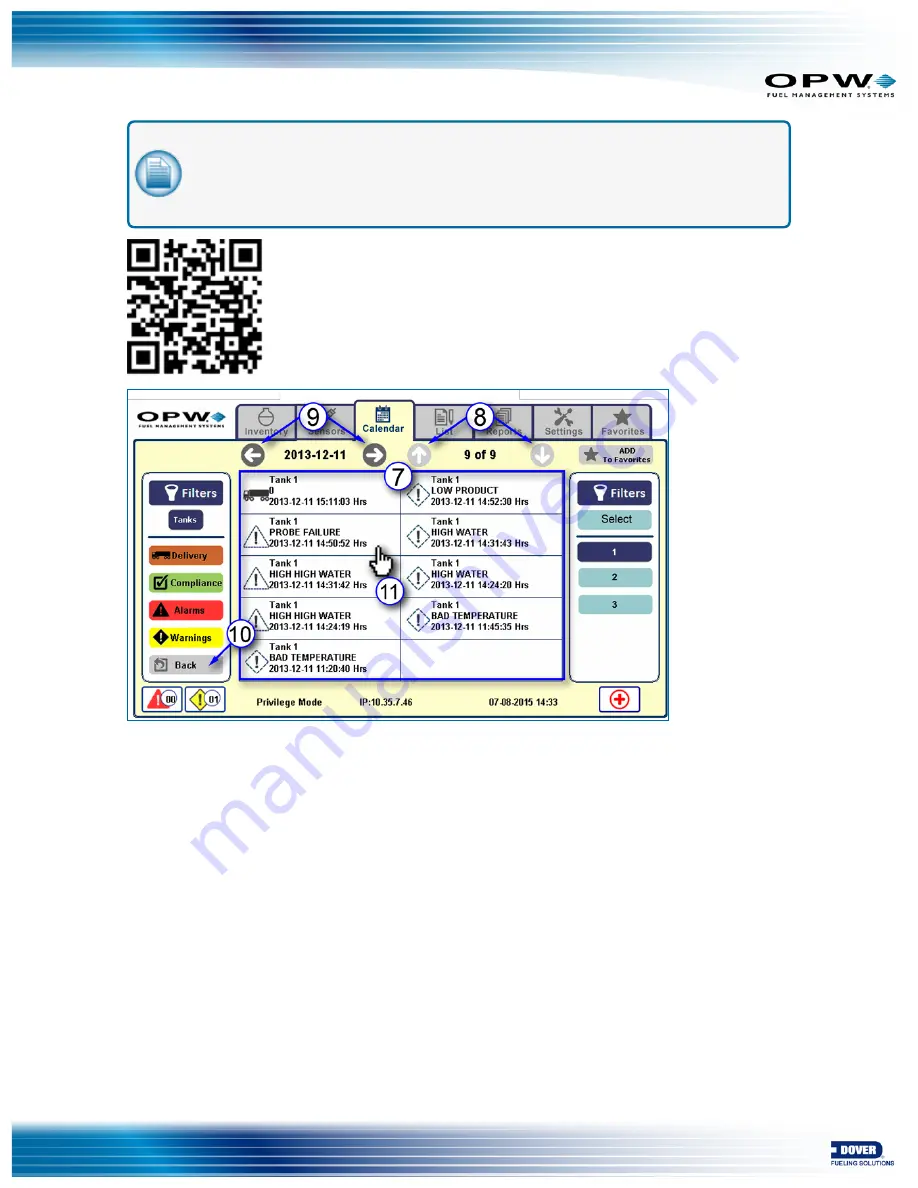
NOTE:
The icons that show in the Calendar screens will change appearance based on the
state of the alarms and warnings. For an explanation of all icon states see
Appendix B, Icon
Glossary – Alarms and Notifications
. Icon states are also explained in the Nano Operator
Guide video at the link below.
Figure 6-2 Calendar; Date Details
7. All of the alerts and alarms for the selected date come into view and show the tank number, type of
alert, date and time the alert occurred.
8. This screen can show up to 10 alert boxes. The number of current alerts and the total number of alerts
for the selected date show at the top right of this screen. To see more alerts (if available) use the arrow
buttons on either side of the numbers to scroll down (right arrow) or up (left arrow).
9. The selected date can be seen at the top left of this screen. To select a different date, use the arrow
buttons on either side of the date to move forward (right arrow) or backward (left arrow).
10. Push the
Back
button to return to the
Calendar
view
11. Push an alert box. This will open the next screen to show more details for that alert.
Doc. No.: M2012 Rev.: 3
Page 36 of 49
Summary of Contents for OPW SiteSentinel Nano M2012
Page 49: ......




























