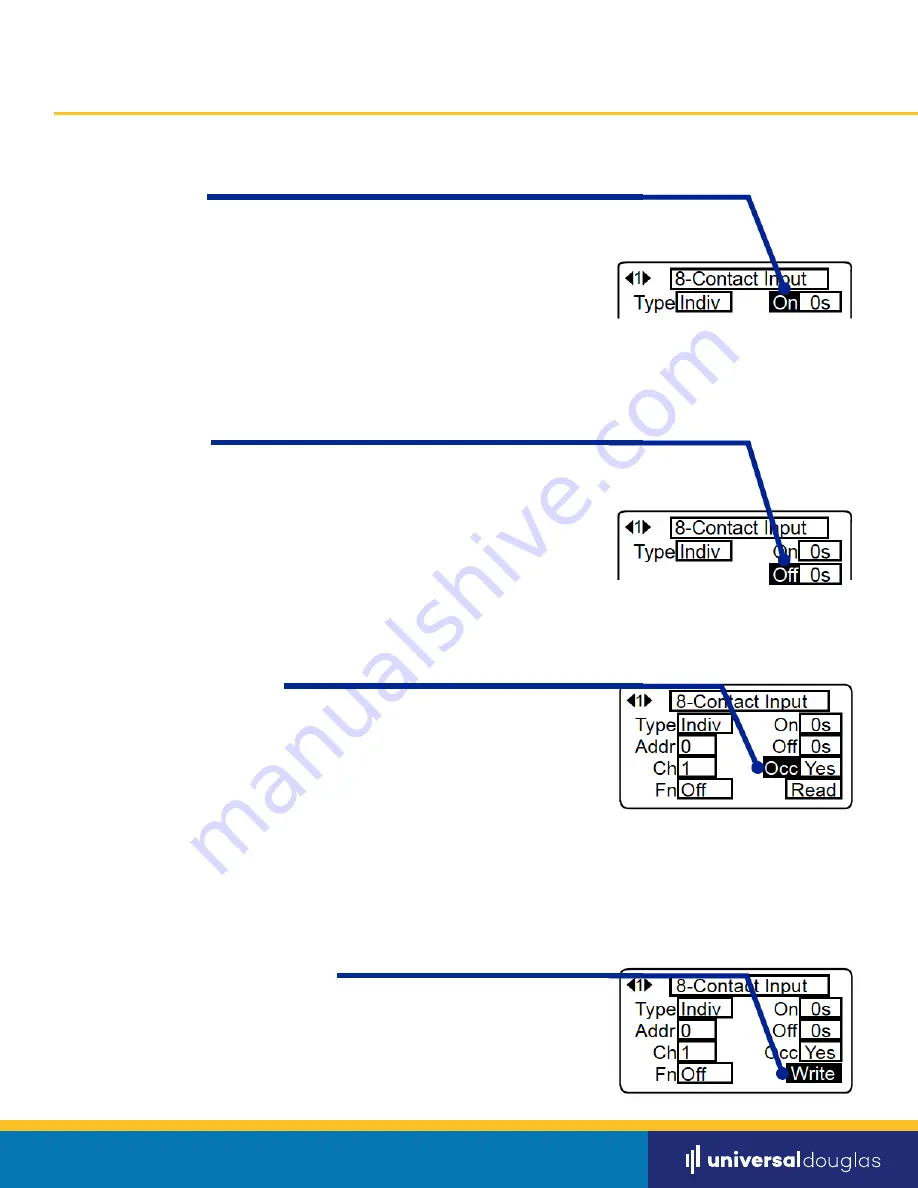
Setting a 8-Contact Input Unit
Setting a 8-Contact Input Unit
Step 6 -
Delay ON
Step 9 -
Assigning an Output Channel
Step 7 -
Input Type
Step 8 -
Assigning an Address
*If you are connecting an Occupancy Sensor By Others and wish to use the built in delay time, adjust the time
directly on the sensor according to the manufacturers specifications and set the delay ON and OFF fields of
the WIR-3110 to 0
Using the UP/DOWN buttons, move the cursor until it highlights the ‘On’
field. Select the amount of time you wish to delay an ON command after it is initiated. The
time can be adjusted from 0 seconds to 40 minutes by rotating the scroll wheel clockwise or
counterclockwise.
*If you are connecting an Occupancy Sensor By Others and wish to use the built in delay time, adjust the time
directly on the sensor according to the manufacturers specifications and set the delay ON and OFF fields of the
WIR-3110 to 0
Using the UP/DOWN buttons, move the cursor until it highlights the ‘Off’ field.
Select the amount of time you wish to delay an OFF command after it is initiated. The time
can be adjusted from 0 seconds to 40 minutes by rotating the scroll wheel clockwise or
counterclockwise.
Using the UP/DOWN buttons, move the cursor until it highlights the ‘Occ’ field. Select either
ON or OFF.
• select ON if you wish to use the delay settings on the IR Setting Unit. Ensure that the
adjustable delay time directly on the sensor is set to the lowest setting possible.
• select OFF if you wish to use the delay settings provided by the manufacturer directly on the
sensor. Using the UP/DOWN buttons, move the cursor until it highlights the ‘Occ’ field. Select
either ON or OFF.
Using the UP/DOWN buttons, move the cursor until it highlights the bottom right field.
Rotate the center scroll wheel until ‘Write’ is highlighted. Point the Infrared transmitter
approximately 0.5” away from the IR lens of the switch being programmed and press the
center button of the IR Setting Unit. You will hear a single solid beep sound indicating that
the switch was successfully programmed.
universaldouglas.com
PAGE 8











