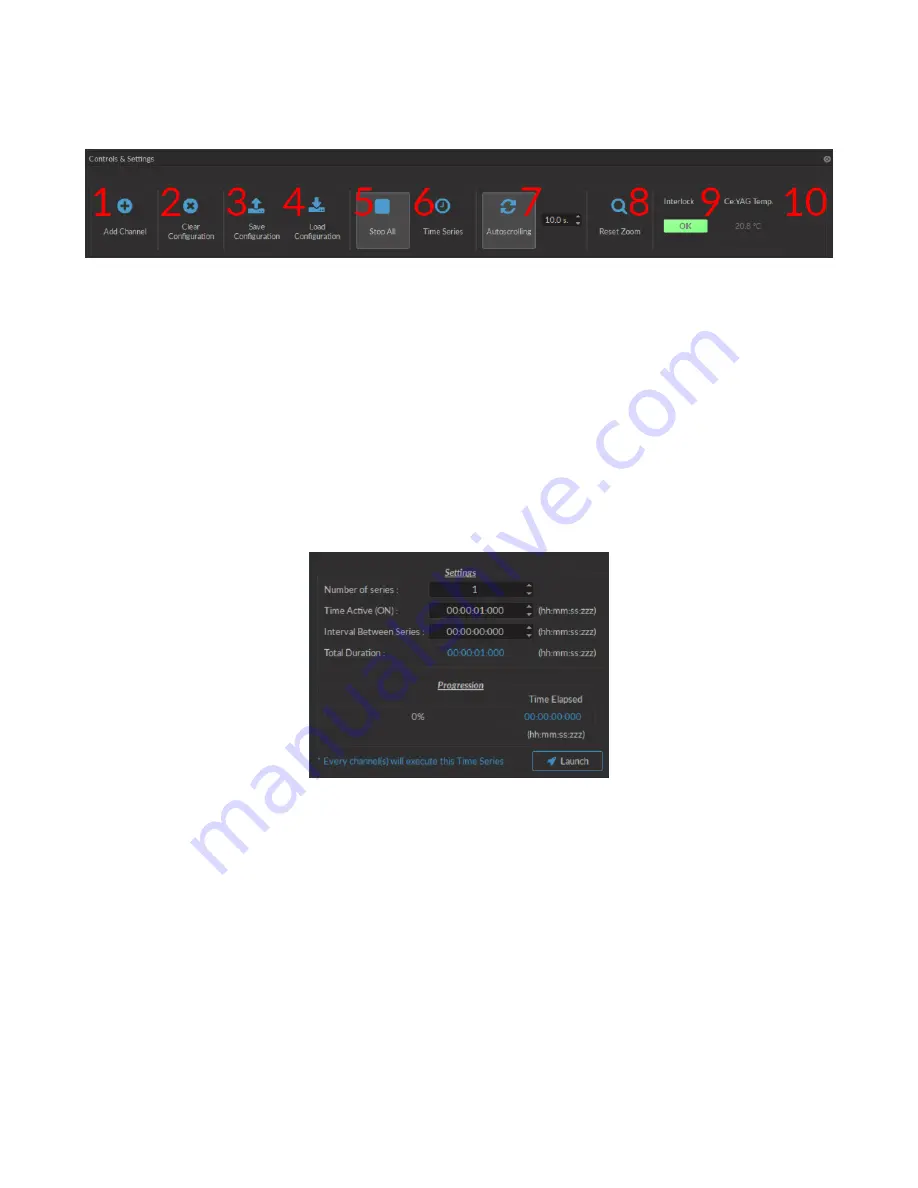
3.1.2 Control & Settings
The
Control & settings
sections is used to control the light source. It includes the following elements.
Figure 3.11:
Control & Settings
1. The
Add channel
button (Fig.
) opens the
Channel Configuration
window
. See section
for more
details.
2. The
Clear Configuration
button (Fig.
) clears all configuration channels. Cleared channels cannot be recov-
ered unless previously saved.
3. The
Save configuration
button saves all currently configured channels in
.doric
format.
4. The
Load configuration
button loads a file in
.doric
format that contains a previously saved set of configured
channels.
5. The
Start All
button (Fig.
) starts all currently configured channels.
6. The
Time Series
button opens the
Time Series
window. This tool allows all channels to share the same timing.
Figure 3.12:
Control & Settings, Time Series Window
• The
Number of series
(Fig
) sets the number of times that the sequence will be repeated, with a minimum
of 1.
• The
Time Active
sets the duration of each series in hh:mm:ss:zzz format. If the
Time series
is used in combi-
nation with a sequence, the
Time Active
should be greater than the sequence
Total Time
If the
Time Active
is shorter, the sequence will be stopped after the
Time Active
.
• The
Interval between series
sets the duration between each series in hh:mm:ss:zzz format.
• The
Total Duration
displays the total duration of the sequence in hh:mm:ss:zzz format.
• The
Progression
bar displays the progression of the sequence in %, while the
Time Elapsed
counter displays
the progression in hh:mm:ss:zzz format.
• The
Launch
button starts the sequence.
7. The
Autoscrolling
button activates the autoscroll function. When active, the
Graph
in the
Acquisition View
will
follow a section as wide as the time defined beside the button.
Chapter 3. Doric Neuroscience Studio
16




















