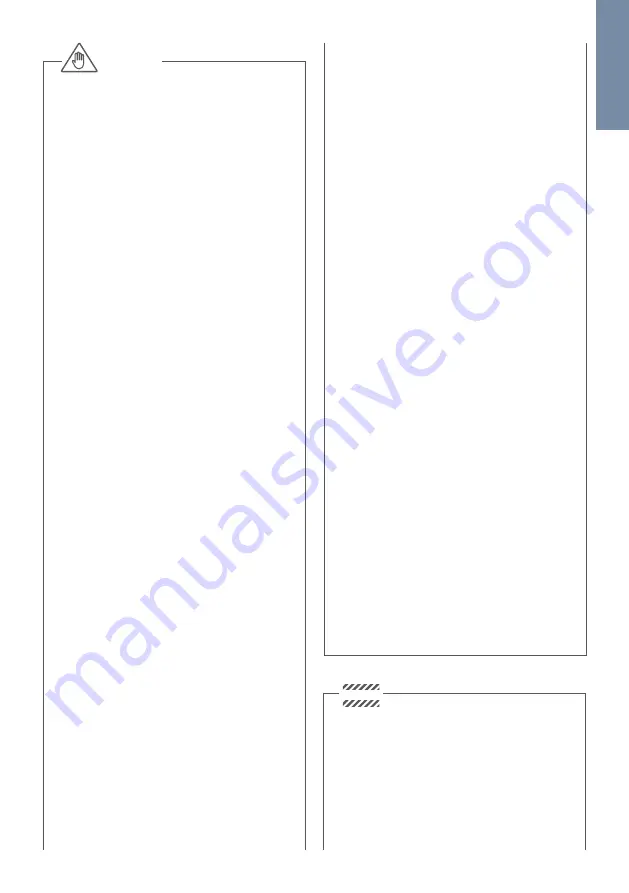
ENGLISH
3
animals.
• Voltage is applied to parts within the
equipment. Do not touch any parts that are
not associated with the installation, wiring, or
connection. Electric shock could result.
• On devices which are not marked as weather-
proof: Keep the device away from water or any
other liquid.
• Do not install or make any wire terminations
while power supply is plugged in. It can cause
eletric shock or damage to the device.
• Before turning on power, make sure wires are
not crossed or shorted. If not, fire or eletric
shock could result.
• High voltage may be present internally. Do not
open the device. Electric shock could result.
• The device is not of explosion-proof. Do
not install or use near gases or flammable
materials. Fire or explosion could result.
• Do not install two power supplies in parallel
to a single input. Fire or damage to the device
could result. Be sure to connect a single power
supply to the device.
• Do not connect any terminal on the device to
an AC power line. Fire or electric shock could
result.
• Keep AC cord from being marred or crushed.
If the AC cord is fractured, fire or electric shock
could result.
• Do not plug or unplug with wet hands. Electric
shock could result.
• Do not put any metal or flammable material
into the device. Fire, electric shock, or device
trouble could result.
• Existing wiring may contain high voltage AC
electricity. Damage to the device or electric
shock could result. Wiring and installation
must be done by a qualified eletrician.
• When mounting the device on a wall or
ceiling, install the device in a convenient
location, but not where it could be jarred or
bumped. Injury could result.
• On devices with ground terminals, connect to
an earth ground. Otherwise fire or malfunction
could result.
• On devices with plastic or real glass, do not put
high pressure on the glass. If fractured, injury
could result.
• On devices with LCD, if LCD is punctured, do
not allow contact with the liquid crystal inside.
Injury could result. If necessary, gargle your
mouth and clean your eyes or skin with clear
water for at least 15 minutes and consult your
doctor.
WARNING
• Do not put anything on the device or cover
the device with cloth, silicone, glue, coating,
separate covering etc. Fire or device issues could
result.
• Do not install the device in any of the following
locations. Fire, electric shock, or device trouble
could result.
̵ Places under direct sunlight or places near
heating equipment that varies in temperature.
̵ Places subject to dust, oil, chemicals, hydrogen
sulfide (hot spring).
̵ Places subject to moisture and humidity
extremes, such as bathrooms, cellars,
greenhouses, etc.
̵ Places where the temperature is very low, such
as inside a refrigerated area or in front of an air
conditioner.
̵ Places subject to steam or smoke (e.g. near
heating or cooking surfaces).
̵ Where noise generating devices such as
dimmer switches or inverter electrical
appliances are closeby.
̵ Locations subject to frequent vibration or
impact.
• On devices with intercom, be sure to perform
a call test with low audio volume on both
intercom devices. A sudden call etc. may arrive
causing for example damage to your ear.
• If the device does not operate properly, unplug
the power supply.
• All devices which are not marked as weather-
proof are designed for indoor use only. Do not
use outdoor.
• On devices which are marked weather-proof:
Do not spray with high-pressure water. Device
issues could result.
• We do not assume any liability for damage to
property or personal injury caused by improper
use or the failure to observe the
• hazard information. In such cases, any claim
under warranty ceases. For consequential
damages, we assume no liability!
Safety instructions
• The device shall be used in compliance with
local laws and regulations.
• Store the device in a dry and ventilated
environment.
• Avoid exposing the device to shocks or heavy
pressure.
• Do not install the device on unstable brackets,
surfaces or walls. Make sure the material is
strong enough to support the weight of the
NOTICE
Summary of Contents for D1101UV
Page 25: ...Space for notes Platz f r Notizen...
Page 26: ......
Page 27: ......
Page 28: ...www doorbird com...




































