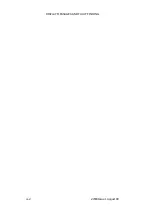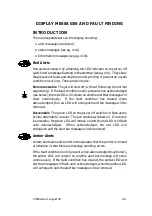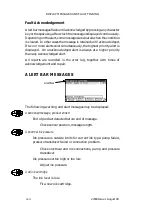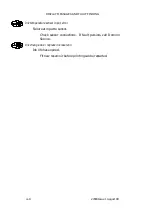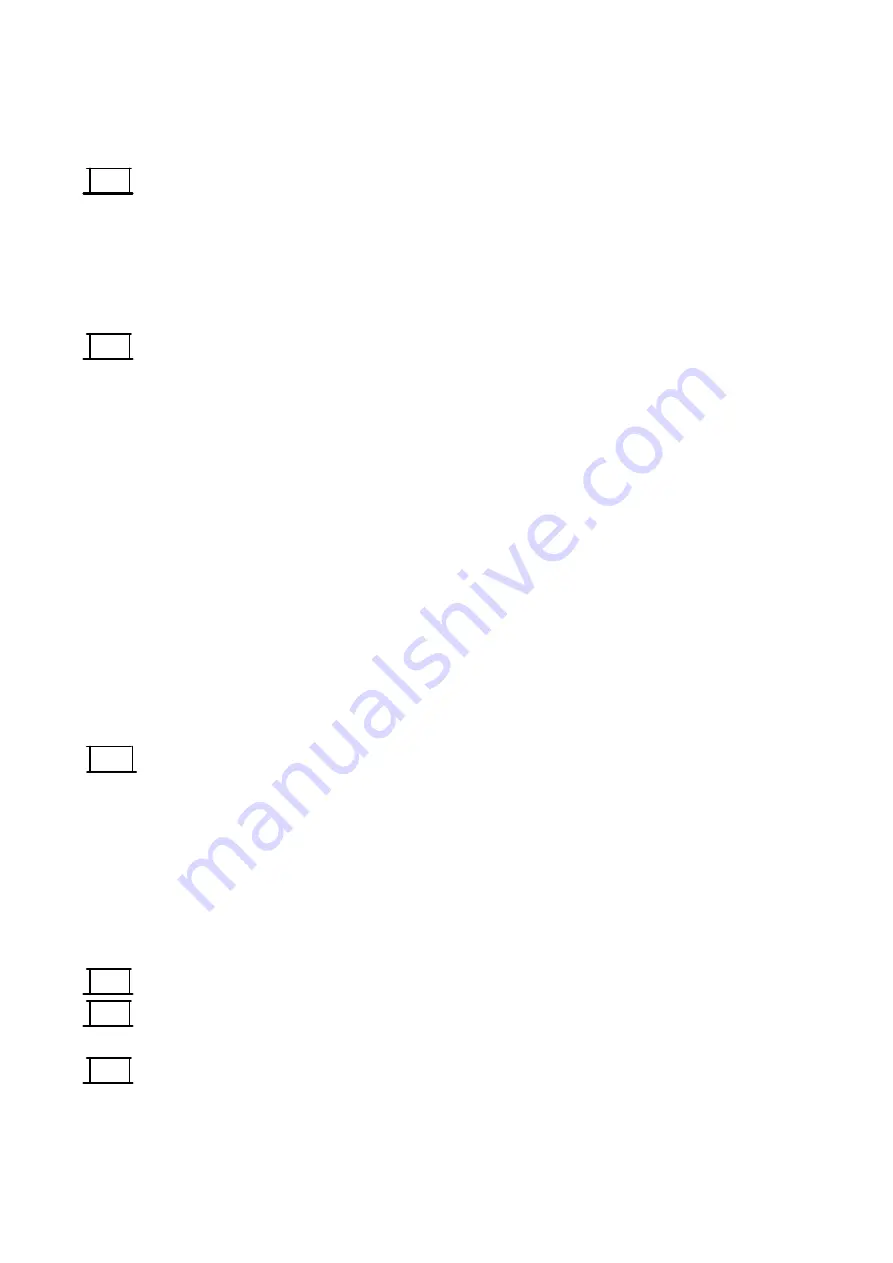
OPERATION
3--14
27080 Issue 1 August 98
(3) Type in the MRC message.
(4) Press
End MRC
option key. The screen will change to show the
MRC Identifier i.e. whether the barcode is the first, second, etc. in
the message, and the MRC type.
(5) If necessary, use the increment keys to change the MRC setting to
the required type.
To Create a Barcode:
(6) If a simple barcode only is required select
OK
and the barcode will
appear. If human--readable information is to be included, select
Advanced
as in step (7).
To confirm the barcode data, use the
Toggle MRC’s
option key to switch
between the barcode and its human--readable version. (Toggling the
data does not affect printing -- only the barcode is printed.) However,
selecting the human--readable version helps editing, as the cursor can
be moved to the required character and changed in the normal way.
Note the ”<” symbol at the end of the barcode data. Marking this and
selecting Edit returns the screen to step (4) allowing the barcode details
to be changed. Alternatively, toggling to the barcode and selecting Edit
also returns the screen in step (4).
(7) The barcode data can be printed in human--readable form, either
before or after the barcode, or it can be indented into the barcode
as shown in the diagram. Some barcodes (such as EAN 13) use a
double indentation. Select
Advanced
.
(8) With
Advanced
selected, set the indentation width. For an exact fit,
this width is measured in strokes, but for demonstration purposes
enter any large number (e.g. 1000) to create the largest available
width in the barcode.
(9) Enter the height (in number of lines) of the barcode above the
indentation (see diagram).
(10) If required, values (in strokes) can be entered to give quiet zones
(clear spaces) at the beginning and end of the barcode.
(11) Select
OK
to return to the barcode screen.
(12) Select
OK
to return to the Message Editor screen. The barcode will
now show the indentation(s).
(13) Inspect the cursor at the front of the display and press the
Font Size
option key until it is the size of the required barcode. If the barcode
End
MRC
OK
Advanced
OK
OK
Font
Size
Summary of Contents for A-SERIES
Page 1: ...DOMINO A SERIES INK JET PRINTER OPERATION AND MAINTENANCE MANUAL ...
Page 6: ... 6 27080 Issue 1 Sept 98 ...
Page 8: ... 8 27080 Issue 1 Sept 98 ...
Page 10: ... 10 27080 Issue 1 Sept 98 ...
Page 12: ...HEALTH AND SAFETY 1 2 27080 Issue 1 August 98 ...
Page 18: ...HEALTH AND SAFETY 1 8 27080 Issue 1 August 98 ...
Page 20: ......
Page 21: ......
Page 22: ......
Page 36: ...OPERATION 3 2 27080 Issue 1 August 98 ...
Page 55: ...DISPLAY MESSAGES AND FAULT FINDING 4 2 27080 Issue 1 August 98 ...
Page 76: ...REFERENCE 5 4 27080 Issue 1 August 98 ...
Page 136: ...PRINTER DESCRIPTION 6 20 27080 Issue 1 September 98 ...
Page 137: ...DESCRIPTION 27080 Issue 1 August 98 6 21 Wiring Diagram 37700W Iss 1 PELTI ER ...
Page 138: ...DESCRIPTION 6 22 27080 Issue 1 August 98 ...
Page 140: ...MAINTENANCE 7 2 27080 Issue 1 Sept 98 ...
Page 142: ...MAINTENANCE 7 4 27080 Issue 1 Sept 98 ...
Page 156: ...MAINTENANCE 7 18 27080 Issue 1 Sept 98 ...
Page 158: ...REPAIR 8 2 27080 Issue 1 Sept 98 ...
Page 192: ...REPAIR 8 36 27080 Issue 1 Sept 98 ...
Page 208: ...SPARES AND ACCESSORIES 9 16 27080 Issue 1 Sept 98 Electronics Inner Door 1 2 3 4 5 6 7 ...
Page 212: ...SPARES AND ACCESSORIES 9 20 27080 Issue 1 Sept 98 ...
Page 214: ...OPTIONS 10 2 27080 Issue 1 Sept 98 ...
Page 240: ...OPTIONS 10 28 27080 Issue 1 Sept 98 ...
Page 242: ...APPENDIX A INSTALLATION A 2 27080 Issue 1 Sept 98 ...
Page 261: ...APPENDIX B COMPRESSOR DRIVEN AIRDRYER B 2 20950 Issue 1 April 98 ...
Page 311: ...APPENDIX B A SERIES AIR DRIVEN AIRDRYER B 2 20951 Issue 1 Apr 98 ...
Page 313: ...APPENDIX B A SERIES AIR DRIVEN AIRDRYER B 4 20951 Issue 1 Apr 98 ...