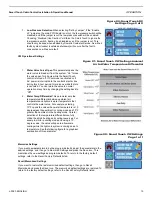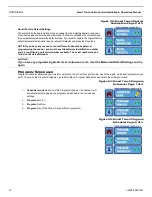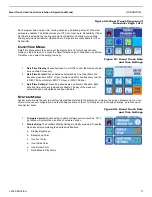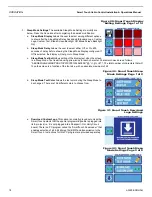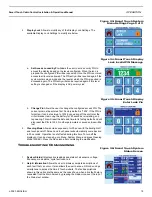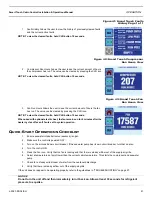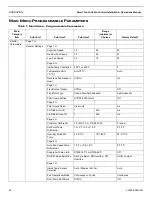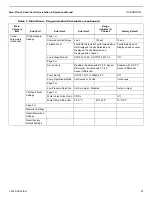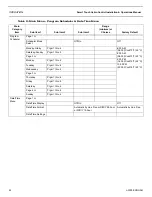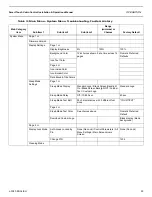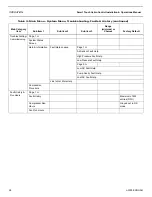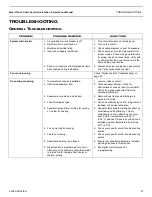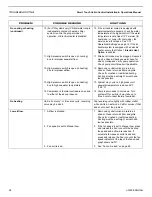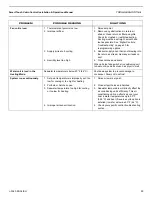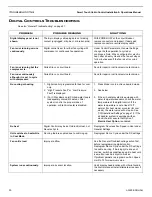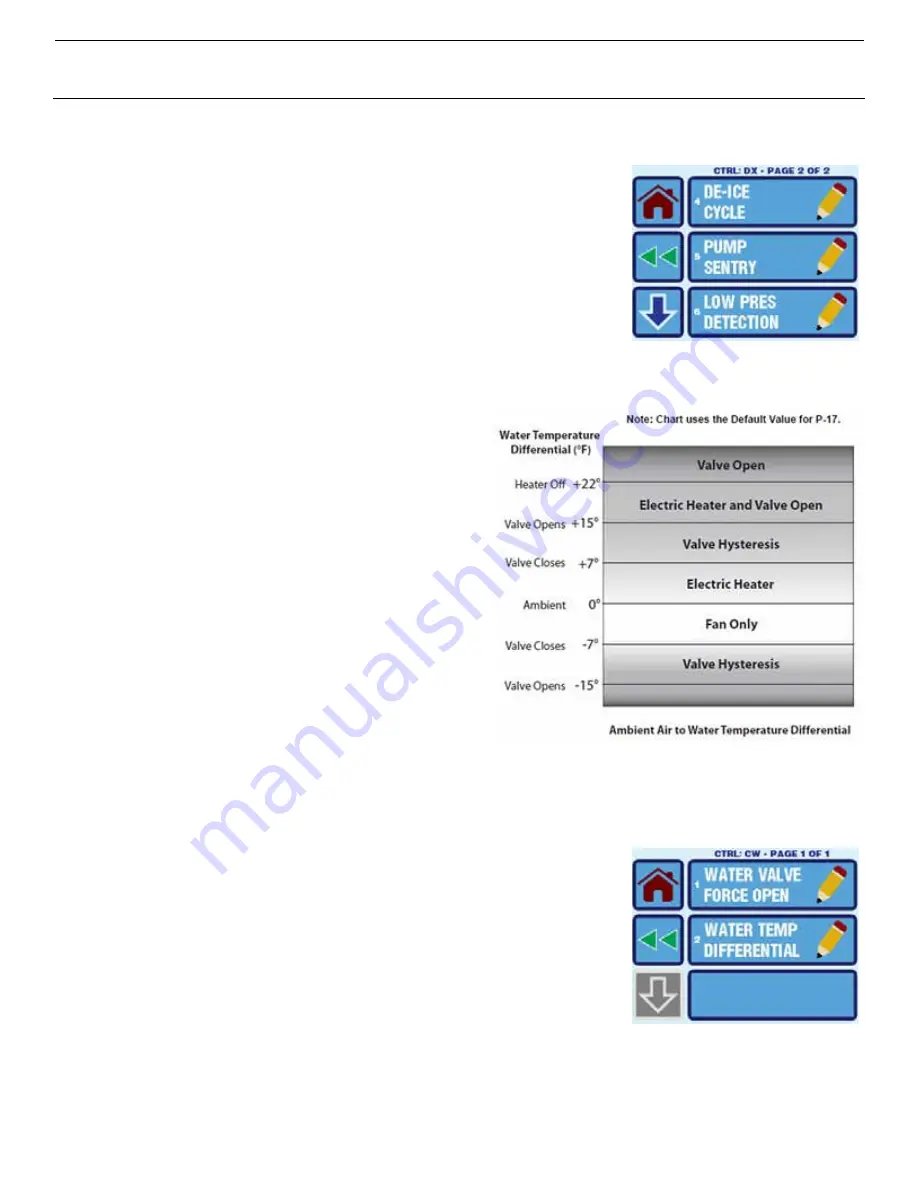
Smart Touch Cabin Control Installation & Operations Manual
OPERATION
L-3380 ENGLISH
15
Figure 20: Smart Touch DX
Settings Page 2 of 2
7.
Low Pressure Detection
When selecting “Set by Jumper”, if the “Enable
LP” jumper on the main PPIO board is not cut, the low pressure switch will be
disabled, and if the jumper is cut the low pressure switch will be enabled.
Choosing “Disabled (Use Caution)” will force the Smart Touch to ignore the
low pressure switch, treating it as disabled even if the jumper is cut. This
should only be done when advised by Dometic Customer Service. As with all
faults, system lockout (sustained shutdown) will occur after the fourth
consecutive Low Pressure fault.
CW Operational Settings
Figure 21: Smart Touch CW Settings Ambient
Air to Water Temperature Differential
1.
Water Valve Force Open
This parameter opens the
water valve to bleed air from the system. “On” forces
the valve open for 4 hours while the Smart Touch
control is turned off. If Cool mode is activated or if
AC power is interrupted to the control’s electric box
during this 4-hour period, this valve override feature
is canceled. You can return the valve to normal
operation at any time by changing the setting back to
“Off”.
2.
Water Temp Differential
This parameter sets the
temperature differential between ambient air
temperature and hydronic water temperature that
controls the water valve. For example, selecting
10°F opens the valve when water temperature is 10
degrees less than ambient in cooling mode and 10°F
greater than ambient in the heating mode. Careful
selection of the temperature differential can fully
utilize the ship’s heating and cooling resources. For
example, while in cooling mode and using a 10
degree value, the valve will open to allow some
cooling while the hydronic system is coming down to
temperature. See the following figure for a graphical
explanation of this parameter.
Figure 22: Smart Touch CW Settings
Page 1 of 1
Memorize Settings
If you want new parameters to be the program defaults, adjust the parameters to the
desired settings, and then go to Memorize Settings and press the Save icon. This
memorizes the new settings as program defaults. To return to the factory default
settings, refer to the Recall Factory Defaults listed.
Recall Memorized Settings
If you want to restore the last memorized default settings, then go to Recall
Memorized and press the Save Icon. The memorized default settings are restored. To
return to the factory default settings, refer to the Recall Factory Defaults listed.